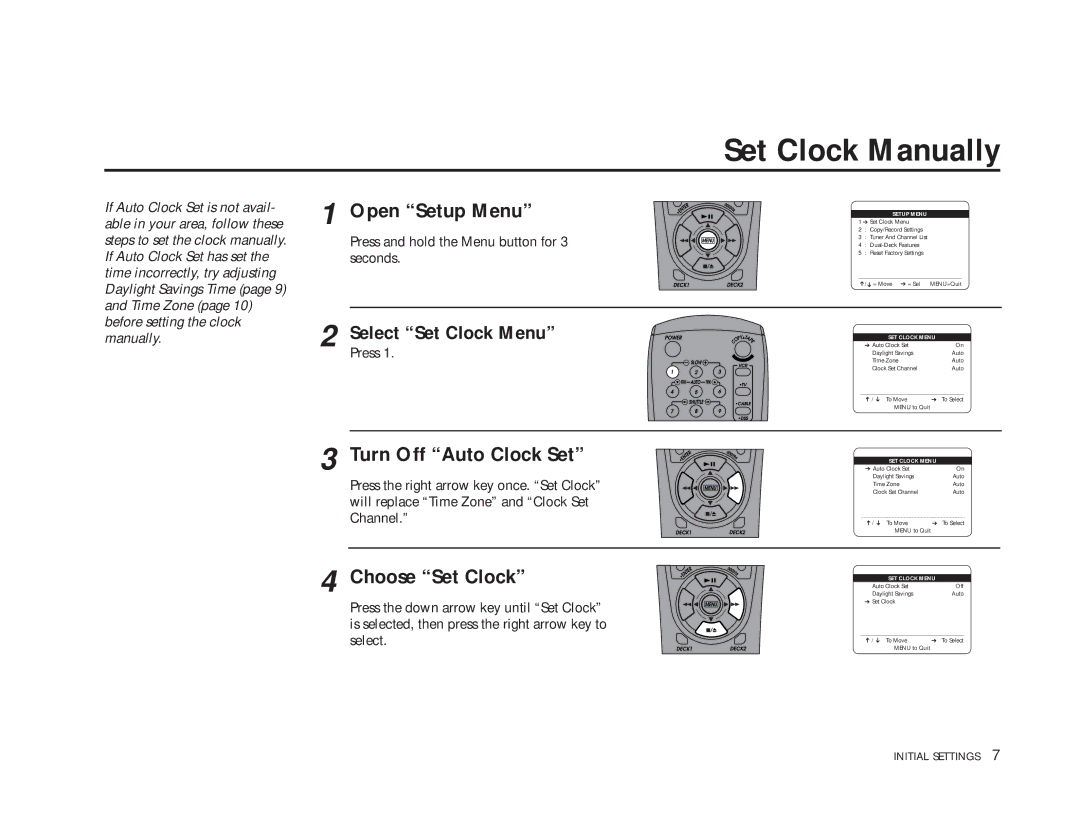If Auto Clock Set is not avail- able in your area, follow these steps to set the clock manually. If Auto Clock Set has set the time incorrectly, try adjusting Daylight Savings Time (page 9) and Time Zone (page 10) before setting the clock manually.
1 Open “Setup Menu”
Press and hold the Menu button for 3 seconds.
2 Select “Set Clock Menu”
Press 1.
3 Turn Off “Auto Clock Set”
Press the right arrow key once. “Set Clock” will replace “Time Zone” and “Clock Set Channel.”
4 Choose “Set Clock”
Press the down arrow key until “Set Clock” is selected, then press the right arrow key to select.
Set Clock Manually
SETUP MENU
1 ➔ Set Clock Menu
2 : Copy/Record Settings
3 : Tuner And Channel List
4 :
5 : Reset Factory Settings
____________________________________
➔/➔ = Move ➔ = Sel | MENU=Quit |
| |
SET CLOCK MENU | |
➔ Auto Clock Set | On |
Daylight Savings | Auto |
Time Zone | Auto |
Clock Set Channel | Auto |
____________________________________
➔ / ➔ | To Move | ➔ To Select |
| MENU to Quit |
|
SET CLOCK MENU
➔ Auto Clock Set | On |
Daylight Savings | Auto |
Time Zone | Auto |
Clock Set Channel | Auto |
____________________________________
➔ / ➔ To Move | ➔ To Select |
MENU to Quit |
|
| |
SET CLOCK MENU | |
Auto Clock Set | Off |
Daylight Savings | Auto |
➔ Set Clock |
|
____________________________________
➔ / ➔ | To Move | ➔ To Select |
| MENU to Quit |
|
INITIAL SETTINGS 7