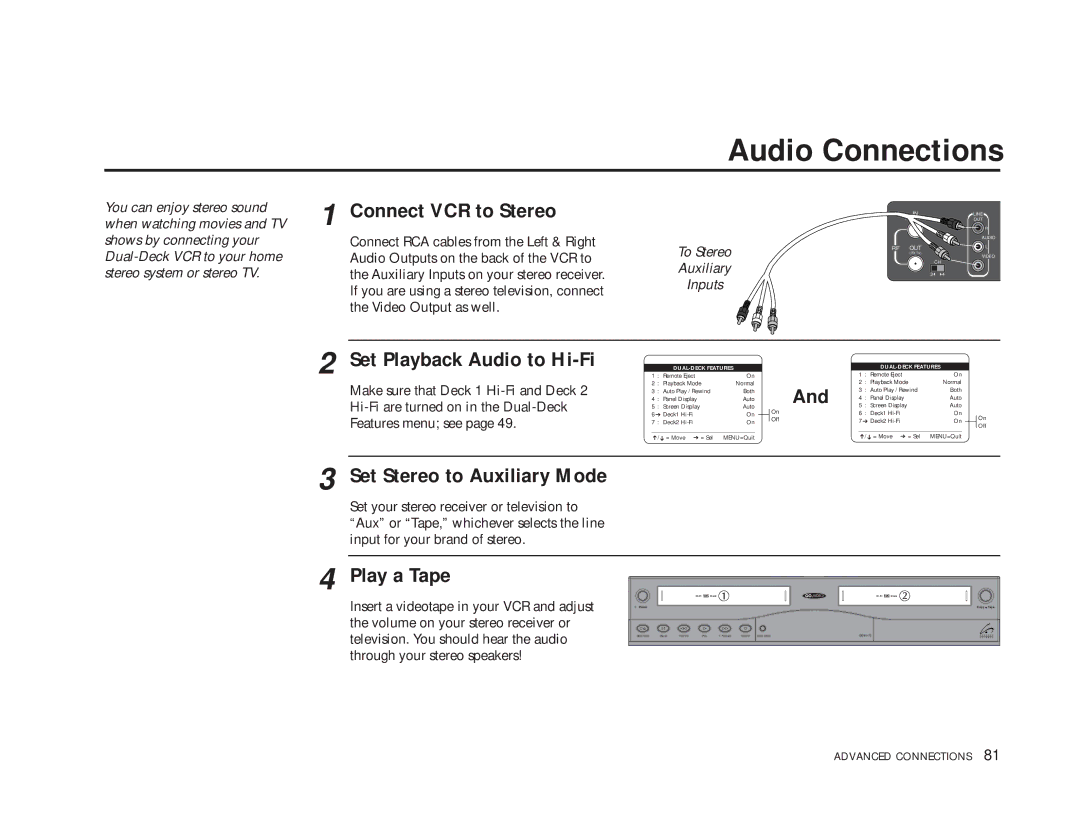Audio Connections
You can enjoy stereo sound when watching movies and TV shows by connecting your
1 Connect VCR to Stereo
Connect RCA cables from the Left & Right Audio Outputs on the back of the VCR to the Auxiliary Inputs on your stereo receiver. If you are using a stereo television, connect the Video Output as well.
To Stereo
Auxiliary
Inputs
IN | LINE |
(FROM ANT.) | OUT |
R
AUDIO
RF OUT | L |
(TO TV)
VIDEO
| CH |
3 | 4 |
2 Set Playback Audio to Hi-Fi
Make sure that Deck 1
|
|
|
| |
1 | : Remote Eject | On |
| |
2 | : Playback Mode | Normal |
| |
3 | : Auto Play / Rewind | Both |
| |
4 | : | Panel Display | Auto |
|
5 | : | Screen Display | Auto |
|
6 ➔ Deck1 | On |
| ||
| ||||
7 | : Deck2 | On |
| |
____________________________________
➔/ ➔ = Move ➔ = Sel MENU=Quit
|
|
|
| |||
| 1 | : Remote Eject | On |
| ||
And | 2 | : Playback Mode | Normal |
| ||
3 | : Auto Play / Rewind | Both |
| |||
4 | : | Panel Display | Auto |
| ||
5 : | Screen Display | Auto |
| |||
On | 6 : Deck1 | On |
| |||
Off | 7 ➔ Deck2 | On |
|
| ||
|
| |||||
| ____________________________________ |
|
| |||
| ➔/➔ = Move ➔ = Sel | MENU=Quit |
| |||
On Off
3 Set Stereo to Auxiliary Mode
Set your stereo receiver or television to “Aux” or “Tape,” whichever selects the line input for your brand of stereo.
4 Play a Tape
Insert a videotape in your VCR and adjust the volume on your stereo receiver or television. You should hear the audio through your stereo speakers!
![]() Deck
Deck
Power
Stop/Eject | Pause | Rewind | Play | F. Forward | Record | Deck Select |
![]() Deck
Deck
Copy ![]() Tape
Tape
DDV9475
ADVANCED CONNECTIONS 81