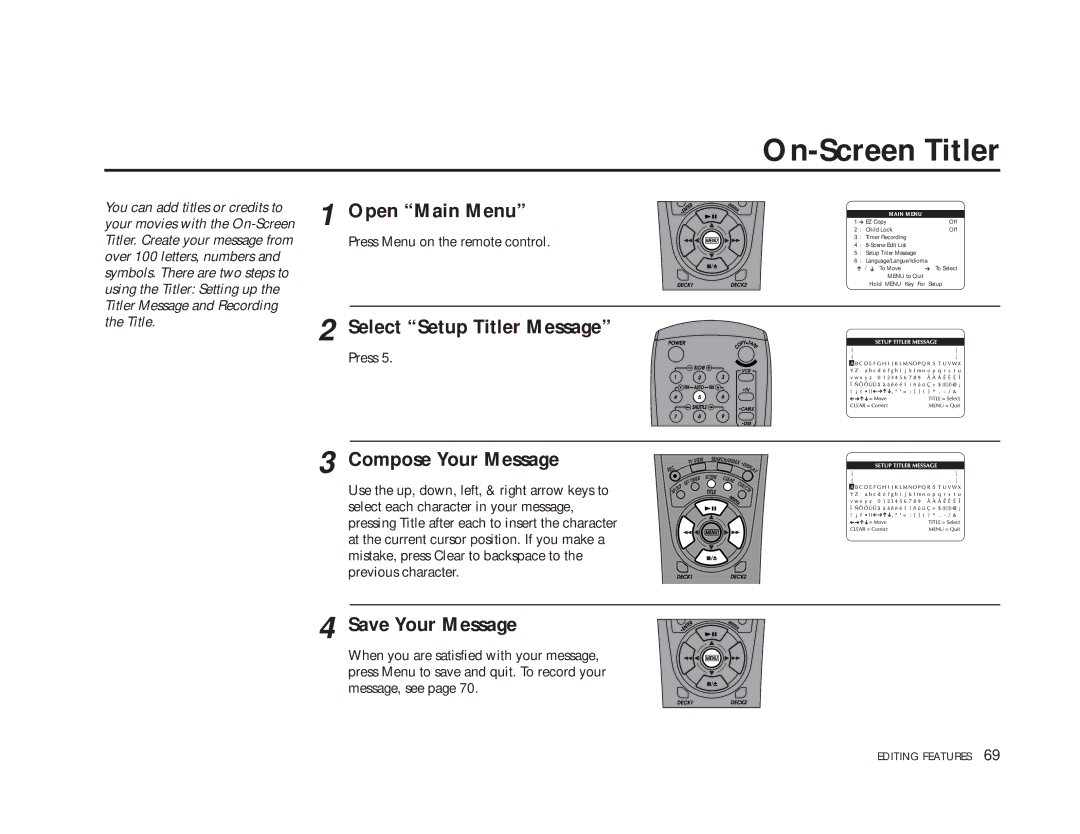You can add titles or credits to your movies with the
1 Open “Main Menu”
Press Menu on the remote control.
2 Select “Setup Titler Message”
Press 5.
3 Compose Your Message
Use the up, down, left, & right arrow keys to select each character in your message, pressing Title after each to insert the character at the current cursor position. If you make a mistake, press Clear to backspace to the previous character.
4 Save Your Message
When you are satisfied with your message, press Menu to save and quit. To record your message, see page 70.
On-Screen Titler
|
| MAIN MENU |
|
1 ➔ EZ Copy | Off | ||
2 | : | Child Lock | Off |
3 | : | Timer Recording |
|
4 | : |
| |
5 | : | Setup Titler Message |
|
6 | : | Language/Langue/Idioma | |
➔ | / ➔ To Move | ➔ To Select | |
|
| MENU to Quit |
|
Hold MENU Key For Setup
EDITING FEATURES 69