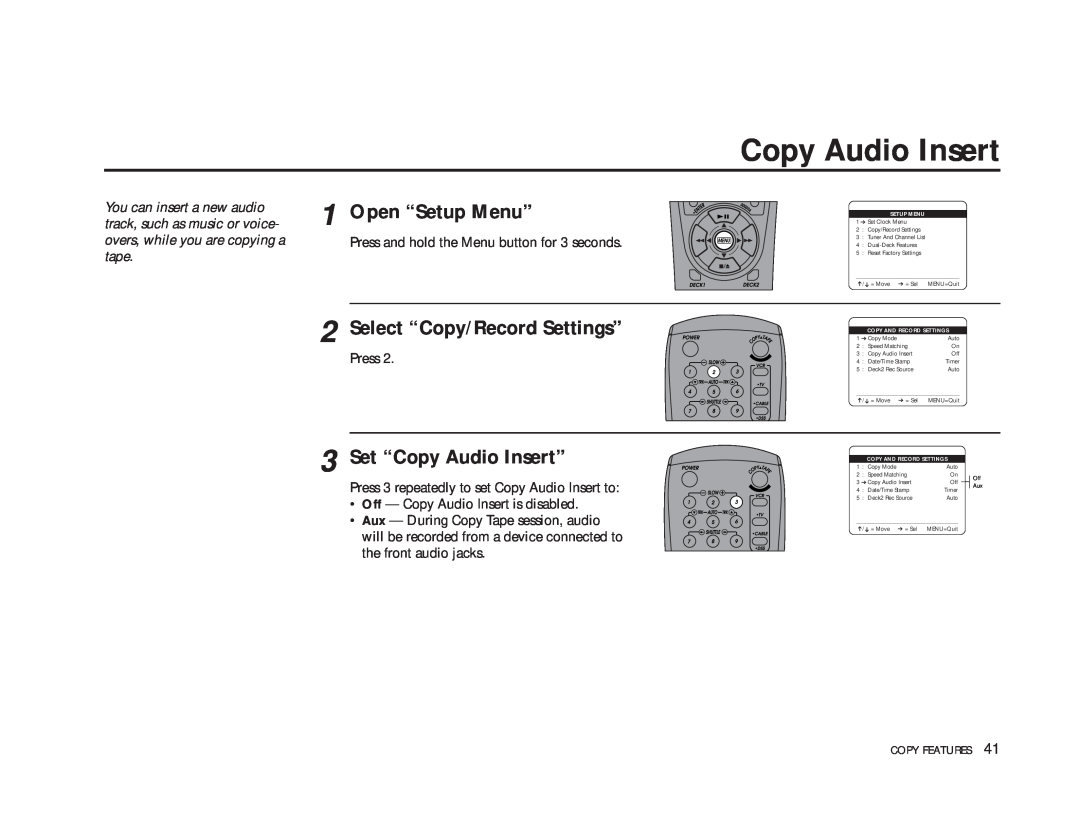You can insert a new audio track, such as music or voice- overs, while you are copying a tape.
1
2
3
Open “Setup Menu”
Press and hold the Menu button for 3 seconds.
Select “Copy/Record Settings”
Press 2.
Set “Copy Audio Insert”
Press 3 repeatedly to set Copy Audio Insert to:
•Off — Copy Audio Insert is disabled.
•Aux — During Copy Tape session, audio will be recorded from a device connected to the front audio jacks.
Copy Audio Insert
SETUP MENU
1 ➔ Set Clock Menu
2 : Copy/Record Settings
3 : Tuner And Channel List
4 :
5 : Reset Factory Settings
____________________________________
➔/ ➔ = Move ➔ = Sel MENU=Quit
| COPY AND RECORD SETTINGS |
|
| ||||
1 ➔ Copy Mode |
| Auto |
|
| |||
2 | : Speed Matching | On |
|
| |||
3 | : Copy Audio Insert | Off |
|
| |||
4 | : Date/Time Stamp | Timer |
|
| |||
5 | : Deck2 Rec Source | Auto |
|
| |||
____________________________________ |
|
|
|
| |||
➔/➔ = Move | ➔ = Sel | MENU=Quit |
|
| |||
|
|
|
|
| |||
| COPY AND RECORD SETTINGS |
|
|
| |||
1 | : Copy Mode |
| Auto |
|
| ||
2 | : Speed Matching | On |
| Off | |||
3 ➔ Copy Audio Insert | Off |
|
| Aux | |||
4 | : Date/Time Stamp | Timer |
|
| |||
5 | : Deck2 Rec Source | Auto |
|
| |||
____________________________________ |
|
|
|
| |||
➔/➔ = Move | ➔ = Sel | MENU=Quit |
|
| |||
COPY FEATURES 41