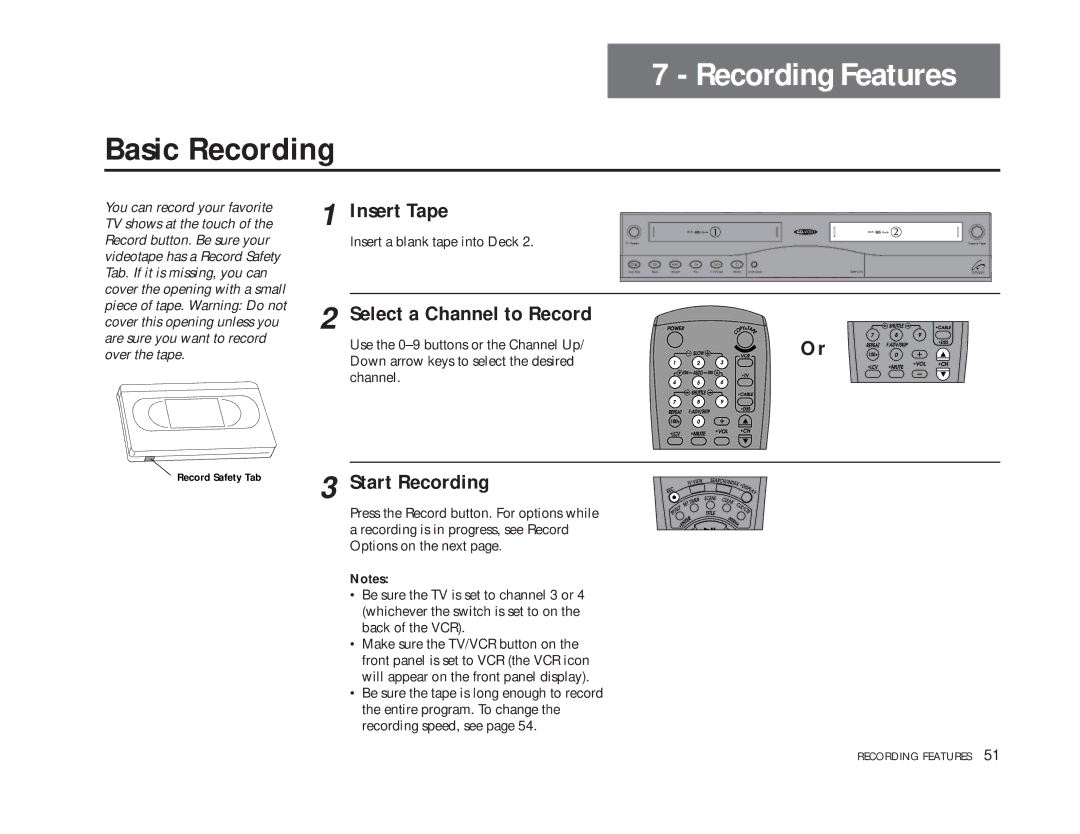7 - Recording Features
Basic Recording
You can record your favorite | 1 Insert Tape |
|
|
|
TV shows at the touch of the | Deck | |||
Record button. Be sure your | Insert a blank tape into Deck 2. | Power |
| Copy Tape |
videotape has a Record Safety |
|
|
|
|
Tab. If it is missing, you can |
| Stop /Eject Pause Rewind Play | F. Forward Record Deck Select | DDV9475 |
cover the opening with a small |
|
|
|
|
piece of tape. Warning: Do not | 2 Select a Channel to Record |
|
|
|
cover this opening unless you |
|
|
| |
are sure you want to record | Use the |
|
| Or |
over the tape. |
|
| ||
Down arrow keys to select the desired |
|
| ||
|
|
|
| |
| channel. |
|
|
|
Record Safety Tab | 3 Start Recording |
| |
| Press the Record button. For options while |
| a recording is in progress, see Record |
| Options on the next page. |
Notes:
•Be sure the TV is set to channel 3 or 4 (whichever the switch is set to on the back of the VCR).
•Make sure the TV/VCR button on the front panel is set to VCR (the VCR icon will appear on the front panel display).
•Be sure the tape is long enough to record the entire program. To change the recording speed, see page 54.
RECORDING FEATURES 51