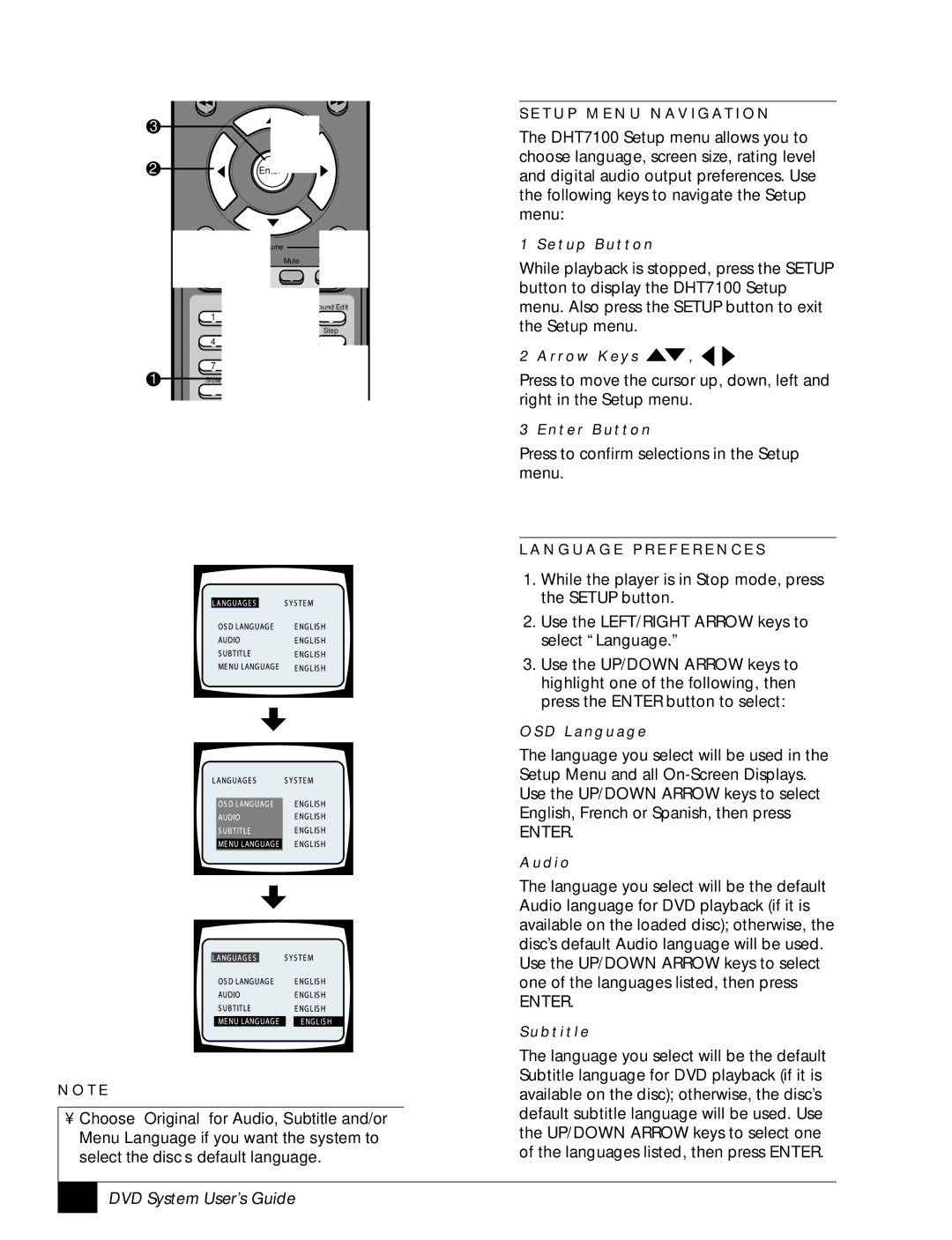3
2 |
|
| |
|
| Enter | |
|
|
|
|
ume
Mute
ound Edit
1
Step
4
7
1 Slow
N O T E
•Choose “Original” for Audio, Subtitle and/or Menu Language if you want the system to select the disc’s default language.
S E T U P M E N U N AV I G AT I O N
The DHT7100 Setup menu allows you to choose language, screen size, rating level and digital audio output preferences. Use the following keys to navigate the Setup menu:
1 S e t u p B u t t o n
While playback is stopped, press the SETUP button to display the DHT7100 Setup menu. Also press the SETUP button to exit the Setup menu.
2 A r r o w K e y s ![]() ,
, ![]()
![]()
Press to move the cursor up, down, left and right in the Setup menu.
3 E n t e r B u t t o n
Press to confirm selections in the Setup menu.
L A N G U A G E P R E F E R E N C E S
1.While the player is in Stop mode, press the SETUP button.
2.Use the LEFT/RIGHT ARROW keys to select “Language.”
3.Use the UP/DOWN ARROW keys to highlight one of the following, then press the ENTER button to select:
O S D L a n g u a g e
The language you select will be used in the Setup Menu and all
ENTER.
A u d i o
The language you select will be the default Audio language for DVD playback (if it is available on the loaded disc); otherwise, the disc’s default Audio language will be used. Use the UP/DOWN ARROW keys to select one of the languages listed, then press
ENTER.
S u b t i t l e
The language you select will be the default Subtitle language for DVD playback (if it is available on the disc); otherwise, the disc’s default subtitle language will be used. Use the UP/DOWN ARROW keys to select one of the languages listed, then press ENTER.
22 |