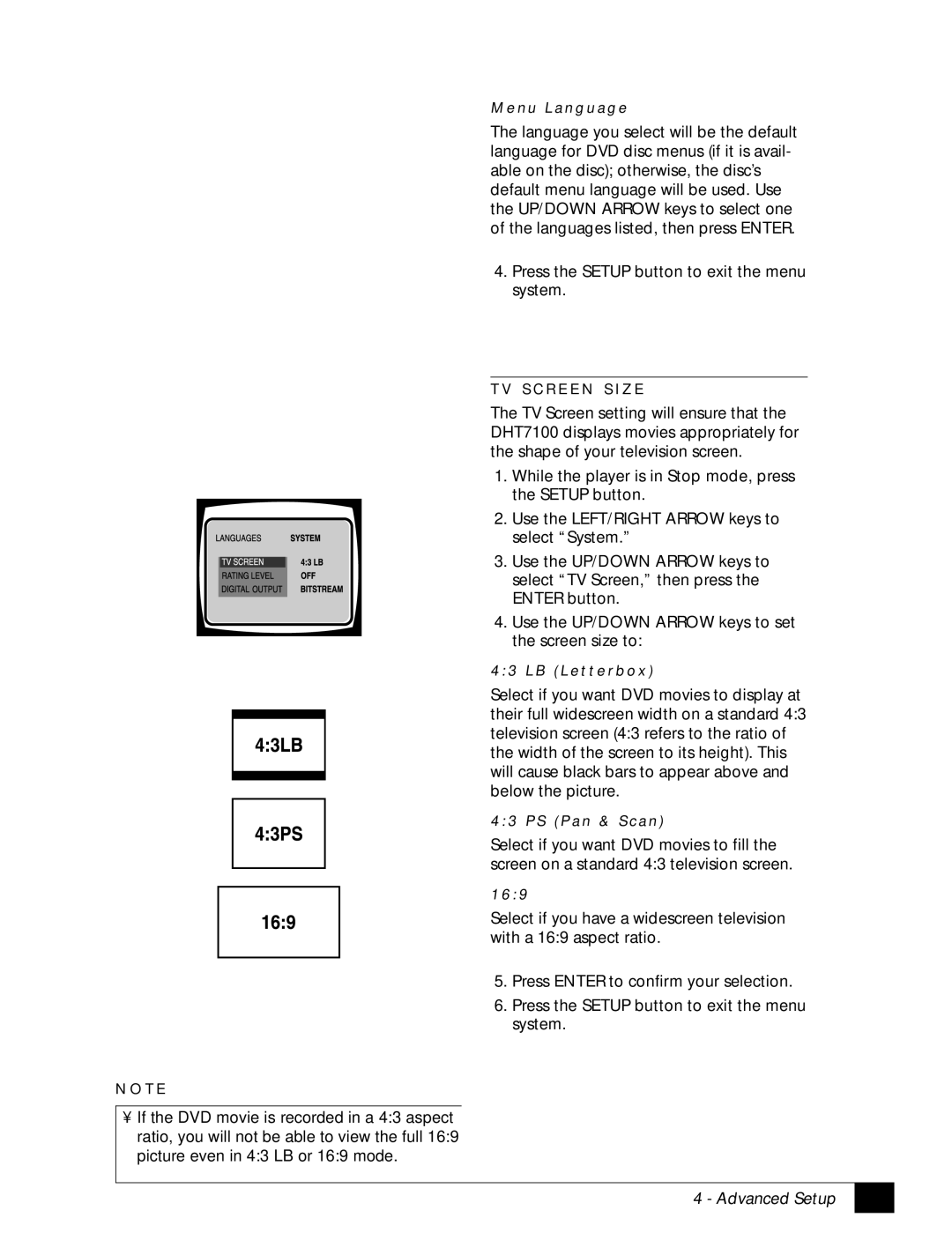M e n u L a n g u a g e
The language you select will be the default language for DVD disc menus (if it is avail- able on the disc); otherwise, the disc’s default menu language will be used. Use the UP/DOWN ARROW keys to select one of the languages listed, then press ENTER.
4. Press the SETUP button to exit the menu system.
T V S C R E E N S I Z E
The TV Screen setting will ensure that the DHT7100 displays movies appropriately for the shape of your television screen.
1. While the player is in Stop mode, press the SETUP button.
2. Use the LEFT/RIGHT ARROW keys to select “System.”
3. Use the UP/DOWN ARROW keys to select “TV Screen,” then press the ENTER button.
4. Use the UP/DOWN ARROW keys to set the screen size to:
4 : 3 L B ( L e t t e r b o x )
Select if you want DVD movies to display at their full widescreen width on a standard 4:3 television screen (4:3 refers to the ratio of the width of the screen to its height). This will cause black bars to appear above and below the picture.
4 : 3 P S ( P a n & S c a n )
Select if you want DVD movies to fill the screen on a standard 4:3 television screen.
1 6 : 9
Select if you have a widescreen television with a 16:9 aspect ratio.
5. Press ENTER to confirm your selection.
6. Press the SETUP button to exit the menu system.
N O T E
•If the DVD movie is recorded in a 4:3 aspect ratio, you will not be able to view the full 16:9 picture even in 4:3 LB or 16:9 mode.
4 - Advanced Setup
23 |