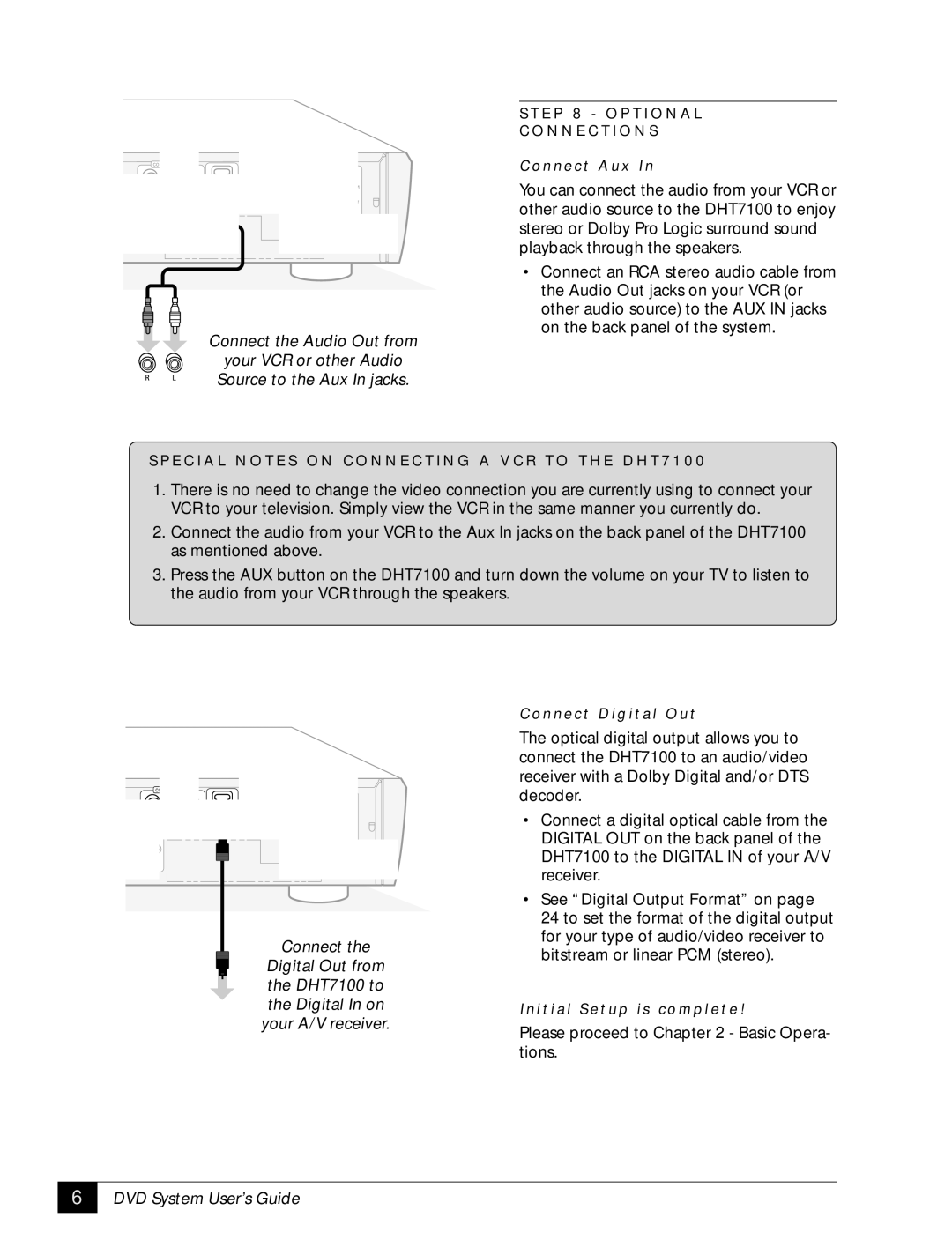S T E P 8 - O P T I O N A L
C O N N E C T I O N S
C o n n e c t A u x I n
You can connect the audio from your VCR or other audio source to the DHT7100 to enjoy stereo or Dolby Pro Logic surround sound playback through the speakers.
• Connect an RCA stereo audio cable from the Audio Out jacks on your VCR (or other audio source) to the AUX IN jacks on the back panel of the system.
Connect the Audio Out from
your VCR or other Audio Source to the Aux In jacks.
S P E C I A L N O T E S O N C O N N E C T I N G A V C R T O T H E D H T 7 1 0 0
1.There is no need to change the video connection you are currently using to connect your VCR to your television. Simply view the VCR in the same manner you currently do.
2.Connect the audio from your VCR to the Aux In jacks on the back panel of the DHT7100 as mentioned above.
3.Press the AUX button on the DHT7100 and turn down the volume on your TV to listen to the audio from your VCR through the speakers.
Connect the
Digital Out from the DHT7100 to the Digital In on your A/V receiver.
C o n n e c t D i g i t a l O u t
The optical digital output allows you to connect the DHT7100 to an audio/video receiver with a Dolby Digital and/or DTS decoder.
•Connect a digital optical cable from the DIGITAL OUT on the back panel of the DHT7100 to the DIGITAL IN of your A/V receiver.
•See “Digital Output Format” on page
24 to set the format of the digital output for your type of audio/video receiver to bitstream or linear PCM (stereo).
I n i t i a l S e t u p i s c o m p l e t e !
Please proceed to Chapter 2 - Basic Opera- tions.
6 |