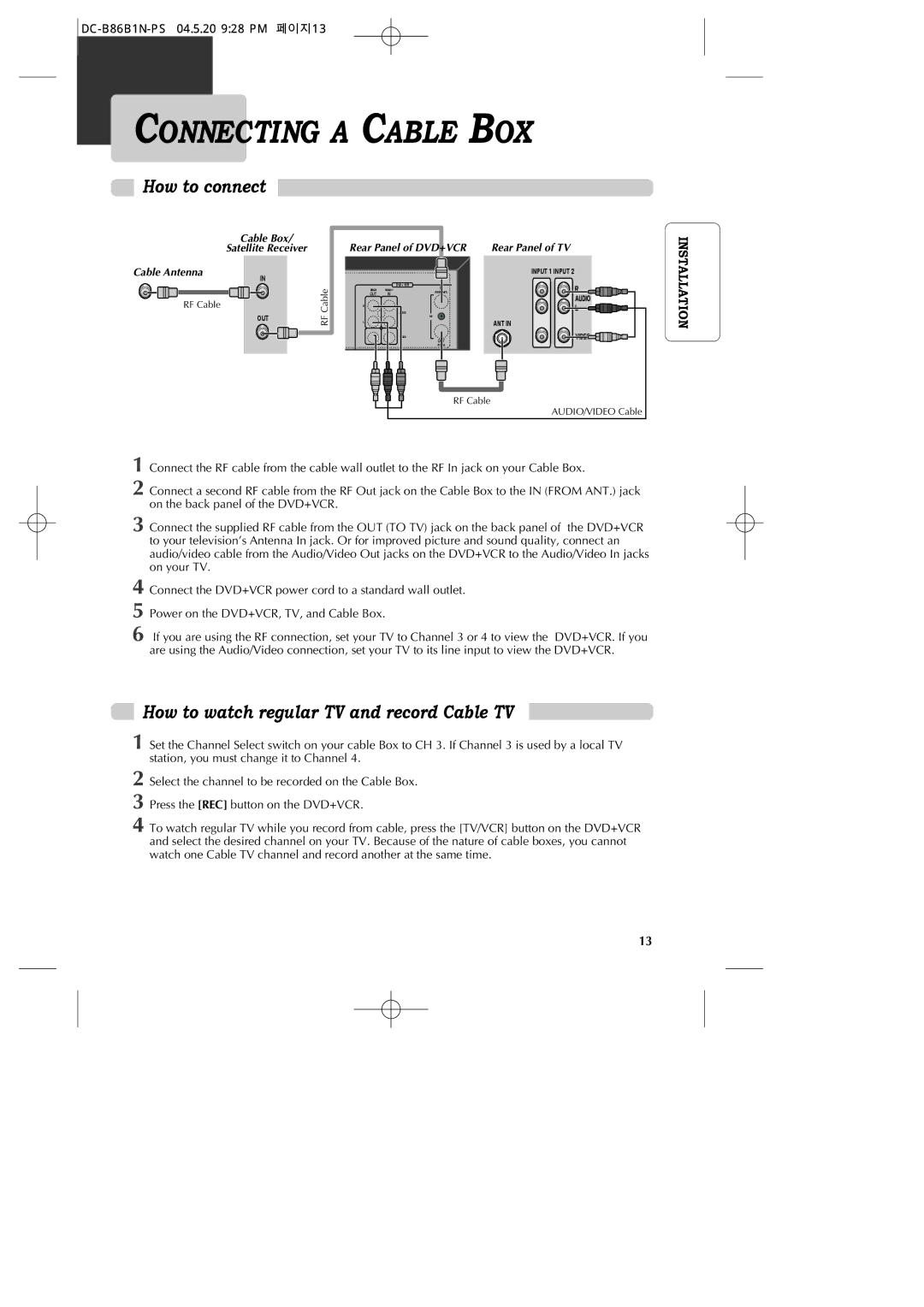DC-B86B1N-PS 04.5.20 9:28 PM 페이지13
CONNECTING A CABLE BOX
How to connect
Cable Box/
Satellite Receiver
Cable Antenna
IN
RF Cable
OUT
RF Cable
Rear Panel of DVD+VCR | Rear Panel of TV |
INPUT 1 INPUT 2
|
| DVD + VCR |
VIDEO | VIDEO 1 | IN |
OUT | IN | (FROM ANT.) |
| ||
R |
|
|
|
| AUDIO |
|
| RF |
L |
| ANT IN |
|
| VIDEO |
|
| OUT |
|
| (TO TV) |
INSTALLATION
RF Cable
AUDIO/VIDEO Cable
1
2 Connect a second RF cable from the RF Out jack on the Cable Box to the IN (FROM ANT.) jack on the back panel of the DVD+VCR.
3 Connect the supplied RF cable from the OUT (TO TV) jack on the back panel of the DVD+VCR to your television’s Antenna In jack. Or for improved picture and sound quality, connect an audio/video cable from the Audio/Video Out jacks on the DVD+VCR to the Audio/Video In jacks on your TV.
4
5
6 If you are using the RF connection, set your TV to Channel 3 or 4 to view the DVD+VCR. If you are using the Audio/Video connection, set your TV to its line input to view the DVD+VCR.
How to watch regular TV and record Cable TV
1 Set the Channel Select switch on your cable Box to CH 3. If Channel 3 is used by a local TV station, you must change it to Channel 4.
2
3
4 To watch regular TV while you record from cable, press the [TV/VCR] button on the DVD+VCR and select the desired channel on your TV. Because of the nature of cable boxes, you cannot watch one Cable TV channel and record another at the same time.
13