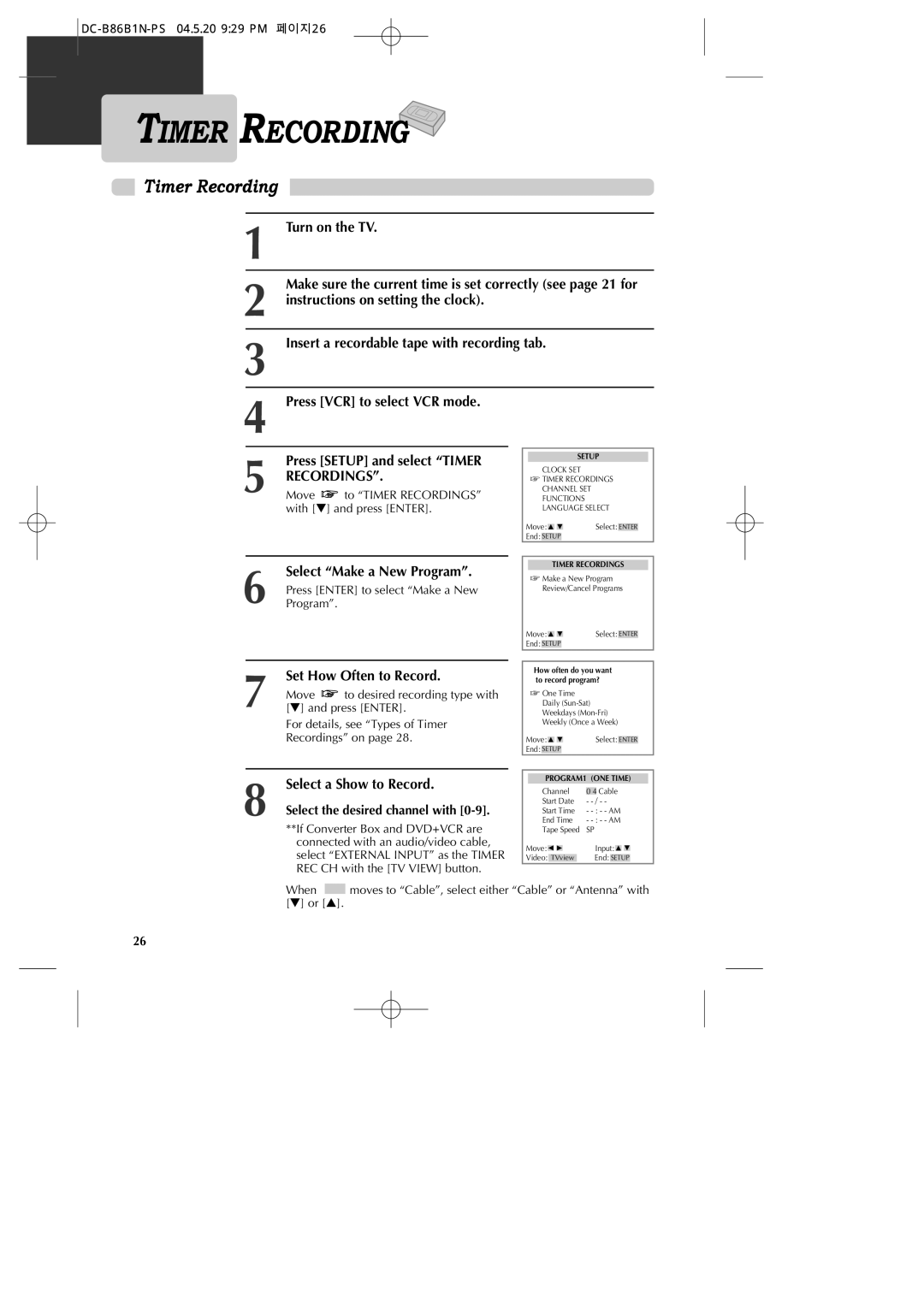TIMER RECORDING
Timer Recording
1 | Turn on the TV. | |
|
|
|
2 | Make sure the current time is set correctly (see page 21 for | |
instructions on setting the clock). | ||
|
|
|
3 | Insert a recordable tape with recording tab. | |
4 Press [VCR] to select VCR mode.
Press [SETUP] and select “TIMER
5 RECORDINGS”.
Move  to “TIMER RECORDINGS” with [†] and press [ENTER].
to “TIMER RECORDINGS” with [†] and press [ENTER].
SETUP
CLOCK SET
![]() TIMER RECORDINGS
TIMER RECORDINGS
CHANNEL SET
FUNCTIONS
LANGUAGE SELECT
Move: |
|
|
| Select: | ENTER | |
End: |
|
|
|
|
|
|
SETUP |
|
| ||||
6 | Select “Make a New Program”. |
Press [ENTER] to select “Make a New | |
Program”. |
TIMER RECORDINGS
![]() Make a New Program Review/Cancel Programs
Make a New Program Review/Cancel Programs
Move: |
|
|
| Select: | ENTER | |
End: |
|
|
|
|
|
|
SETUP |
|
| ||||
Set How Often to Record.
7 | Move | to desired recording type with |
[†] and press [ENTER]. | ||
For details, see “Types of Timer
Recordings” on page 28.
Select a Show to Record.
8 Select the desired channel with [0-9].
**If Converter Box and DVD+VCR are connected with an audio/video cable, select “EXTERNAL INPUT” as the TIMER REC CH with the [TV VIEW] button.
How often do you want to record program?
![]() One Time
One Time
Daily
Weekdays
Weekly (Once a Week)
Move: |
|
|
|
|
|
| Select: | ENTER |
|
| |||||||||
End: |
|
|
|
|
|
|
|
|
|
|
|
|
|
|
|
|
|
| |
SETUP |
|
|
|
|
|
|
|
|
|
| |||||||||
|
|
|
|
|
|
|
|
|
|
|
|
|
|
|
|
|
|
|
|
|
|
|
|
|
|
|
|
|
|
|
|
|
|
|
|
|
|
|
|
|
| PROGRAM1 (ONE TIME) |
| ||||||||||||||||
|
| Channel |
| Cable | |||||||||||||||
| 0 4 | ||||||||||||||||||
|
| Start Date | - |
|
|
|
|
|
|
|
| ||||||||
|
| Start Time | - | ||||||||||||||||
|
| End Time | - | ||||||||||||||||
|
| Tape Speed | SP | ||||||||||||||||
Move: |
|
|
|
| Input: |
|
|
|
| ||||||||||
|
|
|
| ||||||||||||||||
|
|
|
| ||||||||||||||||
Video: | TVview |
| End: | SETUP |
| ||||||||||||||
|
|
|
|
|
|
|
|
|
|
|
|
|
|
|
|
|
|
|
|
When ![]() moves to “Cable”, select either “Cable” or “Antenna” with [†] or […].
moves to “Cable”, select either “Cable” or “Antenna” with [†] or […].
26