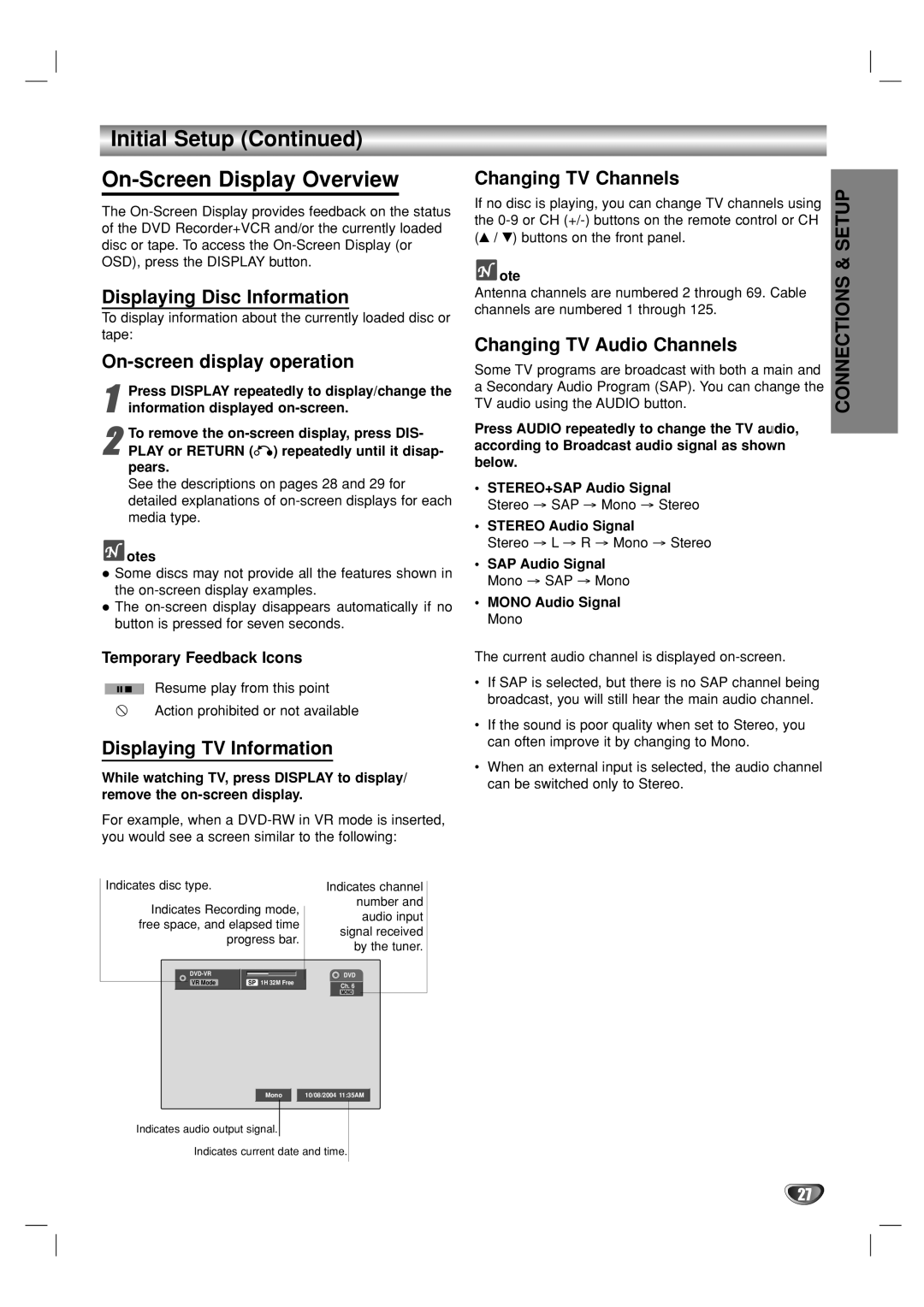Initial Setup (Continued)
On-Screen Display Overview
The
Displaying Disc Information
To display information about the currently loaded disc or tape:
On-screen display operation
1 | Press DISPLAY repeatedly to | display/change the |
information displayed |
| |
2 | To remove the | |
PLAY or RETURN (O) repeatedly until it disap- | ||
pears.
See the descriptions on pages 28 and 29 for detailed explanations of
 otes
otes
Some discs may not provide all the features shown in the
The
Temporary Feedback Icons
Resume play from this point
Action prohibited or not available
Displaying TV Information
While watching TV, press DISPLAY to display/ remove the
For example, when a
Changing TV Channels
If no disc is playing, you can change TV channels using the
 ote
ote
Antenna channels are numbered 2 through 69. Cable channels are numbered 1 through 125.
Changing TV Audio Channels
Some TV programs are broadcast with both a main and a Secondary Audio Program (SAP). You can change the TV audio using the AUDIO button.
Press AUDIO repeatedly to change the TV audio, according to Broadcast audio signal as shown below.
•STEREO+SAP Audio Signal Stereo → SAP → Mono → Stereo
•STEREO Audio Signal
Stereo → L → R → Mono → Stereo
•SAP Audio Signal Mono → SAP → Mono
•MONO Audio Signal Mono
The current audio channel is displayed
•If SAP is selected, but there is no SAP channel being broadcast, you will still hear the main audio channel.
•If the sound is poor quality when set to Stereo, you can often improve it by changing to Mono.
•When an external input is selected, the audio channel can be switched only to Stereo.
CONNECTIONS & SETUP
Indicates disc type.
Indicates Recording mode, free space, and elapsed time progress bar.
| |
VR Mode | SP 1H 32M Free |
Mono
Indicates channel number and audio input signal received by the tuner.
DVD
Ch. 6
MONO
10/08/2004 11:35AM
Indicates audio output signal.
Indicates current date and time.
27