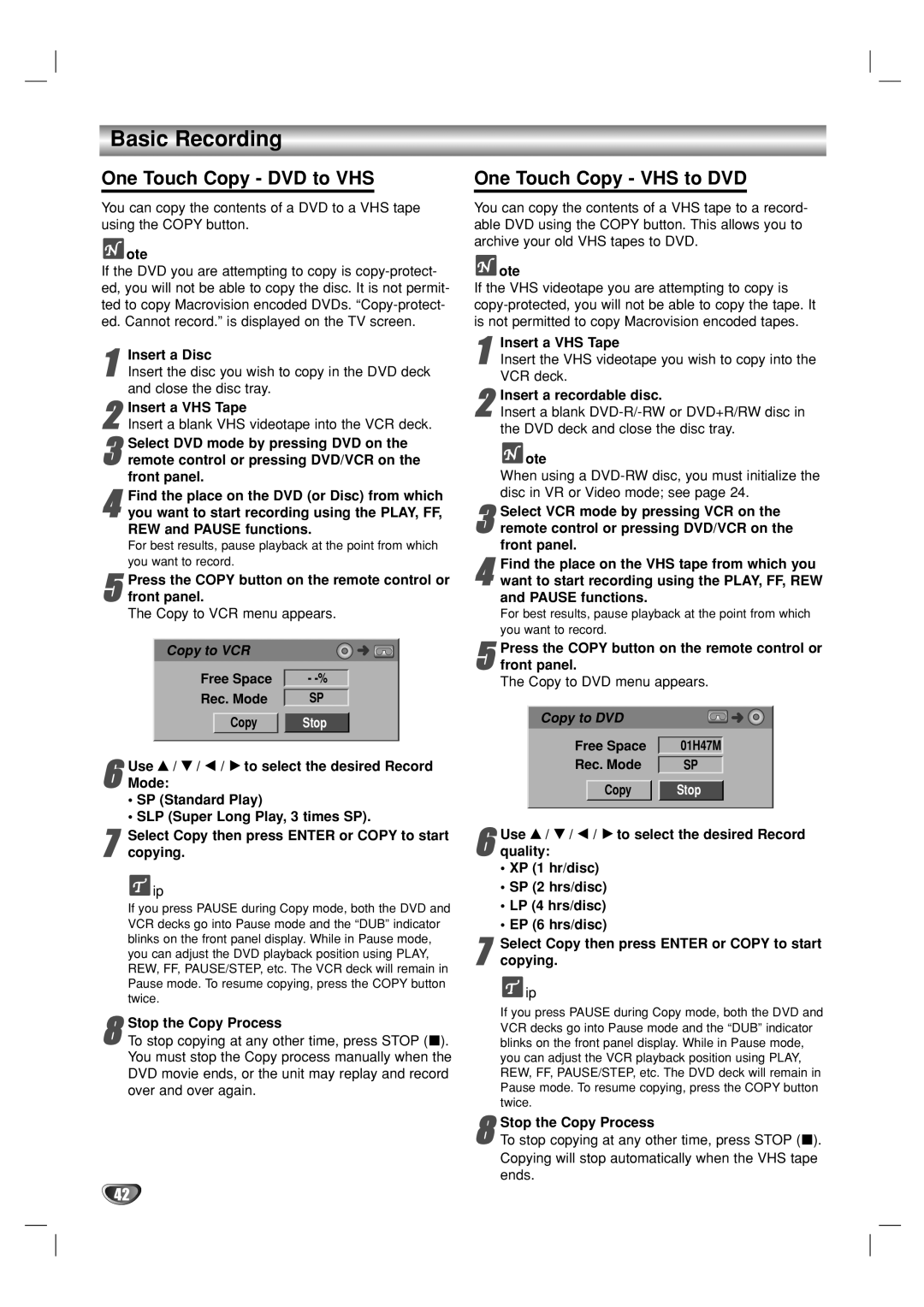Basic Recording
One Touch Copy - DVD to VHS
You can copy the contents of a DVD to a VHS tape using the COPY button.
 ote
ote
If the DVD you are attempting to copy is
1
2
3remote control or pressing DVD/VCR on the front panel.Select DVD mode by pressing DVD on the
4you want to start recording using the PLAY, FF, REW and PAUSE functions.
For best results, pause playback at the point from which you want to record.Find the place on the DVD (or Disc) from which
Press the COPY button on the remote control or | |||
5 front panel. |
|
|
|
The Copy to VCR menu appears. | |||
Copy to VCR | - |
|
|
|
| ||
Free Space |
|
| |
Rec. Mode | SP | ||
Copy | Stop | ||
Use v / V / b / B to select the desired Record
6 Mode:
• SP (Standard Play)
• SLP (Super Long Play, 3 times SP).
7copying.
![]() ip
ip
If you press PAUSE during Copy mode, both the DVD and VCR decks go into Pause mode and the “DUB” indicator blinks on the front panel display. While in Pause mode, you can adjust the DVD playback position using PLAY, REW, FF, PAUSE/STEP, etc. The VCR deck will remain in
Pause mode. To resume copying, press the COPY button twice.Select Copy then press ENTER or COPY to start
Stop the Copy Process
8 To stop copying at any other time, press STOP (x). You must stop the Copy process manually when the DVD movie ends, or the unit may replay and record over and over again.
One Touch Copy - VHS to DVD
You can copy the contents of a VHS tape to a record- able DVD using the COPY button. This allows you to archive your old VHS tapes to DVD.
 ote
ote
If the VHS videotape you are attempting to copy is
1Insert the VHS videotape you wish to copy into the VCR deck.Insert a VHS Tape
2Insert a blank
 ote
ote
When using a
3remote control or pressing DVD/VCR on the front panel.Select VCR mode by pressing VCR on the
4want to start recording using the PLAY, FF, REW and PAUSE functions.
For best results, pause playback at the point from which you want to record.Find the place on the VHS tape from which you
| Press the COPY button on the remote control or | |||
5 front panel. |
|
|
| |
| The Copy to DVD menu appears. | |||
| Copy to DVD |
|
|
|
| 01H47M | |||
| Free Space | |||
| Rec. Mode | SP | ||
| Copy | Stop | ||
| Use v / V / b / B to select the desired Record | |||
6 quality: |
|
|
| |
| • XP (1 hr/disc) |
|
|
|
| • SP (2 hrs/disc) |
|
|
|
| • LP (4 hrs/disc) |
|
|
|
| • EP (6 hrs/disc) |
|
|
|
7 | Select Copy then press ENTER or COPY to start | |||
copying. |
|
|
| |
![]() ip
ip
If you press PAUSE during Copy mode, both the DVD and VCR decks go into Pause mode and the “DUB” indicator blinks on the front panel display. While in Pause mode, you can adjust the VCR playback position using PLAY, REW, FF, PAUSE/STEP, etc. The DVD deck will remain in Pause mode. To resume copying, press the COPY button twice.
Stop the Copy Process
8 To stop copying at any other time, press STOP (x). Copying will stop automatically when the VHS tape ends.
42