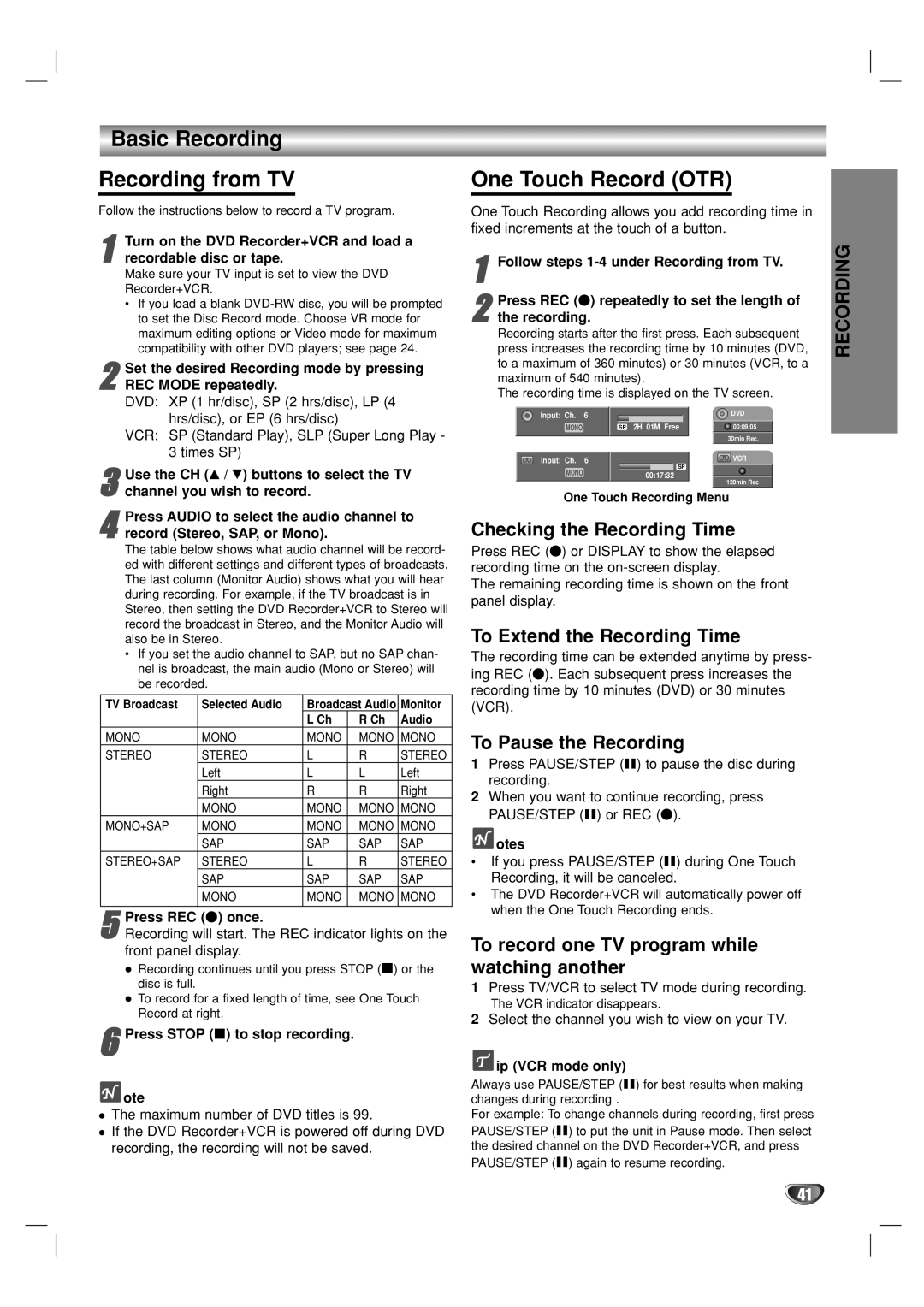Basic Recording
Recording from TV
Follow the instructions below to record a TV program.
1recordable disc or tape.
Make sure your TV input is set to view the DVD Recorder+VCR.
•If you load a blank
maximum editing options or Video mode for maximum compatibility with other DVD players; see page 24.Turn on the DVD Recorder+VCR and load a
Set the desired Recording mode by pressing
2 REC MODE repeatedly.
DVD: XP (1 hr/disc), SP (2 hrs/disc), LP (4 hrs/disc), or EP (6 hrs/disc)
VCR: SP (Standard Play), SLP (Super Long Play - 3 times SP)
3 Use the CH (v / V) buttons to select the TV channel you wish to record.
Press AUDIO to select the audio channel to
4 record (Stereo, SAP, or Mono).
The table below shows what audio channel will be record- ed with different settings and different types of broadcasts. The last column (Monitor Audio) shows what you will hear during recording. For example, if the TV broadcast is in Stereo, then setting the DVD Recorder+VCR to Stereo will record the broadcast in Stereo, and the Monitor Audio will also be in Stereo.
• If you set the audio channel to SAP, but no SAP chan- nel is broadcast, the main audio (Mono or Stereo) will be recorded.
TV Broadcast | Selected Audio | Broadcast Audio | Monitor | |
|
| L Ch | R Ch | Audio |
MONO | MONO | MONO | MONO | MONO |
STEREO | STEREO | L | R | STEREO |
| Left | L | L | Left |
| Right | R | R | Right |
| MONO | MONO | MONO | MONO |
MONO+SAP | MONO | MONO | MONO | MONO |
| SAP | SAP | SAP | SAP |
STEREO+SAP | STEREO | L | R | STEREO |
| SAP | SAP | SAP | SAP |
| MONO | MONO | MONO | MONO |
|
|
|
|
|
5Recording will start. The REC indicator lights on the front panel display.Press REC (z) once.
Recording continues until you press STOP (x) or the disc is full.
To record for a fixed length of time, see One Touch Record at right.
6Press STOP (x) to stop recording.
 ote
ote
The maximum number of DVD titles is 99.
If the DVD Recorder+VCR is powered off during DVD recording, the recording will not be saved.
One Touch Record (OTR)
One Touch Recording allows you add recording time in fixed increments at the touch of a button.
1Follow steps 1-4 under Recording from TV.
2the recording.
Recording starts after the first press. Each subsequent press increases the recording time by 10 minutes (DVD, to a maximum of 360 minutes) or 30 minutes (VCR, to a
maximum of 540 minutes).
The recording time is displayed on the TV screen.Press REC (z) repeatedly to set the length of
Input: Ch. | 6 | DVD |
MONO | SP 2H 01M Free | 00:09:05 |
|
| 30min Rec. |
Input: Ch. | 6 | VCR |
| SP |
|
MONO | 00:17:32 |
| 120min Rec |
One Touch Recording Menu
Checking the Recording Time
Press REC (z) or DISPLAY to show the elapsed recording time on the
The remaining recording time is shown on the front panel display.
To Extend the Recording Time
The recording time can be extended anytime by press- ing REC (z). Each subsequent press increases the recording time by 10 minutes (DVD) or 30 minutes (VCR).
To Pause the Recording
1Press PAUSE/STEP (X) to pause the disc during recording.
2When you want to continue recording, press PAUSE/STEP (X) or REC (z).
 otes
otes
•If you press PAUSE/STEP (X) during One Touch Recording, it will be canceled.
•The DVD Recorder+VCR will automatically power off when the One Touch Recording ends.
To record one TV program while watching another
1Press TV/VCR to select TV mode during recording.
The VCR indicator disappears.
2Select the channel you wish to view on your TV.
 ip (VCR mode only)
ip (VCR mode only)
Always use PAUSE/STEP (X) for best results when making changes during recording .
For example: To change channels during recording, first press
PAUSE/STEP (X) to put the unit in Pause mode. Then select the desired channel on the DVD Recorder+VCR, and press PAUSE/STEP (X) again to resume recording.
RECORDING
41