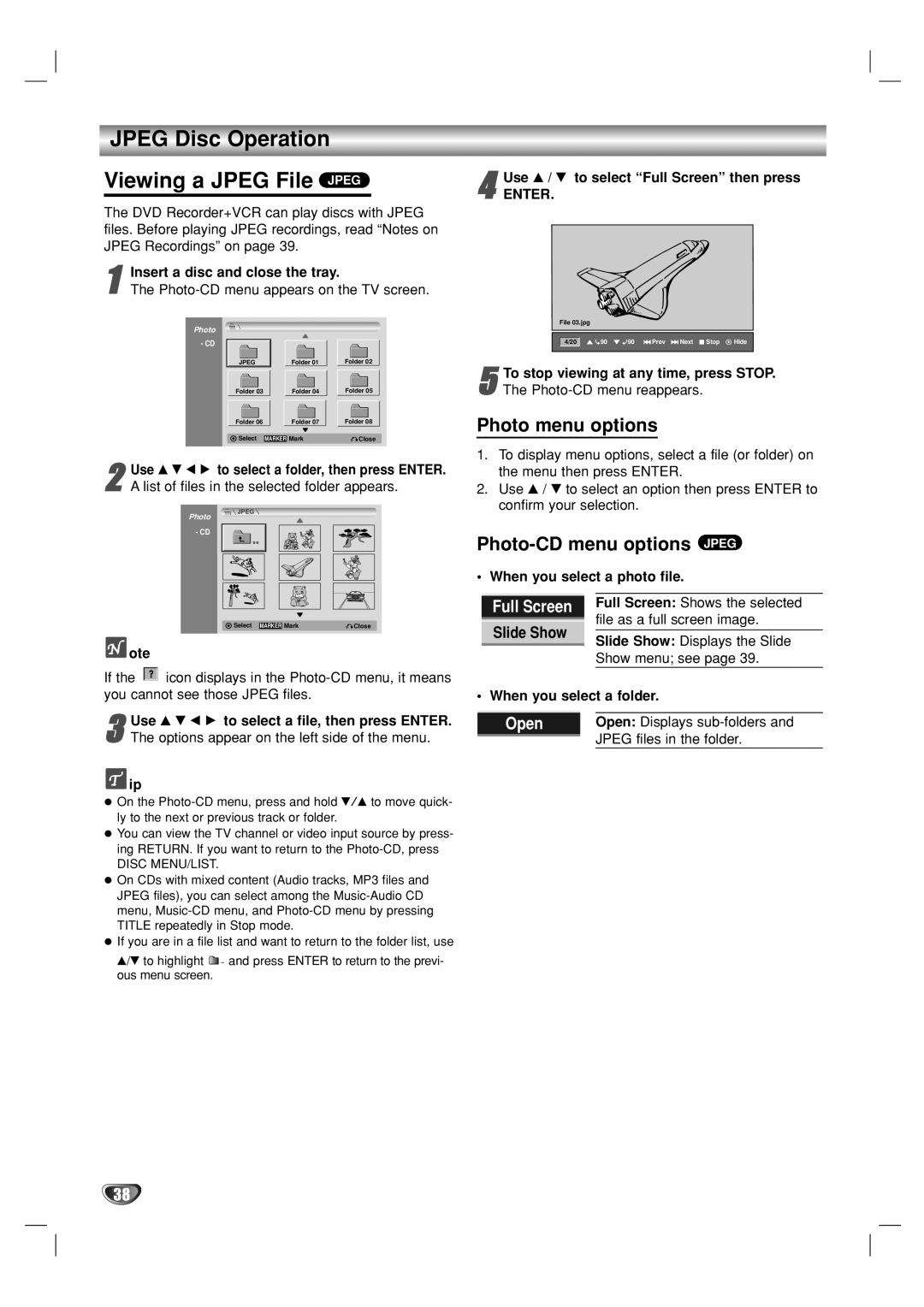JPEG Disc Operation
Viewing a JPEG File JPEG
The DVD Recorder+VCR can play discs with JPEG files. Before playing JPEG recordings, read “Notes on JPEG Recordings” on page 39.
1Insert a disc and close the tray.
The
Photo |
|
|
- CD |
|
|
JPEG | Folder 01 | Folder 02 |
Folder 03 | Folder 04 | Folder 05 |
Folder 06 | Folder 07 | Folder 08 |
![]() Select MARKER Mark
Select MARKER Mark![]() Close
Close
2 Use v V b B to select a folder, then press ENTER. A list of files in the selected folder appears.
JPEG
Photo
- CD
Select MARKER Mark | Close |
 ote
ote
If the ![]() icon displays in the
icon displays in the
Use v V b B to select a file, then press ENTER.
3 The options appear on the left side of the menu.
![]() ip
ip
On the
You can view the TV channel or video input source by press- ing RETURN. If you want to return to the
DISC MENU/LIST.
On CDs with mixed content (Audio tracks, MP3 files and JPEG files), you can select among the
If you are in a file list and want to return to the folder list, use
v/V to highlight ![]() and press ENTER to return to the previ- ous menu screen.
and press ENTER to return to the previ- ous menu screen.
4 Use v / V to select “Full Screen” then press
ENTER.
File 03.jpg
4/20 ![]()
![]()
![]() 90
90 ![]()
![]() 90
90 ![]() Prev
Prev ![]() Next
Next ![]() Stop
Stop ![]() Hide
Hide
5 To stop viewing at any time, press STOP. The
Photo menu options
1.To display menu options, select a file (or folder) on the menu then press ENTER.
2.Use v / V to select an option then press ENTER to confirm your selection.
Photo-CD menu options JPEG
• When you select a photo file.
| Full Screen |
| Full Screen: Shows the selected | |
|
|
|
| file as a full screen image. |
| Slide Show |
| ||
| Slide Show: Displays the Slide | |||
|
|
|
| |
|
|
|
| |
|
|
|
| Show menu; see page 39. |
• When you select a folder. | ||||
|
|
|
|
|
| Open | Open: Displays | ||
|
|
|
| JPEG files in the folder. |
|
|
|
| |
38