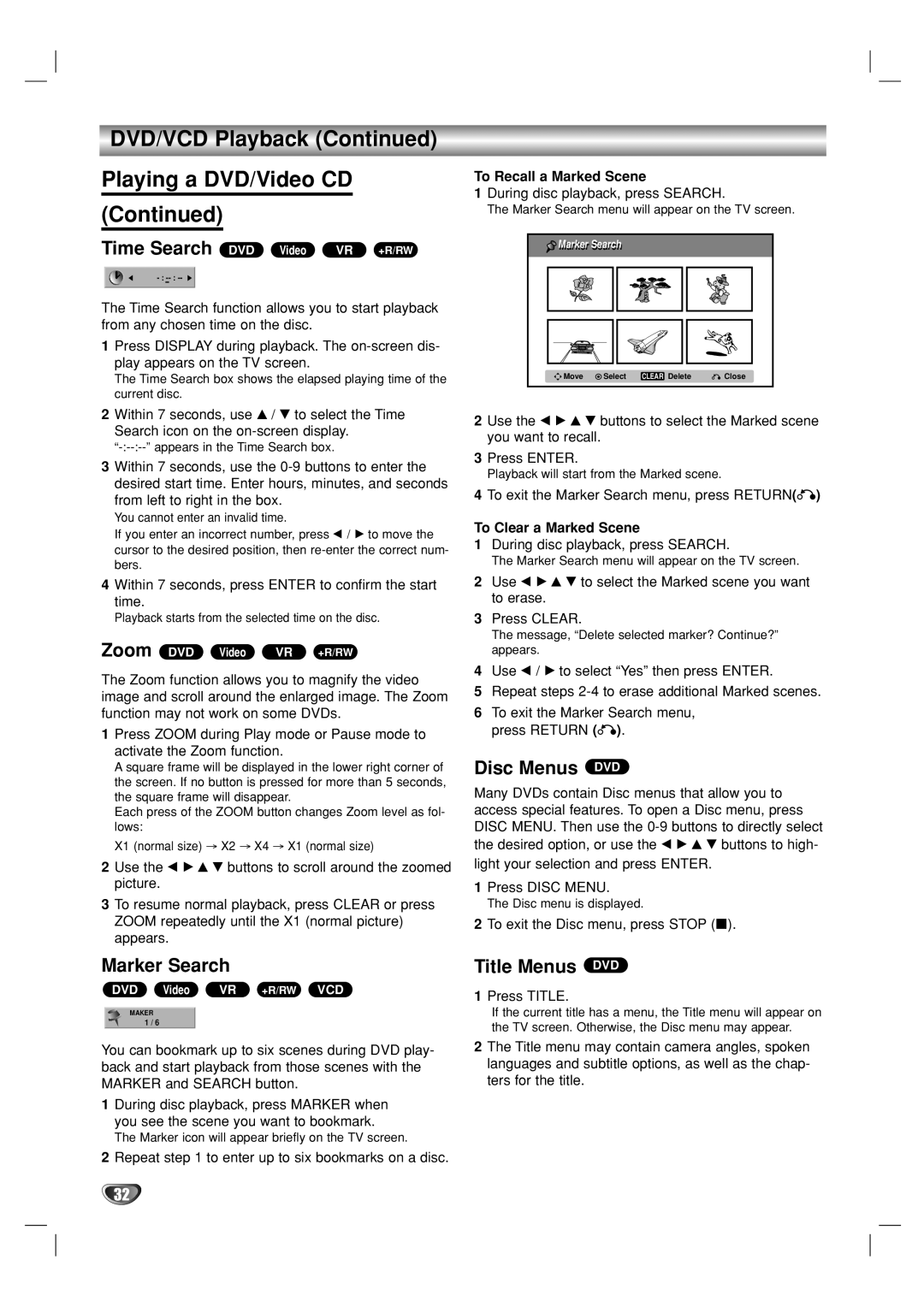DVD/VCD Playback (Continued)
Playing a DVD/Video CD (Continued)
Time Search DVD Video VR +R/RW
The Time Search function allows you to start playback from any chosen time on the disc.
1Press DISPLAY during playback. The
The Time Search box shows the elapsed playing time of the current disc.
2Within 7 seconds, use v / V to select the Time Search icon on the
3Within 7 seconds, use the
You cannot enter an invalid time.
If you enter an incorrect number, press b / B to move the cursor to the desired position, then
4Within 7 seconds, press ENTER to confirm the start time.
Playback starts from the selected time on the disc.
Zoom DVD Video VR +R/RW
The Zoom function allows you to magnify the video image and scroll around the enlarged image. The Zoom function may not work on some DVDs.
1Press ZOOM during Play mode or Pause mode to activate the Zoom function.
A square frame will be displayed in the lower right corner of the screen. If no button is pressed for more than 5 seconds, the square frame will disappear.
Each press of the ZOOM button changes Zoom level as fol- lows:
X1 (normal size) → X2 → X4 → X1 (normal size)
2Use the b B v V buttons to scroll around the zoomed picture.
3To resume normal playback, press CLEAR or press ZOOM repeatedly until the X1 (normal picture) appears.
Marker Search
DVD Video VR +R/RW VCD
MAKER
1 / 6
You can bookmark up to six scenes during DVD play- back and start playback from those scenes with the MARKER and SEARCH button.
1During disc playback, press MARKER when you see the scene you want to bookmark.
The Marker icon will appear briefly on the TV screen.
2Repeat step 1 to enter up to six bookmarks on a disc.
To Recall a Marked Scene
1During disc playback, press SEARCH.
The Marker Search menu will appear on the TV screen.
Markerr r Searchr |
|
|
| |
Move | Select | CLEAR | Delete | Close |
2Use the b B v V buttons to select the Marked scene you want to recall.
3Press ENTER.
Playback will start from the Marked scene.
4To exit the Marker Search menu, press RETURN(O)
To Clear a Marked Scene
1During disc playback, press SEARCH.
The Marker Search menu will appear on the TV screen.
2Use b B v V to select the Marked scene you want to erase.
3Press CLEAR.
The message, “Delete selected marker? Continue?” appears.
4Use b / B to select “Yes” then press ENTER.
5Repeat steps
6To exit the Marker Search menu, press RETURN (O).
Disc Menus DVD
Many DVDs contain Disc menus that allow you to access special features. To open a Disc menu, press DISC MENU. Then use the
1Press DISC MENU.
The Disc menu is displayed.
2To exit the Disc menu, press STOP (x).
Title Menus DVD
1Press TITLE.
If the current title has a menu, the Title menu will appear on the TV screen. Otherwise, the Disc menu may appear.
2The Title menu may contain camera angles, spoken languages and subtitle options, as well as the chap- ters for the title.
32