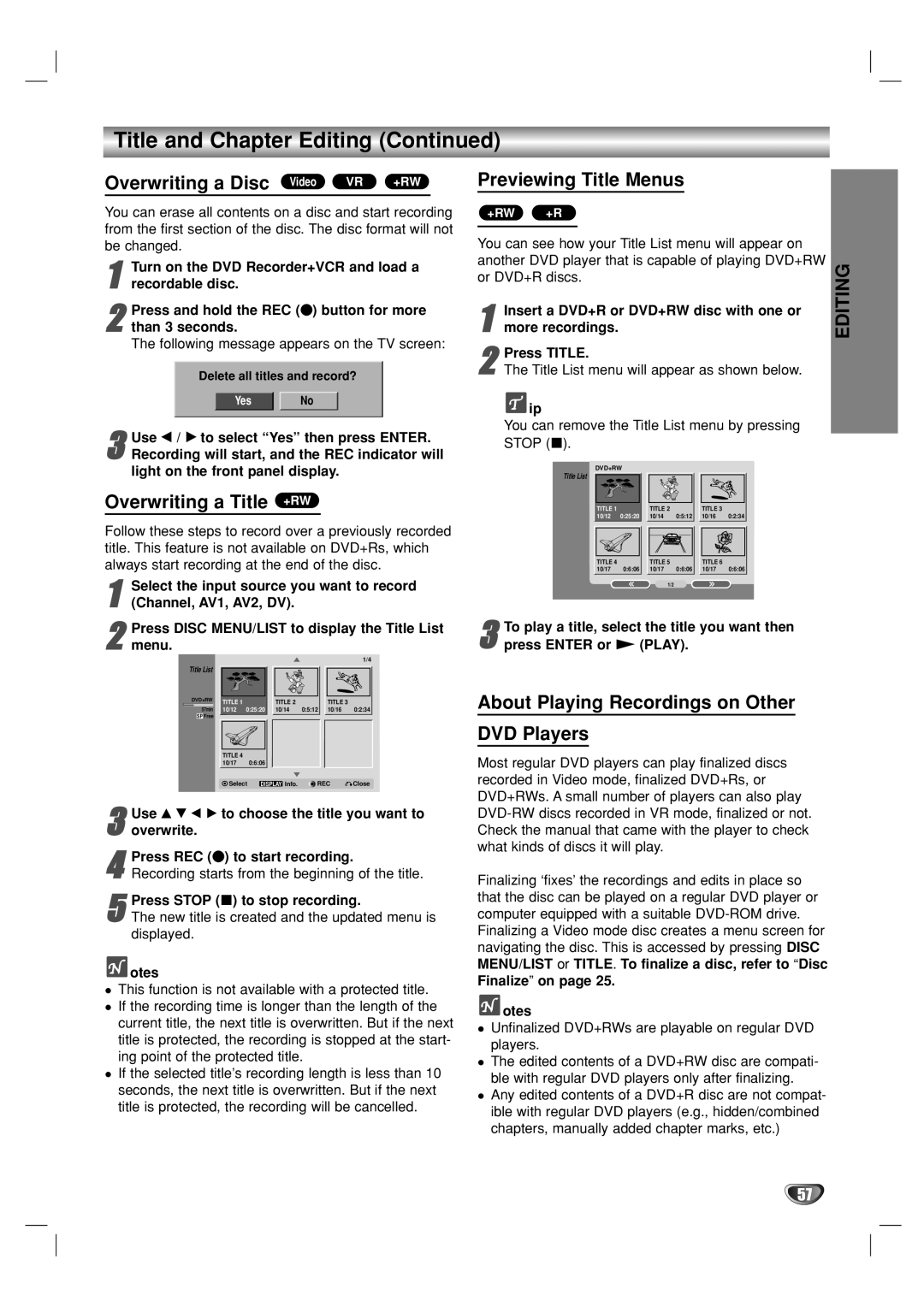Title and Chapter Editing (Continued)
Overwriting a Disc Video VR | +RW |
You can erase all contents on a disc and start recording from the first section of the disc. The disc format will not be changed.
1 Turn on the DVD Recorder+VCR and load a recordable disc.
2than 3 seconds.
The following message appears on the TV screen:Press and hold the REC (z) button for more
Delete all titles and record?
Yes No
3Recording will start, and the REC indicator will light on the front panel display.Use b / B to select “Yes” then press ENTER.
Overwriting a Title +RW
Follow these steps to record over a previously recorded title. This feature is not available on DVD+Rs, which always start recording at the end of the disc.
1 | Select the input source you want to record | |||||||
(Channel, AV1, AV2, DV). |
|
|
| |||||
| Press DISC MENU/LIST to display the Title List | |||||||
2 menu. |
|
|
|
|
|
|
| |
|
|
|
|
|
|
|
| 1/4 |
| Title List |
|
|
|
|
|
|
|
| DVD+RW | TITLE 1 |
|
| TITLE 2 |
| TITLE 3 |
|
|
|
|
|
|
| |||
| 57min | 10/12 | 0:25:20 | 10/14 | 0:5:12 | 10/16 | 0:2:34 | |
| SP Free |
|
|
|
|
|
|
|
|
| TITLE 4 |
|
|
|
|
|
|
|
| 10/17 |
| 0:6:06 |
|
|
|
|
|
| Select | DISPLAY Info. | REC | Close | |||
3 Use v V b B to choose the title you want to overwrite.
4Recording starts from the beginning of the title.Press REC (z) to start recording.
5The new title is created and the updated menu is displayed.Press STOP (x) to stop recording.
 otes
otes
This function is not available with a protected title. If the recording time is longer than the length of the current title, the next title is overwritten. But if the next title is protected, the recording is stopped at the start- ing point of the protected title.
If the selected title’s recording length is less than 10 seconds, the next title is overwritten. But if the next title is protected, the recording will be cancelled.
Previewing Title Menus
+RW | +R |
|
| |
|
|
| ||
You can see how your Title List menu will appear on |
| |||
another DVD player that is capable of playing DVD+RW | EDITING | |||
1 more recordings. |
| |||
or DVD+R discs. |
|
| ||
Insert a DVD+R or | DVD+RW disc with one or |
| ||
2The Title List menu will appear as shown below.Press TITLE.
![]() ip
ip
You can remove the Title List menu by pressing STOP (x).
DVD+RW
Title List
TITLE 1 |
| TITLE 2 |
| TITLE 3 |
|
10/12 | 0:25:20 | 10/14 | 0:5:12 | 10/16 | 0:2:34 |
TITLE 4 |
| TITLE 5 |
| TITLE 6 |
|
10/17 | 0:6:06 | 10/17 | 0:6:06 | 10/17 | 0:6:06 |
|
| 1/2 |
|
|
|
To play a title, select the title you want then
3 press ENTER or N (PLAY).
About Playing Recordings on Other
DVD Players
Most regular DVD players can play finalized discs recorded in Video mode, finalized DVD+Rs, or DVD+RWs. A small number of players can also play
Finalizing ‘fixes’ the recordings and edits in place so that the disc can be played on a regular DVD player or computer equipped with a suitable
 otes
otes
Unfinalized DVD+RWs are playable on regular DVD players.
The edited contents of a DVD+RW disc are compati- ble with regular DVD players only after finalizing.
Any edited contents of a DVD+R disc are not compat- ible with regular DVD players (e.g., hidden/combined chapters, manually added chapter marks, etc.)
57