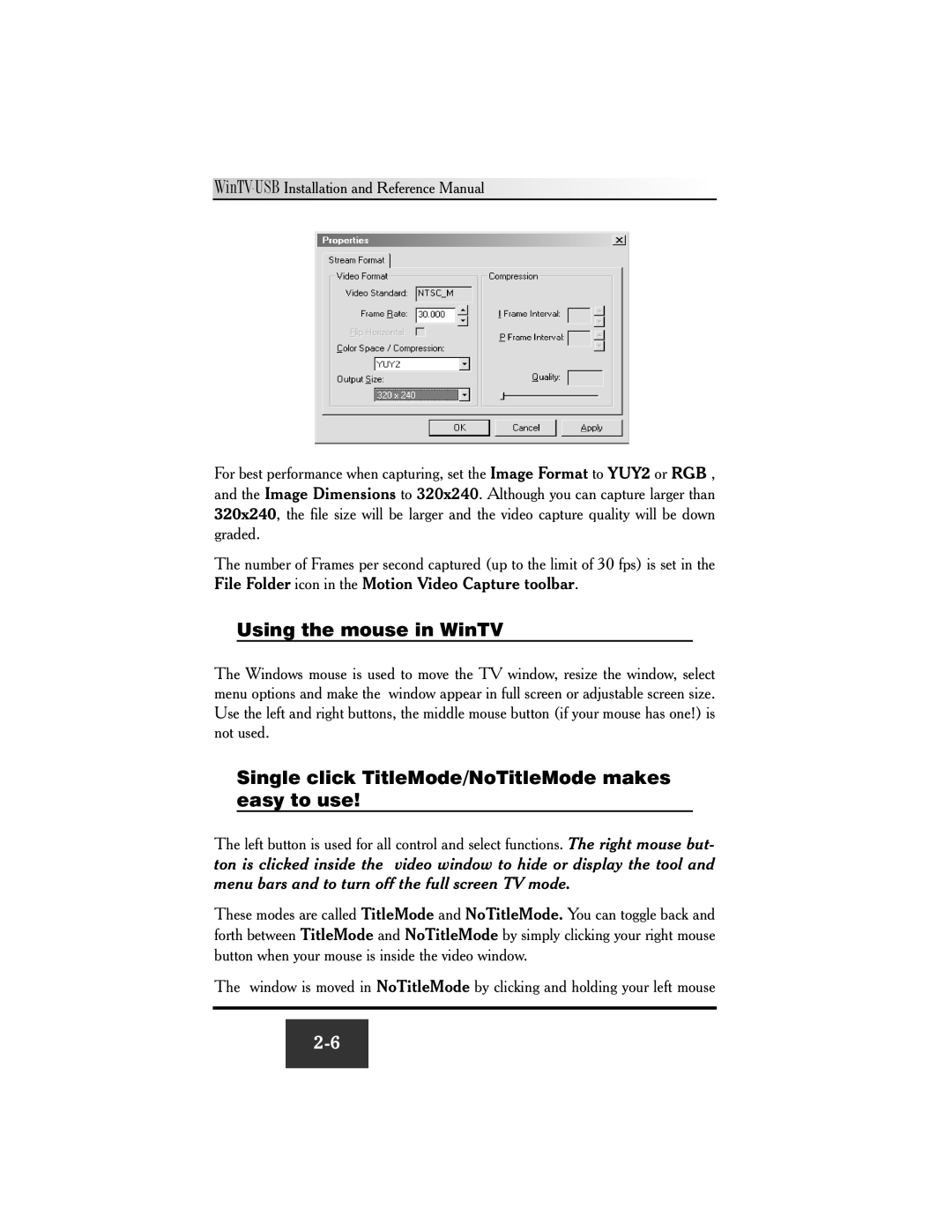![]()
![]()
![]()
![]()
![]()
![]()
![]()
![]()
![]()
![]()
![]()
![]()
For best performance when capturing, set the Image Format to YUY2 or RGB , and the Image Dimensions to 320x240. Although you can capture larger than 320x240, the file size will be larger and the video capture quality will be down graded.
The number of Frames per second captured (up to the limit of 30 fps) is set in the File Folder icon in the Motion Video Capture toolbar.
Using the mouse in WinTV
The Windows mouse is used to move the TV window, resize the window, select menu options and make the window appear in full screen or adjustable screen size. Use the left and right buttons, the middle mouse button (if your mouse has one!) is not used.
Single click TitleMode/NoTitleMode makes easy to use!
The left button is used for all control and select functions. The right mouse but- ton is clicked inside the video window to hide or display the tool and menu bars and to turn off the full screen TV mode.
These modes are called TitleMode and NoTitleMode. You can toggle back and forth between TitleMode and NoTitleMode by simply clicking your right mouse button when your mouse is inside the video window.
The window is moved in NoTitleMode by clicking and holding your left mouse