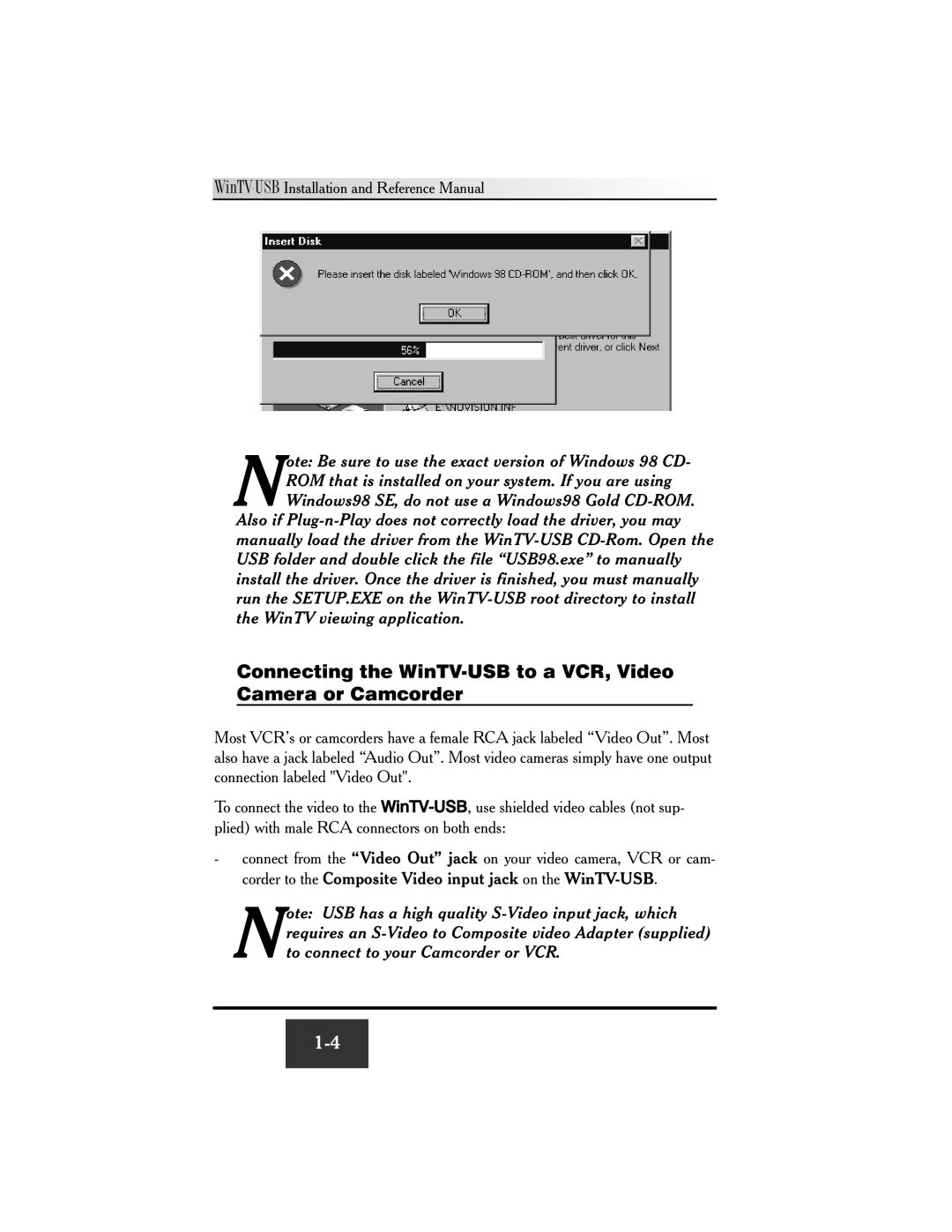![]()
![]()
![]()
![]()
![]()
![]()
![]()
![]()
![]()
![]()
![]()
![]()
ote: Be sure to use the exact version of Windows 98 CD- NROM that is installed on your system. If you are using
Windows98 SE, do not use a Windows98 Gold
Connecting the WinTV-USB to a VCR, Video Camera or Camcorder
Most VCR’s or camcorders have a female RCA jack labeled “Video Out”. Most also have a jack labeled “Audio Out”. Most video cameras simply have one output connection labeled "Video Out".
To connect the video to the
- connect from the “Video Out” jack on your video camera, VCR or cam- corder to the Composite Video input jack on the
ote: USB has a high quality
to connect to your Camcorder or VCR.