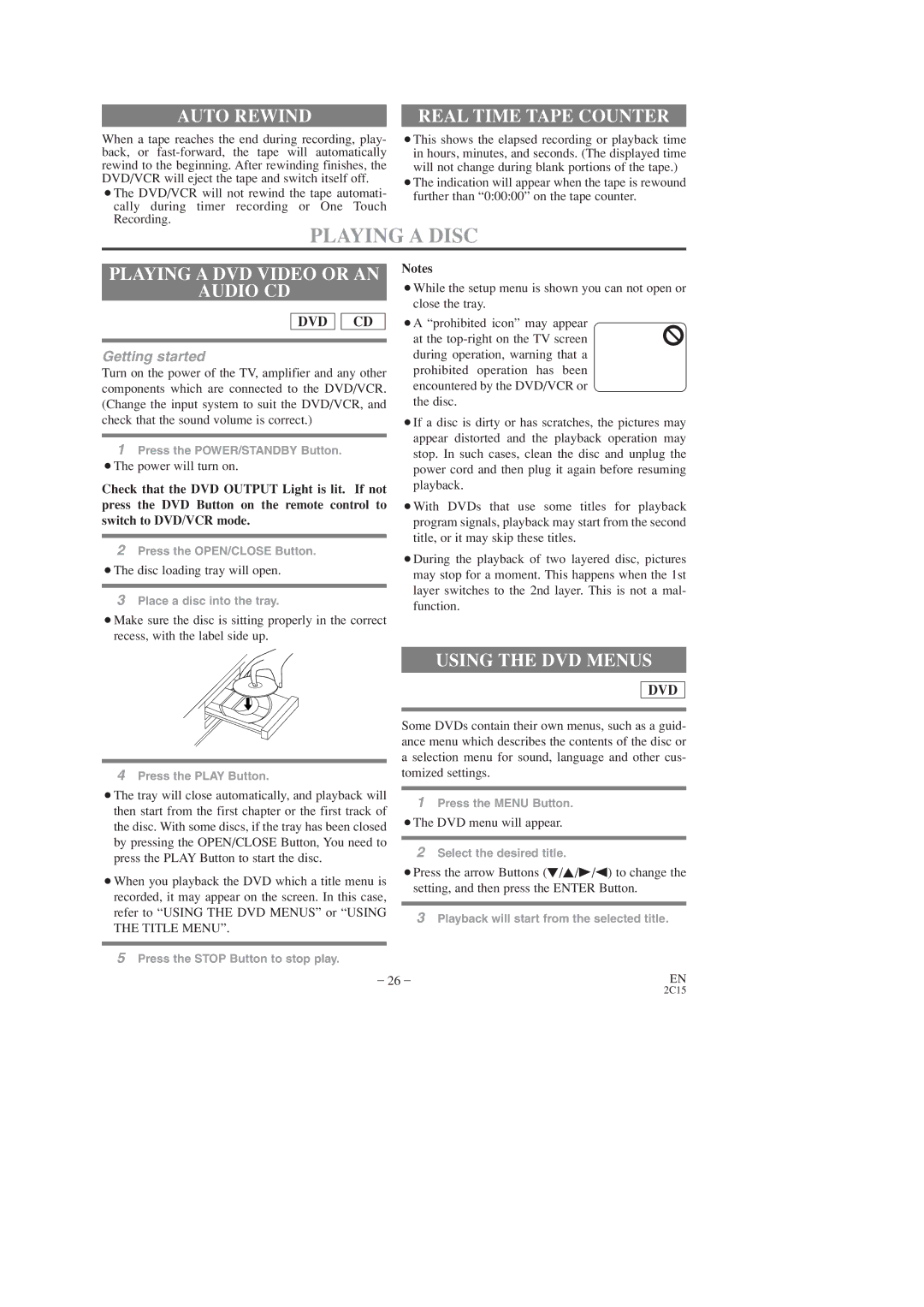DV-PF2U
Laser Safety
Important Safeguards
About Copyright
Supplied Accessories
Symbols Used in this Manual
Table of Contents
This unit employs TruSurround system
Features
Mode
From SRS Labs, Inc
Precautions
VCR Mode
Disc Types
About the Discs
Playable Discs
Lights up when a cassette is in the DVD/VCR
Press to turn the power on and off
Lights up when the power is on
Operating Controls and Functions
Press to reset the setting
Press to select DVD mode or VCR mode
Starts playback of the disc contents
Press to access the VCR menu
+100 Button
Tour of the Remote Control
CH Button
Operation
Display
Displays During
Loading the Batteries
VCR/DVD Switching
Switching to DVD Mode
Connect your antenna, Cable Box, or Direct Broadcast System
Hookups
DESCRIPTION-REAR Panel
Set to channel 3 or 4 to use your TV with your DVD/VCR
DVD/VCR to TV Connection
Switch
Setting the CH3/CH4
If your TV does not have A/V terminals
Analog Audio Out
Connection to AN Audio System
Stereo system
Digital Audio Out
Analog Audio out Video out
Connection to a TV for Video
AV Cable Video Cables
To Preset the Channels Again
Setup
Automatic Channel SET UP
To Select a Desired Channel
To ADD/DELETE Channels
Clock SET UP
To Change the ON-SCREEN Language
¡To go back one step, press the REW Button
Auto Repeat Playback
Playback Function
Normal Playback
Search Functions
Recording Function
IRT Instant Recording Timer
Timer Recording
Viewing and Recording Same Program
To CHECK, CORRECT, or Cancel AN Automatic Timer Program
Hints for Timer Recording
To Stop AN Automatic Timer PRO- Gram Already Started
Press the STOP/EJECT or Timer SET Button on the DVD /VCR
Copying a Video Tape
Special Features
MTS RECORDING/MONITOR Mode
MTS Multi-Channel Television Sound System
Auto Rewind
Using the DVD Menus
Playing a Disc
Playing a DVD Video or AN Audio CD
Pausing Playback or Displaying a Still Picture
Using the Title Menu
Resuming Playback from Point Where Playback Stopped
Stepping Through Frames
Starting from a Desired Title or Chapter
Fast FORWARD/REVERSE
Slow Motion
¡Title/Chapter search display will show up
Marker
Starting from a Desired Time Count
Random Audio CD
Repeat
Program Audio CD
Playing AN MP3 Disc
Zoom Playback
Enlargement on-screen
Playing AN MP3 Disc in a Programmed WAY
Playing AN MP3 Disc AT Random
Playing AN MP3 Disc from a Desired Track
Settings
Changing the Audio Language or Sound Mode
Changing the Subtitle Language
Changing the Camera Angle Multi-Angle Pictures
Changing the ON-SCREEN Display
Black Level Settings
Trusurround Settings
Changing the Setup Items
Language Settings
Display Settings
Angle Mark
When playing a disc with copyright protection
Audio Settings
Available without switching over
Parental Lock
If YOU Forget the Password
All parental lock is cancelled
Control Levels
Language Code List
Language Country code
Controlling the TV
Remote Control of the TV
Programming the Remote Control of the TV
Troubleshooting Guide
DVD VCR
DVD Mode
Handling Precautions
Disc Handling
Specifications
Memo
Guide Dutilisation Lecteur DE DVD avec Magnetoscope
Sécurité Concernant LE Laser
Consignes DE Sécurité
Propos DU Copyright
Accessoires Fournis
Symboles Utilisés Dans CE Manuel
Table DES Matières
Commutation MAGNÉTOSCOPE/LECTEUR
Mode DVD
Caractéristiques
Mode VCR
Précautions
Types DE Disque
Propos DES Disques
Disques Dont LA Lecture Peut Être Effectuée
Exemple
Commandes DE Fonctionnement ET Fonctions
Panneau Frontal
Appuyer pour retirer la cassette du magnétoscope
Touche Avance Rapide Magnétoscope VCR
Touche Lecture Play Mode DVD
Au sujet de la télécommande
Touche Entrer /DIRECTION
Fonctionnement
Affichage
Affichages Pendant LE
Remarques
Vérifier que le témoin DVD Output est allumé
Appuyer sur la touche DVD sur la télécommande
Appuyer sur la touche Magnétoscope VCR sur
Remarque
Raccordements
Description DU Panneau Arriere
Si le téléviseur a des bornes A/V
Réglage DU Commutateur CH3/CH4
Raccordement DU Lecteur DVD/VCR À UN Téléviseur
Raccordement À UN Système Audio
Sortie audio analogique Sortie vidéo Sortie vidéo S
Raccordement À UN Téléviseur Pour Vidéo
Câble AV Câbles Vidéo S
Pour Selectionner LA Chaine Souhaitee
Configuration
Configuration Automa Tique DES Chaînes Magnétoscope
Pour Prérégler À Nouveau LES Chaînes
Pour AJOUTER/SUPPRIMER DES Chaînes
Réglage DE Lhorloge Magnétoscope
Changement DE LA Langue SUR Écran Magnétoscope
Lecture Répétée Automa Tique Magnétoscope
Fonctions DE Lecture
Lecture Normale Magnétoscope
Fonctions DE Recherche Magnétoscope
Fonction Denregistrement Magnétoscope
Enregistrement Avec Minuterie Magnétoscope
Conseils Pour Lenreg Istrement Avec Minuterie Magnétoscope
Pour Supprimer UN Programme
Copie Dune Cassette Vidéo Magnétoscope
Dun signal démission MTS, le Mode MTS doit être réglé
Fonctions Spéciales
Pour Contrôler Lenregistrement
Compteur DE Temps EN Temps Réel
Lecture D’UN Disque
Rebobinage Automatique
Lecture D’UN DVD Vidéo OU ’UN CD Audio
Utilisation DES Menus DU DVD
Pause DE Lecture OU Affichage D’UNE Image Fixe
Passage D’UNE VUE À ’AUTRE
Appel D’UN Écran DE Menu Pendant LA Lecture
OU D’UN Chapitre Désiré
Avance RAPIDE/ARRIÈRE
Ralenti
Démarrage À Partir D’UN Titre
Aléatoire CD Audio
Commencer À Partir D’UNE Durée Désirée
Marqueur
Répétition
Répétition A-B
Programme CD audio
Lecture D’UN Disque MP3
Lecture Zoom
Agrandissement sur l’écran
Lecture D’UN Disque MP3 Programmé
¡La lecture programmée commence
Changement DE LA Langue Audio OU DU Mode SON
Réglages
Images à angles multiples
Changement DE LA Langue DES SOUS-TITRES
Changement DE L’ANGLE DE LA Caméra
Le mettre sous ou hors tension
Réglage DU Niveau DES Noirs
Changement DE ’AFFICHAGE SUR L’ÉCRAN
Réglages Trusurround
Changement DES Articles DE Configuration
Réglage DES Langues
Affichage DES Réglages
Arret Auto
Réglages Audio
Lors de la lecture d’un disque protégé par copyright
SI Vous Avez Oublié LE MOT DE Passe
Blocage Parental
Niveaux DE Contrôle
Tous les verrouillages parentaux sont annulés
Liste DES Codes DE Langue
Langue Code du pays
Programmation DE LA TELECOM- Mande DU Televiseur
Télécommande DU Téléviseur
Commande DU Televiseur
Guide DE Dépannage
Problème Mesure Corrective
Bien raccorder les câbles vidéo
Précaution DE Manipulation
Manipulation DES Disques
Données Techniques
Memo
Manual de Instrucciones
Seguridad DEL Láser
Importante Para SU Seguridad
Símbolos Utilizados EN Este Manual
Acerca DEL Copyright
Accesorios Suministrados
Índice
Controles DEL Funcionamiento Y SUS
De SRS Labs, Inc. es una
Características
Esta unidad emplea el sistema TruSurround
Precauciones
VCR Modo
Ientes
Acerca DE LOS Discos
Tipos DE Discos
Ejemplo Título
Controles DEL Funcionamiento Y SUS Funciones
Detiene la operación del disco
Presione para sacar la cinta del VCR
Comienza la reproducción del contenido del disco
Repite la reproducción de una sección seleccionada
Presione para iniciar una grabación
Presione para comenzar a reproducir
Presione para cambiar canales de TV en la DVD/VCR
Presione para introducir el modo de preparación
Guía del Control Remote
Botón Setup
Visualizaciones Durante
Visualizador
Carga DE LAS Pilas
EL Funcionamiento
Cambio DE VÍDEO/DVD
Cambio AL Modo VCR
Ajuste a canal 3 ó 4 para utilizar su TV con su DVD/VCR
Conexiones
Descripción Panel Trasero
Ajustando LA CON
Conexión DVD/VCR a TV
Mutación CH3/CH4
Si su TV no tiene terminales A/V
Conexión a UN Sistema DE Audio
Salida Audio Analógico Salida Vídeo Salida Vídeo-S
Conexión a UN TV Para Vídeo
Cable AV Cables Vídeo-S
Nota
Para Seleccionar UN Canal Deseado
Preparación
Preparación DE Canal Automíca
Para Preajustar LOS Canales DE Nuevo
Preparación DE Reloj
Para AÑADIR/CANCELAR Canales
Para Cambiar EL Idioma EN Pantalla
¡Retroceda un paso, presione el botón REW
Reproducción DE Auto Repetición
Función DE Reproducción
Reproducción Normal
Funciones DE Búsqueda
Grabación CON Temporizador
Función DE Grabación
Viendo Y Grabando EL Mismo Programa
IRT Temporizador de Grabación
Sugerencias Para Grabación
Presione el botón STOP/EJECT o Timer SET en el DVD/VCR
CON Temporizador
Para Despejar UN Programa
Vídeo
Funciones Especiales
Copiando UNA Cinta DE
Sistema MTS Sonido de
Contador DE Cinta Tiempo Real
Reproducción DE UN Disco
Rebobinado Automático
Utilización DE LOS Menús DE LOS DVD
Seleccionar un título deseado. Y, luego, presione el
Avance DE Fotogramas
¡Presione los botones de flecha L/K/B/s para
Botón Enter
¡Se mostrará la indicación de búsqueda De pista
Movimiento Lento
AVANCE/RETROCESO Rápidos Iniciando Desde UNA Pista Deseada
¡Se mostrará la indicación de búsqueda de Título /Capítulo
Repetición DE Reproducción
Cancelación del marcador
Marcador
Recuperación del marcador
Programa CD de audio
Reproducción Zoom Ampliación en la pantalla
Reproducción DE UN Disco MP3
Reproducción Aleatoria DE UN Disco MP3
Reproducción DE UN Disco MP3 DE Forma Programada
Cambio DEL Idioma DE Audio
Ajustes
DEL Modo DE Sonido
¡La reproducción programada empieza
Cambio DEL Idioma DE Subtítulos
Ajustes DEL Nivel DEL Negro
Cambio DE LA VISUAL- Ización EN Pantalla
Ajustes Trusurround
Cambio DE LOS Elementos DE Preparación
Ajustes DE Idioma
Ajustes DE Visualización
Icono DE Ángulo
Ajustes DE Audio
Cuando reproduce un disco con protección del copyright
Niveles DE Control
Se cancela todo el bloqueo de los padres
Bloqueo DE LOS Padres
SI Olvida SU Contraseña
Lista DE Códigos DE Idiomas
Idioma Código de país
Control DEL Televisor
Control Remote DEL Televisor
Programación DEL Control Remote DEL Televisor
Presione el botón VIDEO/TV para operar su DVD con el remote
Guía Para LA Solución DE Problemas
Modo
Modo DVD
Precauciones DE Manejo
Manejo DE LOS Discos
Especificaciones
Memo
Español
0VMN03105
H9210UD

![]()
![]() CD
CD