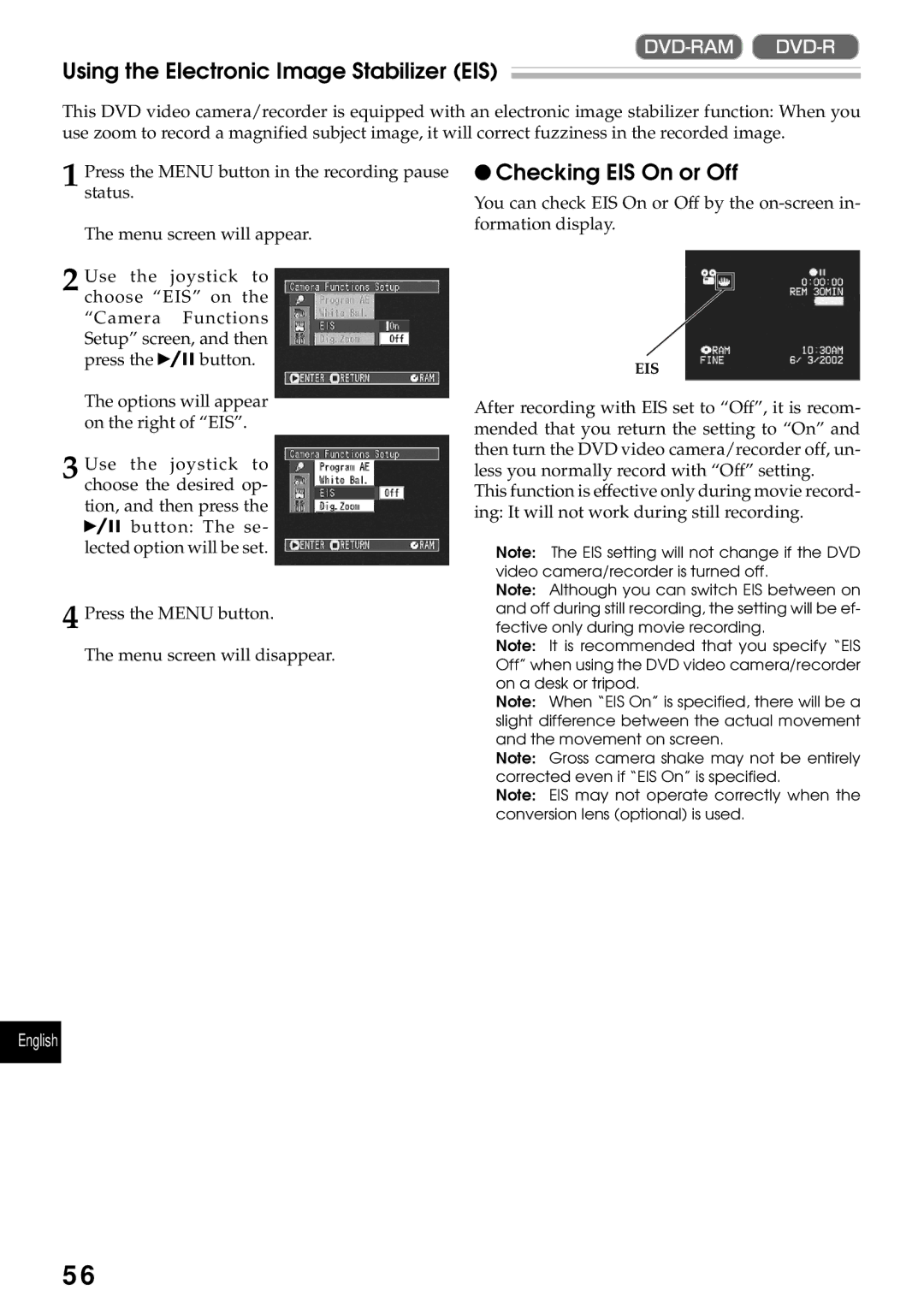Using the Electronic Image Stabilizer (EIS)
This DVD video camera/recorder is equipped with an electronic image stabilizer function: When you use zoom to record a magnified subject image, it will correct fuzziness in the recorded image.
1 Press the MENU button in the recording pause status.
The menu screen will appear.
2 Use the joystick to choose “EIS” on the “Camera Functions Setup” screen, and then
press the ![]()
![]()
![]() button.
button.
The options will appear on the right of “EIS”.
3 Use the joystick to choose the desired op- tion, and then press the ![]()
![]()
![]() button: The se- lected option will be set.
button: The se- lected option will be set.
4 Press the MENU button.
The menu screen will disappear.
●Checking EIS On or Off
You can check EIS On or Off by the
EIS
After recording with EIS set to “Off”, it is recom- mended that you return the setting to “On” and then turn the DVD video camera/recorder off, un- less you normally record with “Off” setting.
This function is effective only during movie record- ing: It will not work during still recording.
Note: The EIS setting will not change if the DVD video camera/recorder is turned off.
Note: Although you can switch EIS between on and off during still recording, the setting will be ef- fective only during movie recording.
Note: It is recommended that you specify “EIS Off” when using the DVD video camera/recorder on a desk or tripod.
Note: When “EIS On” is specified, there will be a slight difference between the actual movement and the movement on screen.
Note: Gross camera shake may not be entirely corrected even if “EIS On” is specified.
Note: EIS may not operate correctly when the conversion lens (optional) is used.
English
56