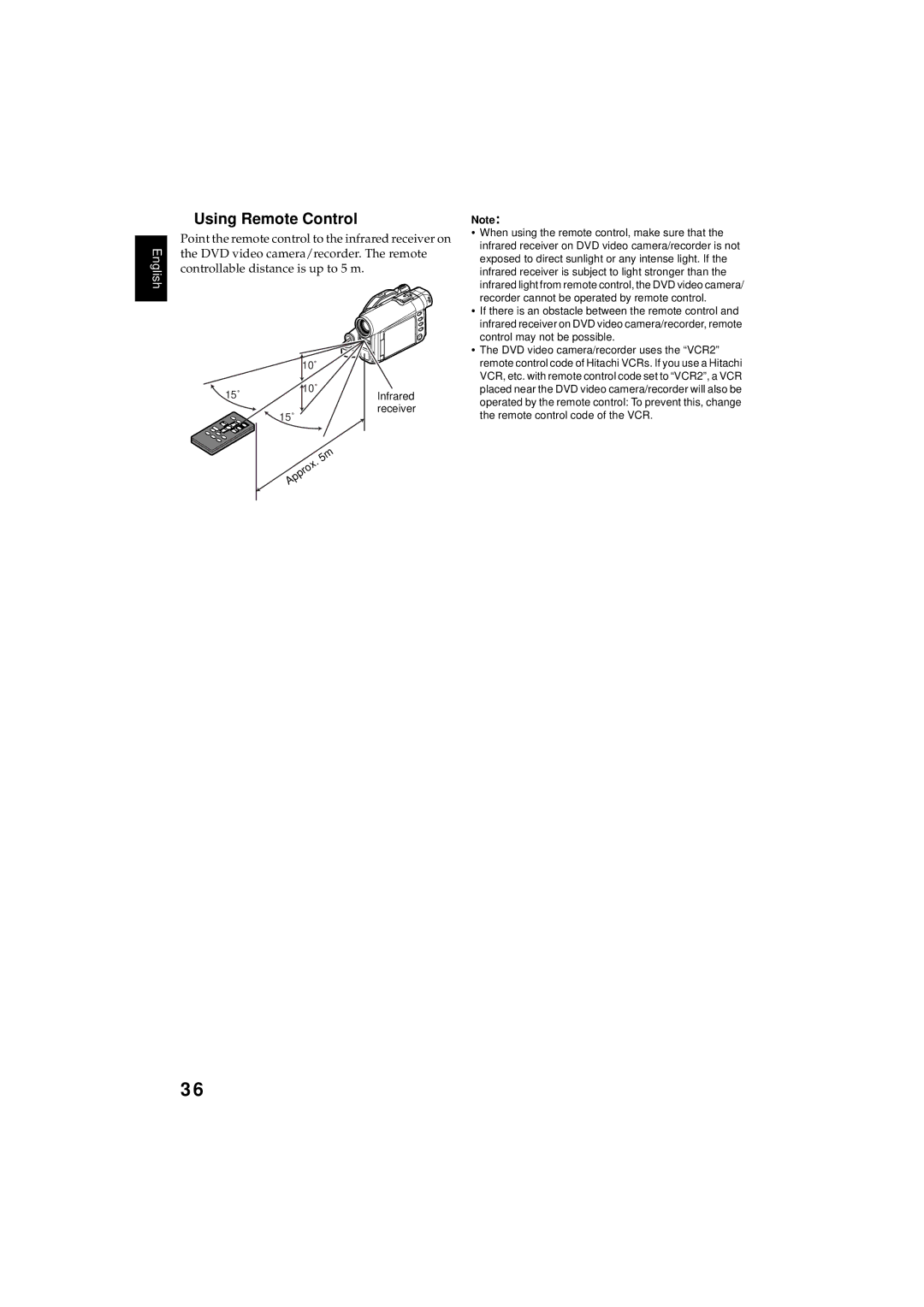DZMV380E DZMV350E
For Your Safety
Precautions
Identifications of caution marks
Pocc RU.0001.11ME28
Important Safeguards
USE
Handle the liquid crystal display LCD with care
Liquid crystal display and viewfinder
Hold the DVD video camera/recorder correctly
Do not subject the DVD video camera/recorder to impact
Be careful of ambient temperature
Do not use a generally available 8 cm CD lens cleaner
Heat on surface of product
Screen on connected TV
− Remove battery − Disconnect AC adapter/charger
Indicator
Be careful of moisture condensation
To damage the data
This could cause malfunctions
Recorded contents cannot be compensated for
Suggestions and Restrictions
Make a trial recording
Copyright
Connecting to a TV
Read This First
Quick Index
Immediately Checking Recorded Scene
Introduction
You can record even during playback
You can immediately play back desired recorded scenes
Use Disc Navigation to create your original movie
Create original DVDs on PC
Up to now, you had to
Original DVD being Playback of DVD Created
Table of Contents
Advanced Techniques
Disc Navigation
Installing Software
Subsidiary Information
Checking Provided Accessories
Model DZ-RM3W
Recording indicator P
Names of Parts
Optical 10× zoom lens P Lens hood P
Infrared receiver P
ACCESS/PC indicator P , 51
Viewfinder P Diopter control P
Disc Eject button P
Press down and release this button to open the disc guide
Reset button P
Stop/cancel button P , 66
3031 Full Auto button P
Focus button P
REC
Notation of cancel button
About This Manual
Displays in this manual
Marks beside headings
Discs and Cards
Available Discs
Function DVD-RAM disc DVD-R disc SD memory card
Usable discs and logos Shape
Information on DVD-R Disc
Finalizing DVD-R disc
Using discs
Handling Discs
Storing discs
Switch
Available Cards
Handling card
Metal.Terminal
Storage Capacity on Disc or Card
Recordable Time of Movie Video
Disc used
Quality
Recordable Stills Photos on Disc
Number of recordable stills on one side of disc Up to
Recordable Still Photos on Card
Still recording quality
Features of DVD Video Camera/Recorder
Versatile Functions Available
Camera Functions
Function Disc/Card used Reference
Disc Navigation Functions
Function Disc used Reference
Recording on Disc
Recording Movie and Still
Card Navigation Functions
Function
Using with Various Devices
Immediate Reviewing of Recorded Image
Editing in Various Ways on DVD Video CAMERA/RECORDER Alone
Setting Up the DVD Video Camera/Recorder
Holding DVD Video CAMERA/RECORDER
Attaching Lens CAP
Attaching Shoulder Strap
Inserting Battery Into Remote Control
Removing Battery from Remote Control
While pushing the battery stopper, slide the battery out
Using Remote Control
Infrared
Receiver
Setting Up the Battery
Charging Battery
Battery charged status
Charge indicator on AC adapter/charger Will light
Attaching Battery to DVD Video CAMERA/RECORDER
Removing Battery
Time taken for charging the battery is 165 minutes at 25ºC
Without any extraordinary operation, such as zooming
Battery Remaining Level Indicator
Efficient USE of Battery
Battery life
Power save and discharge of battery
Using DVD Video CAMERA/RECORDER with AC ADAPTER/CHARGER
DC power cord
Power cable To AC outlet AC adapter/charger
Inserting and Removing Disc
Inserting Disc
Identifying recording/playback sides of disc
Recording/playback side is opposite to the printed label
When using brand-new DVD-R disc
When recording on this DVD video camera Recorder
When recording data from PC
Removing Disc
Inserting and Removing Card
Set to Power OFF
Basic Handling of DVD Video Camera/Recorder
Turning DVD Video CAMERA/RECORDER on and OFF
Set to Photo
Range where the LCD monitor can be moved
Viewing Subject Through Viewfinder
Viewing Image on LCD Monitor Screen
Closing LCD Monitor
Setting Date and Time
Changing Display Format of Date and Time
Display format Example of display
Recording Movie
Power save and discharge of battery
Using External Microphone
Attaching Ferrite Core
Still recording mode
When using DVD-RAM disc
When using card
Recording Stills
Setting On-screen Manner
Emitting light
Unusable on DZ-MV350E
Zooming
Case of movie recording Case of still recording
Macro Recording
Lens hood Conversion lens Remove Attach
Manually Focusing Subject
Focusing During Recording
Focusing range
Manual Focus icon
Emits strong
Light
Objects that are far and near at the same time Dark objects
Adjusting Exposure Manually
Compensating for Backlight
Press the BLC button during recording
Backlight correction icon will appear
Using Full Auto Function
MIC.Filter
On-Screen Information
Information Display During Recording
Above screen is an example for explanation It is
Different from the actual display
Movie recording quality only when using disc
Switching the information display mode
Display when recording an image of yourself
Playing Back
Immediately Checking Recorded Scene
You can check your recording immediately on the spot
To designate
Playback from Start of Disc or Card
Search Playback of Movie
Frame ADVANCE/FRAME BACK/SLOW Playback of Movie
When using disc
When using card
Skip Playback of Movie
Playing Back Stills
Jumping to Specified Point GO to
Specifying the point to view
Press the Menu button during playback
Top To go to the start, and enter playback Pause End
On-Screen Information Display
Information Display During Playback
Connecting to a TV
Playback on Other Devices
To AV output jack AV/S output cable provided
Stereo Type with Monaural Type Video Jack
Viewing on TV Screen
Playback on DVD Player
Playback on DVD Video Recorder/Player
HOW to Remove Disc
Removing and Replacing from/in Round DVD Holder
Release Levers Side a mark
Do not open more than
When the Hinge of Round DVD Holder Comes OFF
Disc Cleaning
Replacing Disc in Round DVD Holder
Interpreting screen for setting
Understanding Flow of Menu
Camera Functions Setup Date Setup
LCD Setup
Recording Functions Setup
Initial Setup
Setting Up Camera Functions
Adjusting Color White Balance
Mode Setting content On-screen
Press the Menu button to end the setting
Setting white balance manually
Press the button to end the setting
White shirt or thick paper
Using the Electronic Image Stabilizer EIS
Checking EIS On or Off
Magnifying Subject Image DIG. Zoom
Reducing Wind Noise During Recording MIC.FILTER
Switching to 169 Mode
Setting Up Record Functions
Switching Movie Quality Video Mode
Switching Quality of Still Image Quality
Choose the option you want, and then press the button
SELF-TIMER
Self-timer recording
Setting ON-SCREEN Display Output on or OFF OSD Output
Choose On or Off, and press the button
LCD Setup
Setting Brightness of LCD Screen Brightness
Setting Color Density of LCD Screen Color Level
Initial Settings
Switching Operating Sound on or OFF Beep
Turning Record LED on or OFF Record LED
Changing Display Language Language
Choose Record LED on
Following shows that English is changed to French
Resetting Menu Settings to Defaults Reset
Choose Reset on
Wish to reset, use Joystick to choose YES
Setting items have Now been reset to defaults
Using Disc Navigation
Starting Disc Navigation
Thumbnail
Scene
Thumbnail *1 Cursor Still image icon*3 Operation guide*4
Selected scene number*2
Number of all scenes
Current page position*5
When playback ends
Terminating Disc Navigation
Playing Back from Disc Navigation Screen
Playing back stills
Selecting Multiple Scenes
Selecting Consecutive Scenes Together
Cursor Bar graph Status of scenes
Red
Available function Disc or card used Contents Reference
Disc Navigation Menu
Functions Available with Disc Navigation
When using DVD-RAM disc
When using DVD-R disc
When using card
Understanding Flow of Disc Navigation Menu
Scene
Deleting Scenes Delete
Editing using submenu
100
101
Changing Images for Thumbnails Edit Thumbnail
102
Playing Back by Skipping Scenes Edit Skip
Releasing Skip
103
Adding Special Effects Edit Fade
When playing back
104
Arranging Order of Scenes Edit Move
105
Combining Multiple Scenes Edit Combine
106
Dividing Movies Edit Divide
107
Copying Stills on DVD-RAM Disc to Card Copy
108
Locking Scenes on Card Lock
To unlock the scene
Lock Set screen
109
Designating Scenes to be Printed Dpof
Press the Menu button Choose Dpof on
Number of prints,
Selecting Scenes Using Menu Screen Select
110
Deselecting selected scenes
Deselecting scenes one by one
Displaying Information Using Menu Screen Detail
When using disc When using card
When using disc
111
What is PROGRAM?
Switching to Thumbnail Display of Specific Date Switch
Program
Recorded on September
Input mode Palette for selecting characters
113
Playing Back Program Play
Changing Title of Program Title
114
Characters available for entering title
What is Play LIST?
Play List
115
Creating NEW Play List Create
Switching to Display of Each Play List Switch
116
Editing on play list
117
Playing Back a Play List Play
118
Adding Scenes to Play List Editing Play List
Adding Scenes Using Submenu for Editing Editing Play List
119
Deleting Scenes from Play List Editing Play List
Deleting Scenes Using Submenu for Editing Editing Play List
120
121
Arranging Order of Scenes Move
Move Scenes
Move will appear
122
Changing Title of Play List Title
Deleting Play List Delete
When End is specified
Go To
123
TOP END
Disc or Card Management
124
Verifying Remaining Free Space on Disc or Card Capacity
Protecting Disc from Writing Protect Disc
125
Initializing DVD-RAM Disc or Card Format DISC/FORMAT Card
126
Updating Control Information of DVD-RAM Disc
Message for
Proceeding will appear
127
Finalizing DVD-R Disc
Others
128
Displaying Movies or Stills Independently Category
Playing Back Scenes Repeatedly Repeat Play
129
Slide Show Continuous Playback of Stills
Installing Software
130
Contents on Provided CD-ROM
132
DVD-MovieAlbumSE
MyDVD
UDF driver DVD-RAM driver
Installing USB Driver
133
134
With Windows XP, the message concerning
Windows Logo Test will appear Click Continue Anyway
Installing UDF Driver DVD-RAM Driver
Click setup or setup.exe to start it
135
Click Next
136
Click ConfirmClick
Installing DVD-MovieAlbumSE
137
Choose the TV broadcast system Ntsc or PAL, click Next
Check the contents, and then click Next
138
If you do not change the program folder name, click Next
11Choose the restart option, and then click Finish
Installing MyDVD
139
This window may be omitted. Click
140
141
Click the Start button to start export
Program Export Screen
142
Cannot be created on MyDVD depending on the version
Cleaning
Cleaning LCD screen and camera lens
143
Changing Setting of Demonstration
144
No DVD Video Camera/Recorder Operation Check the Following
145
146
Check
Operation
Check 6 No image in viewfinder
Message Cause & Troubleshooting Reference
Trouble Messages
147
148
149
150
151
152
153
Troubleshooting
Power supplies
Symptom Cause and Correction Reference
154
Symptom Cause and Correction
155
During recording
OFF, and then set it to VIDEO, Photo or Photo Again
156
During playback
When the DVD video camera/recorder is connected to PC
157
158
Results in error
159
Data will be read while being re-encoded Hardware Removal
Exit Windowsonce, and then disconnect the DVD video camera
160
Miscellaneous
System Reset
List of setting items
Default Setting
161
Major Specifications
162
163
Recording medium
SD memory card, multimedia card
× H × D
Introduction to Optional Accessories
Camera Accessories
Power Supply
164
Index
165
Numerics
Frame advance/Frame back Full Auto button
166
167
168
License Agreement
Email service.hellas@hitachi-eu.com
Email consumer -service@hitachi-eu.com Hitachi Europe GmbH
Email HSE- DUS.service@hitachi-eu.com Hitachi Europe srl
Email customerservice.italy@hitachi-eu.com