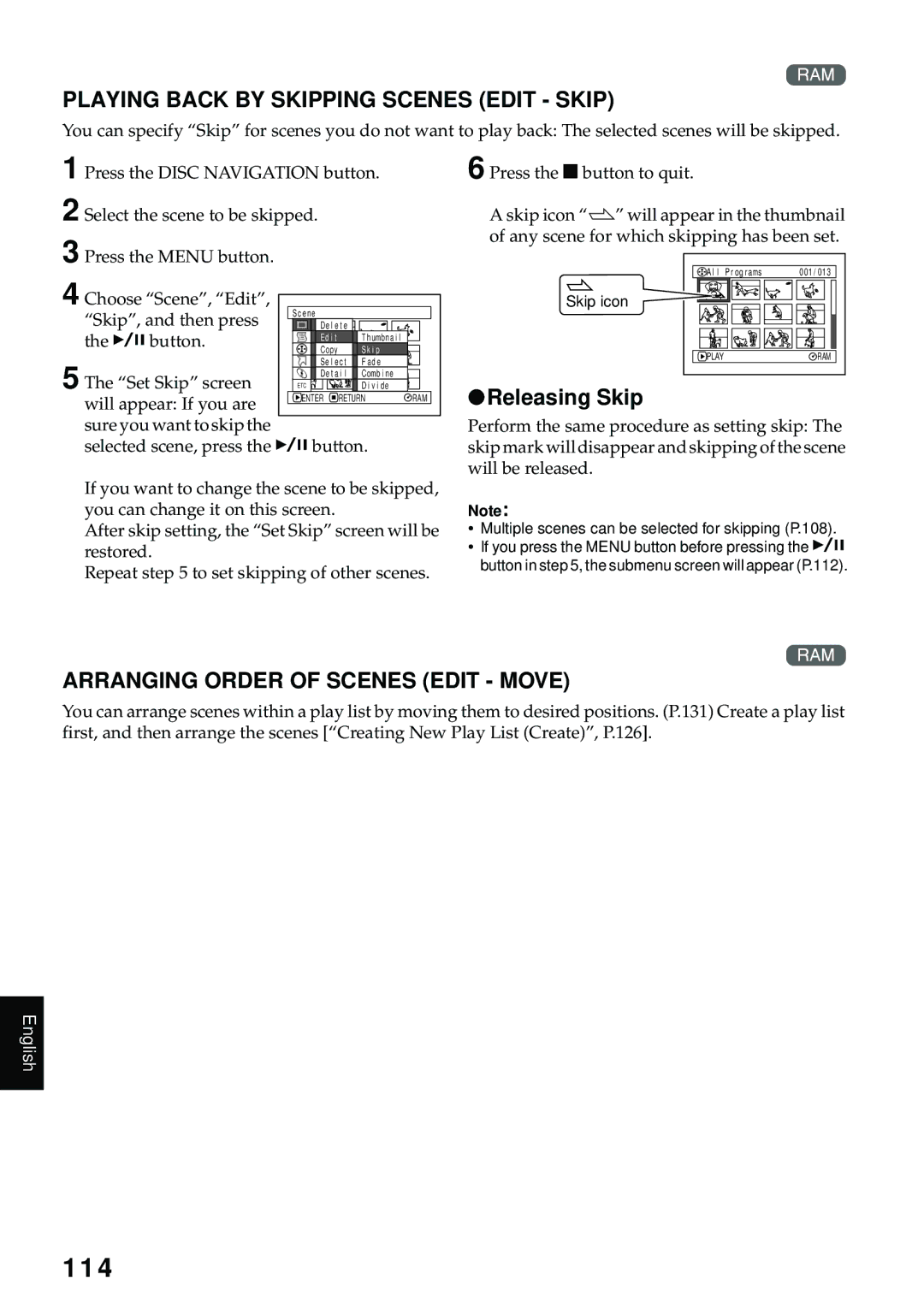Service Direct 1-800-HITACHI
Digital Media Division
Meadowpine Blvd. Mississauga, Ontario L5N 6C3
For Your Safety
Precautions
Identifications of caution marks
English
Video product is operated. Follow all operating
Ventilation Slots and openings in the cabinet are
Operating instructions should be read before
Near or over a radiator or heat register. This video
USE
Hold the DVD video camera/recorder correctly
Handle the liquid crystal display LCD with care
Liquid crystal display LCD and viewfinder
Do not subject the DVD video camera/recorder to impact
Heat on surface of product
Be careful of ambient temperature
Do not use a generally available 8 cm CD lens cleaner
Screen on connected TV
Card Access indicator ACCESS/PC indicator
Be careful of moisture condensation
Make a trial recording
Recorded contents cannot be compensated for
Suggestions and Restrictions
Copyright
Read This First
About This Manual
You can easily print without PC P.120
Introduction
You can immediately play back desired recorded scenes P.107
Use Disc Navigation to create your original movie P.126
Create original DVDs on PC P.152
Original DVD being
Created
Table of Contents
Advanced Techniques
Disc Navigation
Scene
Connecting to PC
Subsidiary Information
Checking Provided Accessories
Model DZ-RM3W
Names of Parts
Disc Eject button P
ACCESS/PC indicator P , 49
Viewfinder P Diopter control P
Disc insertion block P
Full Auto button P
Reset button P
Stop/cancel button P , 58
Focus button P
REC
Close the cover of disc insertion block
Try to Record and Play Back using Disc Video and Photo
Connect a power supply P
2Gently open the cover until it stops
English
Try to Record and Play Back using Card Photo
Only photos can be recorded on card
Start recording P 1Open the LCD monitor P
Media Function DVD-RAM disc DVD-R disc
Discs and Cards
Available Discs
Usable discs and logos Shape
DVD-RAM 2.6 GB Ver
Information on DVD-R Disc
Finalizing DVD-R disc
DVD+R CD-ROM
Using discs
Handling Discs
Storing discs
Handling card
Switch
Available Cards
Common cautions for disc and card
Recordable Stills Photos on Disc
Storage Capacity on Disc or Card
Recordable Time of Movie Video
Number of recordable stills on one side of disc Up to
Recordable Stills Photos on Card
Size and Quality of Photos
Setting Up the DVD Video Camera/Recorder
Holding DVD Video CAMERA/RECORDER
Be sure to pass through the 2 slots
Attaching Shoulder Strap
Attaching Lens CAP
Video camera/recorder, to protect the lens
While pushing the battery stopper, slide the battery out
Inserting Battery Into Remote Control
Removing Battery from Remote Control
While pushing battery stopper Battery stopper
Using Remote Control
Viewing Subject Through Viewfinder
Pull out the viewfinder
Range where the LCD monitor can be moved
Viewing Image on LCD Monitor Screen
Closing LCD Monitor
Setting Date and Time
Changing Display Format of Date and Time
Date display format Example of display
Power
Charging Battery
Plug the power cable into AC outlet
Charge indicators Indicator
Attaching Battery to DVD Video CAMERA/RECORDER
Battery charged status
Reference for time required to charge battery at approx C
Removing Battery
When using
LCD monitor
Battery life
Battery Remaining Level Indicator
Efficient USE of Battery
Power save and discharge of battery
Using DVD Video CAMERA/RECORDER with AC ADAPTER/CHARGER
Identifying recording/playback sides of disc
Inserting and Removing Disc
Inserting Disc
Recording/playback side is opposite to the printed label
When using brand-new DVD-R disc
When recording on This DVD video Camera/recorder
When recording data from PC
Removing Disc
Gently open the cover until it stops
Inserting and Removing Card
Set to Nphoto
Basic Handling of DVD Video Camera/Recorder
Turning DVD Video CAMERA/RECORDER on and OFF
Set to Ovideo
Recording Movie
Pressing REC
Recording Stills
Backlight correction icon will appear
Compensating for Backlight
Press the BLC button during recording
Backlight correction icon
On-Screen Information
Information Display During Recording
See the next page for details
Recording mode P , 50
Switching the information display mode
Lpcm
Display when recording an image of yourself
Screen Display Description Symbol
Zooming
Macro Recording
Lens hood Conversion lens Remove Attach
Video camera/recorder
Playing Back
Playing Back
Playback from Start of Disc or Card
Search Playback of Movie
Frame ADVANCE/FRAME BACK/SLOW Playback of Movie
Skip Playback of Movie
When using disc
When using card
Playing Back Stills
Jumping to Specified Point GO to
Specifying the point to view
On-Screen Information Display
Information Display During Playback
Checking Flow of Quick Mode
How to interpret the menu screen
T u p
Date Setup
Flow of Quick Mode When Recording Movie
Record Functions Setup
Initial Setup
Flow of Quick Mode When Recording Photo Disc
No photo can be recorded on DVD-R disc
Flow of Quick Mode When Recording Photo Card
Qu a l i t y
ENT ER
Flow of Quick Mode with DVD-RAM Disc
Scene
Flow of Quick Mode with DVD-R Disc
Disc
Others
Flow of Quick Mode with Card
Focusing range
Manually Focusing Subject
Focusing During Recording
Manual Focus icon
Emits strong
Light
Glass with Water droplets Dirt on it
Adjusting Brightness of Image to be recorded Exposure
Exposure indicator
Backlight
Using Full Auto Function
Function When setting Reference
Compensation Focus Auto Exposure Program AE White balance
Emitting light
Setting Video Flash for DZ-MV580A
Setting On-screen Manner
Unusable on DZ-MV550A
Using External Microphone
To external microphone jack
Connecting to a TV
Viewing on TV Screen
Viewing on TV Screen
Playback on DVD Video Recorder/Player
Playing Back DVD-RAM Disc
Playing Back DVD-R Disc
Release Levers Side a mark
HOW to Remove Disc
Removing and Replacing from/in Round DVD Holder
Do not open more than
Replacing Disc in Round DVD Holder
When the Hinge of Round DVD Holder Comes OFF
Disc Cleaning
Open marks Side a mark side or Label surface
Recording Dubbing Images
Recording Dubbing Images from Other Video Device
English
To AV input
Recording Dubbing Images from Other Video Cameras
Relay adapters
Output jack AV/S input/output cable provided
Recording Dubbing Images on Other Video Devices
Cable provided
Sp o r t s
Checking Flow of Normal Display Mode
Menu screen for setting
G . Zoom
Flow of Normal Display Mode
Press the Menu button Tilt to right Press a
Tilt down Tilt up
Setting Up Camera Functions
See page 89 for how to set
Before You Begin
Adjusting Color White Balance
Mode Setting content On-screen
Setting white balance manually
White balance set using the Set option will be
Reducing Wind Noise During Recording MIC.FILTER
Using the Electronic Image Stabilizer EIS
Checking EIS On or Off
Choose the desired option, and then press Button
Off specified On specified Aspect ratio
Setting to Wide TV Screen Mode 169 Mode
Mode icon
Display on LCD monitor screen
English
Setting Up Record Functions
Switching Movie Quality Video Mode
Switching Quality of Still Image Quality
Choose the option you want, and then press Button
Receiving Image from Another Device Input Source
Switching External Input Recording Method Photo Input
Recording Details of setting
Choose LINE, and then press the Abutton
SELF-TIMER
Self-timer recording
Setting ON-SCREEN Display Output on or OFF OSD Output
100
Choose On or Off, and press the a button
Choose Brightness on LCD Setup menu Screen, and then press
LCD Setup
Setting Brightness of LCD Screen Brightness
Brightness Adjustment bar will appear on the screen
Initial Settings
Switching Operating Sound on or OFF Beep
102
Changing Display Language Language
103
Turning Record LED on or OFF Record LED
Off
Resetting Menu Settings to Defaults Reset
Setting items have now been reset to defaults
104
Using Disc Navigation
105
Starting or Terminating Disc Navigation
Current page position*4
106
Number of all scenes
Bar graph
Playing Back from Disc Navigation Screen
When playback ends
107
Playing back stills
Selecting Consecutive Scenes Together
108
Selecting Multiple Scenes
Cursor Bar graph Status of scenes
Available function Disc or card used Contents Reference
109
Functions Available with Disc Navigation
When using card
When using DVD-RAM disc
When using DVD-R disc
110
Scene
111
Deleting Scenes Delete
Editing using submenu
112
113
Changing Images for Thumbnails Edit Thumbnail
Releasing Skip
114
Playing Back by Skipping Scenes Edit Skip
Arranging Order of Scenes Edit Move
Fade and then press
115
Directing Scenes Effectively Edit Fade
Fade Set screen
Combine and then
116
Combining Multiple Scenes Edit Combine
Combine Scenes
Divide and then press
117
Dividing Movies Edit Divide
Divide Scene
Copy to card
118
Copying Stills on DVD-RAM Disc to Card Copy
Copy will appear Choose YES, and then
To unlock the scene
119
Locking Scenes on Card Lock
Lock Set screen
Dpof Set screen
120
Designating Scenes to be Printed Dpof
Number of prints
Deselecting selected scenes
Selecting Scenes Using Menu Screen Select
121
Deselecting scenes one by one
When using card
Displaying Information Using Menu Screen Detail
When using disc
122
Program
What is PROGRAM?
Switching to Thumbnail Display of Specific Date Switch
123
Playing Back Program Play
Input mode Palette for selecting characters
124
Changing Title of Program Title
125
Characters available for entering title
126
What is Play LIST?
Play List
Creating NEW Play List Create
Editing on play list
Switching to Display of Each Play List Switch
127
Playing Back a Play List Play
128
Adding Scenes to Play List Editing Play List
Deleting Scenes from Play List Editing Play List
Adding Scenes Using Submenu for Editing Editing Play List
129
Press the Disc Navigation button Press the Abutton
Screen of the play list to
Deleting Scenes Using Submenu for Editing Editing Play List
130
Be edited
Move Scenes
131
Arranging Order of Scenes Move
Move will appear
132
Changing Title of Play List Title
Deleting Play List Delete
133
When End is specified
Go To
TOP END
Verifying Remaining Free Space on Disc or Card Capacity
Disc or Card Management
134
Protecting Disc from Writing Protect Disc
135
Initializing DVD-RAM Disc or Card Format DISC. Format Card
136
Message for
Proceeding will appear
137
Finalizing DVD-R Disc Finalize Disc
Displaying Movies or Stills Independently Category
Others
138
Playing Back Scenes Repeatedly Repeat Play
139
Slide Show Continuous Playback of Stills
Original disc Application used
Following are Available When Connecting to PC
140
Original disc Written media Application used
141
Languages compatible with each software program
Original disc Written disc Application used
Contents on Provided CD-ROM
Requirements of available PC MyDVD
143
DVD-MovieAlbumSE
UDF driver DVD-RAM driver
Installing Software
Displaying Installer Screen
144
With Windows XP
Installing USB Driver
145
With Windows 2000/Me/98 Second Edition
Installing UDF Driver DVD-RAM Driver
146
Click Next
Check the displayed contents, and then click Next
147
ConfirmClick
Installing DVD-MovieAlbumSE
148
If you do not wish to change the folder name, click Next
149
Installing MyDVD
150
Phone
151
Contact the following for information on MyDVD
You will need to perform customer registration
152
Program Export Screen Click
153
Cannot be created on MyDVD depending on the version
154
Uninstalling Software
Uninstalling USB Driver
With Windows 98 Second Edition/Me
Deleting Other Applications
After uninstalling software, be sure to restart the PC
155
With Windows 2000 Professional/XP
156
Power Supply
Introduction to Optional Accessories
Camera Accessories
157
Cleaning
Cleaning LCD screen and camera lens
158
Changing Setting of Demonstration
159
Terminology
160
161
162
No DVD Video Camera/Recorder Operation Check the Following
163
Check 6 No image in viewfinder
164
Operation
Screen or in the viewfinder
Message Cause & Troubleshooting Reference
Trouble Messages
165
166
167
168
169
170
171
Symptom Cause and Correction Reference
Troubleshooting
Power supplies
172
Is input image copy-guarded?
173
During recording
Output jack of this DVD video camera/recorder?
174
During playback
175
To the DCF Design rule for Camera File system standard.
Image is unplayable
When the DVD video camera/recorder is connected to PC
176
177
178
179
Miscellaneous
180
Cyclically Not indicate a fault
Or slight sound is heard Indicate a fault From mechanism
Turn the DVD video camera/recorder on
Default Setting
System Reset
List of setting items
181
Major Specifications
182
183
184
To Order in the United States
To Order in the Canada
By Phone
Index
185
Numerics
Laser pickup block
186
UDF2.01 format
Scene
187
License Agreement

![]() ” will appear in the thumbnail of any scene for which skipping has been set.
” will appear in the thumbnail of any scene for which skipping has been set.