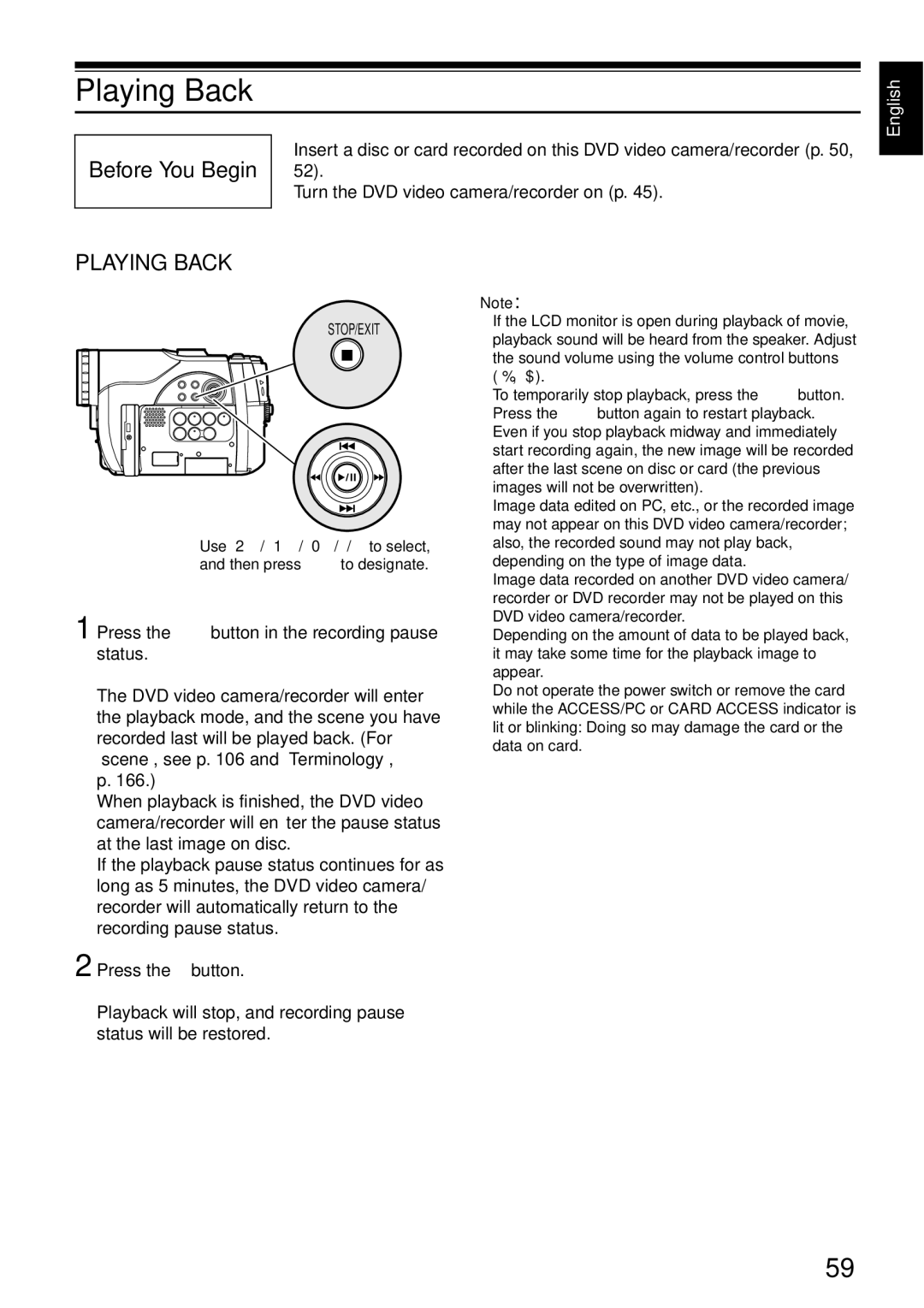Manual de instrucciones
Mode d’emploi
Identifications of caution marks
For Your Safety
Precautions
English
Important Safety Instructions
Do not subject the DVD video camera/recorder to impact
Handle the liquid crystal display LCD with care
Liquid crystal display LCD and viewfinder
Hold the DVD video camera/recorder correctly
Screen on connected TV
Be careful of ambient temperature
Do not use a generally available 8 cm CD lens cleaner
Heat on surface of product
Be careful of moisture condensation
Copyright
Recorded contents cannot be compensated for
Suggestions and Restrictions
Make a trial recording
About This Manual
Read This First
Use Disc Navigation to create your original movie p
Introduction
You can immediately play back desired recorded scenes p
Create original DVDs on PC p
Table of Contents
Disc Navigation
Advanced Techniques
Subsidiary Information
Connecting to PC
Model DZ-RM4W
Checking Provided Accessories
Infrared receiver for DZ-GX20MA or DZ-MV780MA only p
Red indicator will light during recording
Names of Parts
11 12
Lock switch p
Viewfinder p Battery Eject button p
Battery attachment platform p
ACCESS/PC indicator p , 50
Focus button p
Speaker p Reset button p
Card Access indicator p
Quick Menu button p
REC
Gently open the cover until it stops
Try Recording and Playing Back using Disc Video and Photo
Connect a power supply p
STOP/EXIT
Only photos can be recorded on a card generally available
Try Recording and Playing Back using Card Photo
Press the Photo button all the way full press
Media Function
Discs and Cards
Usable discs and logos
Available Discs
Information on DVD-R Disc
Cm DVD-R disc provided
DVD-Video +RW Discs other than those with diameter of 8 cm
CD-R
DVD-R double-layered DVD-R 4.7 GB for Authoring Ver
Storing discs
Using discs
Disc Cleaning
Handling Discs
Common Cautions for Disc and Card
Available Cards
Handling card
Number of recordable stills on one side of disc
Storage Capacity on Disc or Card
Recordable Time of Movie Video
Recordable Stills Photos on DVD-RAM
For DZ-MV750MA/DZ-BX31A
Recordable Stills Photos on Card
For DZ-GX20MA
For DZ-MV780MA
Size and Quality of Photos
Model Setting Camera input External input
Holding DVD Video CAMERA/RECORDER
Setting Up the DVD Video Camera/Recorder
Attaching Lens CAP
Attaching Shoulder Strap
While pushing the battery holder, slide the battery out
Inserting Battery Into Remote Control
Removing Battery from Remote Control
Using Remote Control
Viewing Image on LCD Monitor Screen
Range where the LCD monitor can be moved
Viewing Subject Through Viewfinder
Closing LCD Monitor
Setting Date and Time
Format, and then press
Changing Display Format of Date and Time
Date display format Example of display
Desired date display
Charging Battery
Setting Up the Battery
Charge status Charge indicator
Battery charged status
Attaching Battery to DVD Video CAMERA/RECORDER
Removing Battery
DZ-GX20MA DZ-MV780MA DZ-MV750MA DZ-BX31A
With DZ-BP14S provided with DZ-GX20MA/DZ-BP14SW optional
Power save and discharge of battery
Battery Remaining Level Indicator
Efficient USE of Battery
Battery life
Using DVD Video CAMERA/RECORDER with AC ADAPTER/CHARGER
Set to O
Turning DVD Video Camera/Recorder On and Off
Set to OFF
Set to P
Recording side is opposite to the printed label
Inserting and Removing Disc
Inserting Disc
Identifying recording sides of disc
When recording data from PC
When using brand-new DVD-RW/DVD-R disc
When recording on this DVD video camera/recorder
Removing Disc
Inserting and Removing Card
Pressing REC again during
Recording Movie
English
Recording Stills
See the next page for details
On-Screen Information
Information Display During Recording
Program AE only in movie recording mode p
Disc/Card type
Switching the information display mode
Description
Display when recording an image of yourself
Screen
Choose the desired magnification, and then press the Abutton
Zooming
Macro Recording
Turn the DVD video camera/recorder on p
Playing Back
Before You Begin
Playing Back
Frame ADVANCE/FRAME BACK/SLOW Playback of Movie
Playback from Start of Disc or Card
Search Playback of Movie
Playing Back Stills
When using disc
When using card
Skip Playback of Movie
Specifying the point to view
Jumping to Specified Point GO to
Information Display During Playback
On-Screen Information Display
Checking Flow of Quick Menu
How to interpret the menu screen
Press e Press f Press cor a Press dor C
Operating Menu
Date Setup
Flow of Quick Menu When Recording Movie
Record Functions Setup
Flow of Quick Menu When Recording Photo Disc
Initial Setup
No photo can be recorded on DVD-RW/DVD-R disc
Flow of Quick Menu When Recording Photo Card
Disc Navigation Functions
Others
Flow of Quick Menu with DVD-RAM Disc
Scene
Disc
Flow of Quick Menu with DVD-RW Disc
Flow of Quick Menu with DVD-R Disc
Flow of Quick Menu with Card
Press the zoom lever to T control side to
Manually Focusing Subject
Focusing During Recording
Focusing range
English
Backlight correction icon will appear
Adjusting Brightness of Image to be recorded Exposure
Compensating for Backlight
Press the BLC button during recording
Using External Microphone
Optional Video Flash for DZ- GX20MA or DZ-MV780MA only
Setting On-screen display Manner of emitting light
Built-in Video Flash for DZ-GX20MA only
Viewing on TV Screen
Connecting to a TV
Viewing on TV Screen
Insert the disc into the DVD player and play it back
Playback on DVD Recorder/Player
Playing Back DVD-RAM/DVD-RW VR-mode Disc
Playing Back DVD-RW VF-mode/DVD-R Disc
Recording Dubbing Images from Other Video Device
Recording Dubbing Images
English
Recording Dubbing Images from Other Video Cameras
Recording Dubbing Images on Other Video Devices
Checking Flow of Normal Menu
Menu screen for setting
Flow of Normal Menu
See page 65 for how to set
Setting Up Camera Functions
Designate it
Recording Dark Subjects Using LCD Monitor Light
Press the Menu button to end Setting
Press the Menu button to end the setting
Adjusting Color White Balance
Mode Setting content On-screen display
Press the Cbutton to End the setting 0 0 0
Setting white balance manually
Reducing Wind Noise During Recording MIC.FILTER
Using the Electronic Image Stabilizer EIS
Recording Subject Using Large Magnification Digital Zoom
Checking EIS On or Off
Record Functions
Setting Up Record Functions
Switching Movie Quality Video Mode
Video Mode on
Setting to Wide TV Screen Mode 169 Mode
English
Receiving Image from Another Device Input Source
Switching Quality of Still Image Quality
Setting Content On-screen display
Buttons to choose Photo Input on Record Functions
Switching External Input Recording Method Photo Input
Recording Details of setting On-screen display Format
SELF-TIMER
Choose On or Off, and press the a button
Setting ON-SCREEN Display Output on or OFF OSD Output
100
Press the Menu button to end the adjustment
LCD/EVF Setup
Setting Brightness of LCD Screen LCD Brightness
Setting Brightness of Viewfinder EVF Brightness
Press the Menu button
Setting Color Density Color Level
102
Always Displaying Image in Viewfinder
Off
Initial Settings
Switching Operating Sound on or OFF Beep
103
Changing Display Language Language
104
Turning Record LED on or OFF Record LED
105
Resetting Menu Settings to Defaults Reset
Wish to reset, use Dbutton to choose
Setting items have Now been reset to defaults
Starting or Terminating Disc Navigation
Using Disc Navigation
106
Fade-in p Fade-out p Lock p
107
Icons to be displayed on thumbnail
Playing back photos
When playback ends
108
Playing Back from Disc Navigation Screen
Cursor Bar graph Status of scenes
109
Selecting Multiple Scenes
Selecting Consecutive Scenes Together
Functions Available with Disc Navigation
Available function Contents Reference
110
Understanding Flow of Disc Navigation Menu
When using DVD-RAM/DVD-RW VR-mode disc
When using DVD-RW VF-mode/DVD-R disc
111
112
When using card
Deleting Scenes Edit Delete
Scene
113
114
Editing using submenu
Divide Scene
115
Dividing Movies Edit Divide
Edit, Divide
Arranging Order of Scenes Edit Move
116
Combining Multiple Scenes Edit Combine
Fade Set screen
117
Directing Scenes Effectively Effect Fade
Effect, Fade
Effect, Skip,
118
Playing Back by Skipping Scenes Effect Skip
Releasing Skip
Appear If you are sure You want to change Thumbnail
119
Changing Images for Thumbnails Effect Thumbnail
Thumbnail screen will
Copy will appear Choose YES, and then
120
Copying Stills on DVD-RAM Disc to Card Copy
Scene menu screen
121
Locking Scenes on Card Lock
To unlock the scene
Deselecting scenes one by one
Selecting Scenes Using Menu Screen Select
122
Deselecting selected scenes
123
Displaying Information Using Menu Screen Detail
Recorded on September
What is PROGRAM?
Switching to Thumbnail Display of Specific Date Switch
Program
Changing Title of Program Title
125
Playing Back Program Play
Choose Enter
126
Characters available for entering title
After entering the title
Creating NEW Play List Create
What is Play LIST?
Play List
127
Playing Back a Play List Play
Switching to Display of Each Play List Switch
128
Editing on play list
Adding Scenes to Play List Editing Play List
129
Will appear
Adding Scenes Using Submenu for Editing Editing Play List
130
Deleting Scenes from Play List Editing Play List
Play list in lower row
Deleting Scenes Using Submenu for Editing Editing Play List
131
You can delete scenes from play list on the editing screen
Arranging Order of Scenes Move
132
Deleting Play List Delete
133
Changing Title of Play List Title
TOP END
Go To
134
Initializing Disc or Card Format DISC. Format Card
Disc or Card Management
135
Choose Protect Disc
136
Protecting Disc from Writing Protect Disc
Verifying Remaining Free Space on Disc or Card Capacity
Message for
Disc Update Control Info
137
Updating Control Information of DVD-RAM/DVD-RW VR-mode
Finalizing DVD-RW/DVD-R Disc Finalize Disc
138
Playing Back Scenes Repeatedly Repeat Play
Others
139
Displaying Movies or Stills Independently Category
Slide Show Continuous Playback of Stills
140
Original disc Written media Application used
Following are Available When Connecting to PC
141
Original disc Application used
Original disc Written disc Application used
142
Languages compatible with each software program
To Copy Still Data on PC
Contents on Provided CD-ROM
UDF driver DVD-RAM driver
144
DVD-MovieAlbumSE
DVDfunSTUDIO
No software is provided with DZ-BX31A
Installing Software
Displaying Installer Screen
145
Choose your TV broadcast system, and then click Next
Installing Software
Click Install. Installation will start
146
147
If you do not wish to change the folder name, click Next
148
Click Next
149
Click the Start button to start export
150
Folder in which the exported file will be stored
Recordable time on
151
Inserting 3D Title Images
152
If no image appears on DVD-MovieAlbumSE
153
154
155
Capturing in DVD-VR format
156
Capturing Scenes on DVD-RAM/DVD-RW VR-MODE Into PC
To capture in DVD-VR format
Click the Start button
157
To capture in MPEG2 file format
158
DVD-MovieAlbumSE HDD Mode
159
Reusing a Recorded DVD-RW
160
Uninstalling Software
For Mac
Introduction to Video Editing Software
161
162
Introduction to Optional Accessories
Camera Accessories
Power Supply
Removing and Replacing FROM/IN Round DVD Holder
Removing Disc from Its Package
163
Removing Disc from Cartridge
Cleaning
Cleaning LCD screen and camera lens
164
Demo Mode,
Changing Setting of Demonstration
Press the Menu button Choose Initial Setup
165
166
Terminology
167
168
169
No DVD Video Camera/Recorder Operation Check the Following
Screen or in the viewfinder
170
Operation
Check 6 No image in viewfinder
171
Message Cause & Troubleshooting Reference
Trouble Messages
Photos
172
Check Disc
173
END of Disc
174
No Disc
175
Unformat Disc
176
177
178
Troubleshooting
Power supplies
Symptom Cause and Correction Reference
During recording
179
During playback
Symptom Cause and Correction
180
181
182
When the DVD video camera/recorder is connected to PC
183
Miscellaneous
184
185
System Reset
List of setting items
Default Setting
186
Major Specifications
187
188
By Phone
To Order in the United States
To Order in the Canada
189
Numerics
Index
190
191
Article 2 Copyrights Article 3 Other Rights and Limitations
192
License Agreement
Article 1 Grant of License
Only
Warranty Limitations
Days Labor Carry-in
Year Parts Except Battery
Hitachi
Or mail this portion to the following address
Canada AUX Valid
Video Product
Model No. / N de modèle Serial No. / N de série
Mississauga on L5N 6C3