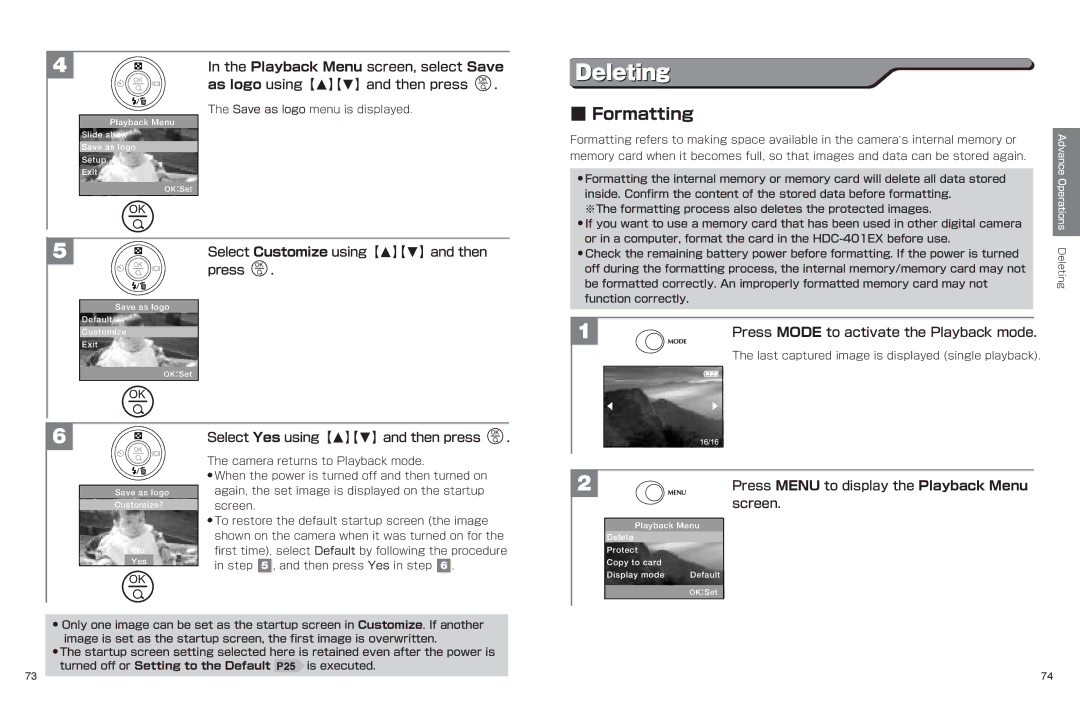See Using the Camera Quick Start Guide P
HDC-401EX
Appendix
Safety Precautions
Use of Symbols
Trademarks
What You Should Know
Copyrights
Environment of Use
Data Error
Maintenance
Trial Shots
What You Will Find in the Package
Product Overview
Names of Parts
Control Panel
Mode Button
Menu button
Menu Screen Operations
Playback Mode Viewing Still Images/Videos P35
Video Capture Mode Capturing Videos P33
Still Image Capture Mode Capturing Still Images P27
LCD Monitor Display
Pressing Menu saves the selection,
Switching the LCD Monitor Display Mode
Press Menu in the Playback mode
Then the camera exits Playback Menu
Applicable Batteries
Setting the Batteries
Remaining Battery Power Display
Use【M】【N】to select the part of Date you
Turning On/Off the Power Setting the Date and Time
Power Off Time Function
Use【M】【N】to select the part of Time you
Using【M】【N】and then press
Adjusting the Date and Time
Setup menu, select Date & Time
Removing the Memory Card
Using an SD Memory Card
Insert a memory card
Write-Protecting the Memory Card
Select Yes/No using 【M 】【N 】and then
Setting to the Default
Default Settings
Press
Quick View
Using the LCD Monitor or Viewfinder
Capturing Still Images
Capturing Images by Viewing the LCD Monitor
Using the Flash
Digital zoom Button
Using the Zoom
Shooting Close-Up Shots Self-Portraits
Date Imprint P63 cannot be used
Capture Menu screen, select Video
Capture Mode using 【M 】【N 】and then
Capturing Videos
Press
Zoom Playback
Index Playback
Video Playback
Mode
Press Mode once to activate the Playback
Select Yes/No using【M】【N】and then
Use 【O 】【P 】to select the image you want
Deleting All Images
Before Connecting to a TV
Once TV mode is set, press the power
Setup menu, select TV using
【M】【N】 and then select TV mode using 【O】【P】
Switch to turn off the camera
【M】【N】and then press
Setting the Language
Setup menu, select Language using
Pressing Menu exits the Capture Menu
Min ., 5 min ., 10 min . or Off using 【 O 】【 P 】
Setting the Power Off Time
Pressing Menu saves the selected setting,
Turning Sound On/Off
Insert the AC adapter,s mini-plug into
Using the AC Adapter sold separately
Press the power switch to turn on the power
DC input terminal on the camera
Setting the Image Quality
Setting the Image Size
Pressing Menu saves the selected setting
Camera exits the Capture Menu
Setting the Scene Mode
Setting the Exposure Brightness
Setting the White Balance
Setting the Sharpness Setting the Saturation
ISO level using【O】【P】
Setting the Color Mode
Setting the ISO Capture Sensitivity
Capture Menu screen, select ISO
Self-timer Button(【O】)repeatedly to
Setting the Date Imprint
Using the Self-Timer
Select the desired timer period
Press Mode to activate the Playback mode
Playing a Slide Show
Press Menu to display the Playback Menu
Protecting Images
To protect
Pressing Menu saves the selection,
Setting the Startup Screen My Camera
Protecting All Images
Turned off or Setting to the Default P25 is executed
Select Customize using 【M 】【N 】and then
Select Yes using【M】【N】and then press
Formatting
Select Format using【M】【N】and then press
Flow of Copying Image Files to a Computer
Check the operating environment of the computer
Flow of Copying Image Files to a Computer
Check the operating environment of the computer
Windows 98/98SE
When the The computer is ready to
Installing the HDC-401EX Driver in the Computer
Click Install HDC-401EX Driver
When the Installation is completed screen
To turn off the power
Check to see if the camera power is turned off
If the camera is still on, press the power switch
Press the power switch to turn on the camera power
Folder/File Naming Rules
Computer Using the USB Cable P81
Drag and Drop
Displayed, click OK
When the You can safely remove the device dialog box is
Removing the Camera
Remove the camera
Panel and then double-click Add or
Uninstalling Deleting the HDC-401EX Driver
My Computer, double-click Control
Capturing Still Images/Videos
Troubleshooting
Batteries/Power
Deleting Images
Playback/Capture Using a TV
Viewing Still images/videos
Copying Image Files to a Computer
P32
Others
P47
Menu Items and Default Settings
Specifications
Memo
When the image has been captured, ableepsound will be heard
Press Mode once to activate the Playback mode
How to Set the Date and Time Setting the Date and Time P20
Set the layout so that you can see the subjects inside
102

![]() .
. .
. .
.