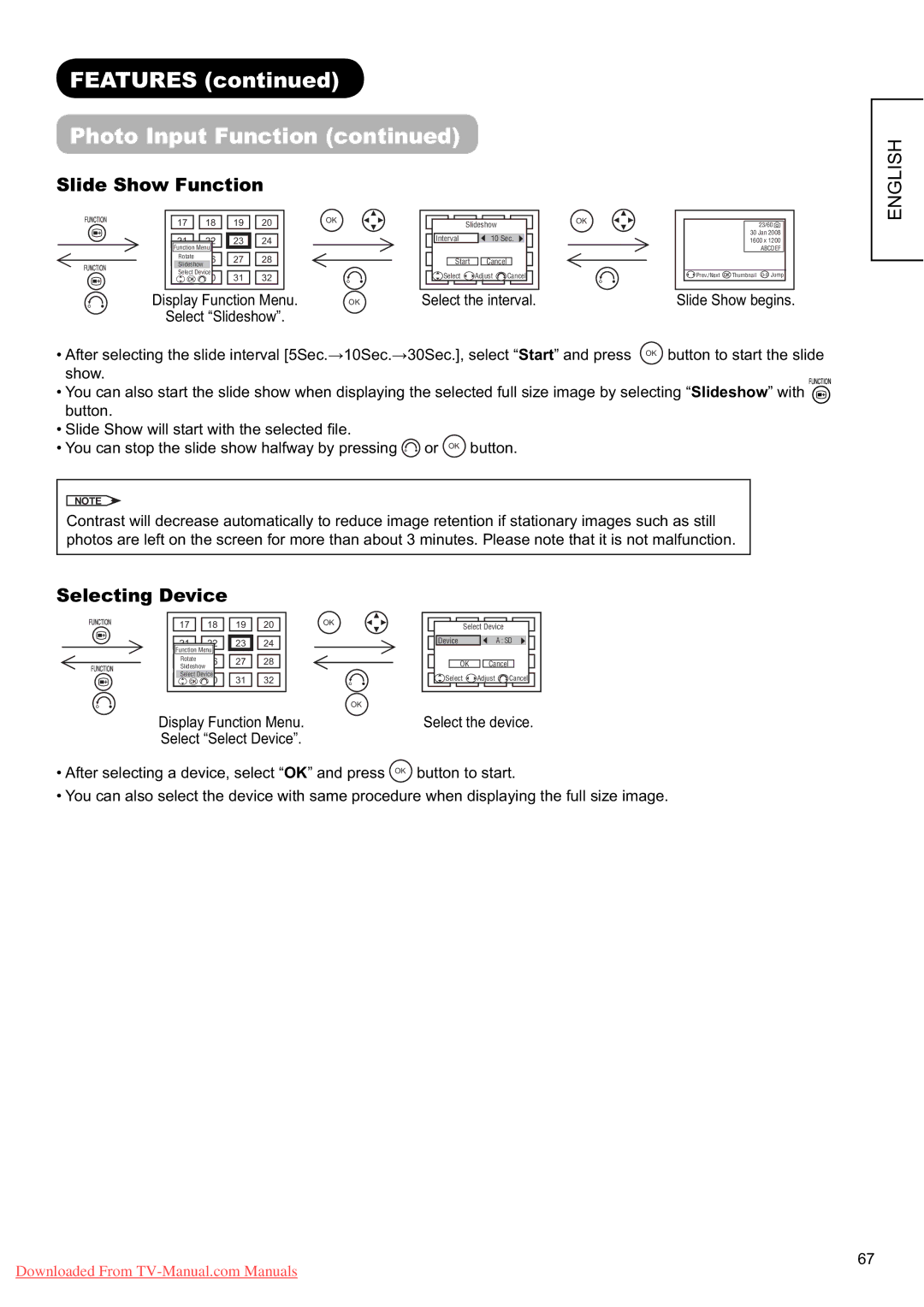FEATURES (continued)
Photo Input Function (continued)
Slide Show Function
17 | 18 | 19 | 20 | OK |
21 | 22 | 23 | 24 |
|
Function Menu |
|
|
| |
Rotate | 26 | 27 | 28 |
|
25 |
| |||
Slideshow |
|
|
|
|
Select Device | 31 | 32 |
| |
29 | 30 |
| ||
Display Function Menu. | OK |
Select “Slideshow”. |
|
17 |
| 18Slideshow19 | 20 | |
Interval | 22 | 10 Sec. | ||
21 |
|
|
| |
25 | Start26 | Cancel27 | 28 | |
29 | Select | Adjust | Cancel | |
| 30 | 31 | 32 | |
Select the interval.
OK
23/60 ![]() 30 Jan 2008 1600 x 1200
30 Jan 2008 1600 x 1200
ABCDEF
Prev./Next | Thumbnail |
Slide Show begins.
ENGLISH
• After selecting the slide interval [5Sec. 10Sec. 30Sec.], select “Start” and press OK button to start the slide show.
•You can also start the slide show when displaying the selected full size image by selecting “Slideshow” with ![]() button.
button.
•Slide Show will start with the selected fi le.
•You can stop the slide show halfway by pressing ![]() or OK button.
or OK button.
NOTE
Contrast will decrease automatically to reduce image retention if stationary images such as still photos are left on the screen for more than about 3 minutes. Please note that it is not malfunction.
Selecting Device
17 | 18 | 19 | 20 | OK |
21 | 22 | 23 | 24 |
|
Function Menu |
|
|
| |
Rotate | 26 | 27 | 28 |
|
25 |
| |||
Slideshow |
|
|
|
|
Select Device | 31 | 32 |
| |
29 | 30 |
| ||
OK
Display Function Menu.
Select “Select Device”.
17 | 18Select Device19 | 20 | |
Device | A : SD | ||
25 | OK26 | Cancel27 | 28 |
29 | Select | Adjust | Cancel |
30 | 31 | 32 | |
Select the device.
•After selecting a device, select “OK” and press OK button to start.
•You can also select the device with same procedure when displaying the full size image.
67
Downloaded From