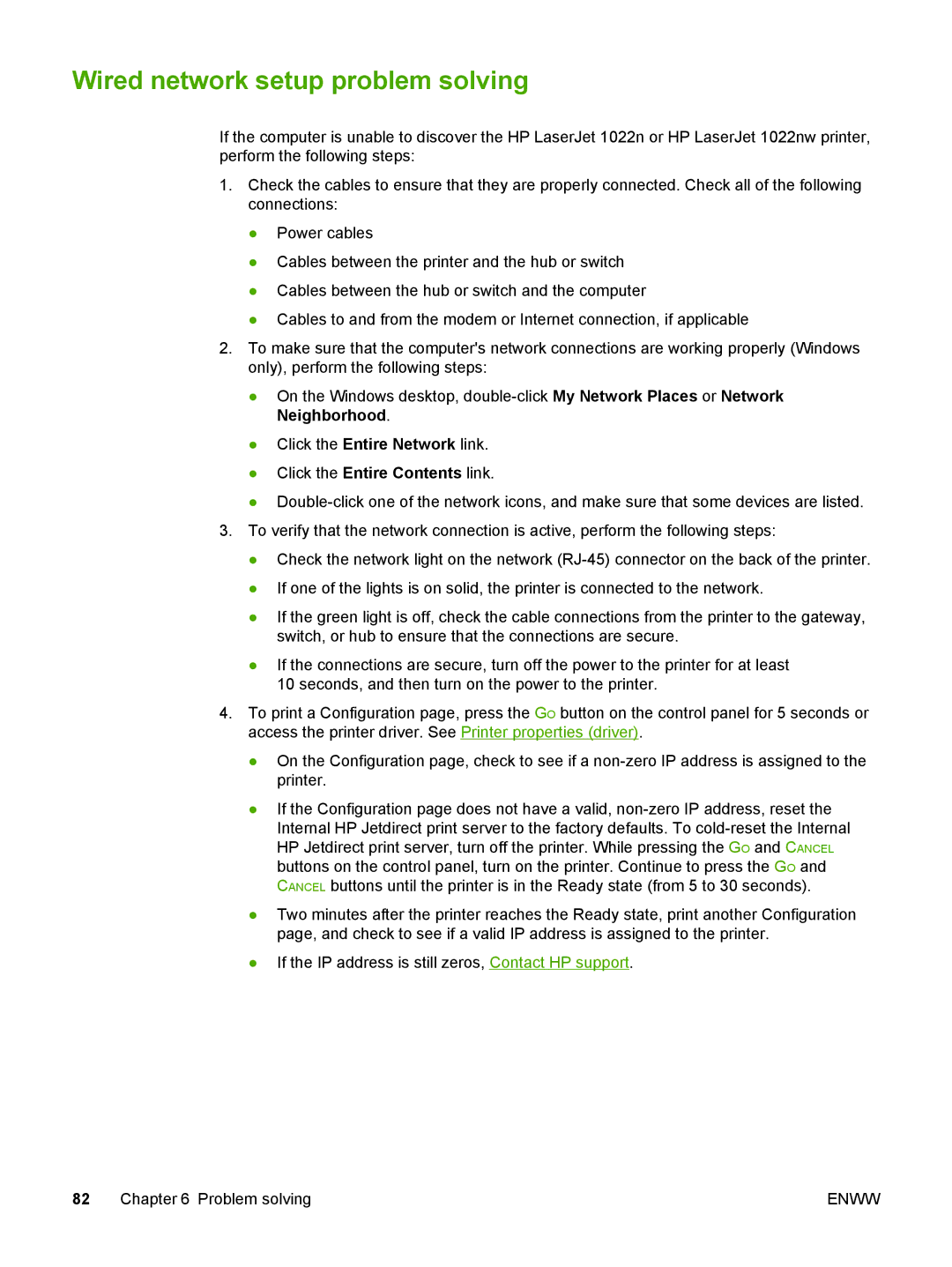Wired network setup problem solving
If the computer is unable to discover the HP LaserJet 1022n or HP LaserJet 1022nw printer, perform the following steps:
1.Check the cables to ensure that they are properly connected. Check all of the following connections:
●Power cables
●Cables between the printer and the hub or switch
●Cables between the hub or switch and the computer
●Cables to and from the modem or Internet connection, if applicable
2.To make sure that the computer's network connections are working properly (Windows only), perform the following steps:
●On the Windows desktop,
●Click the Entire Network link.
●Click the Entire Contents link.
●
3.To verify that the network connection is active, perform the following steps:
●Check the network light on the network
●If one of the lights is on solid, the printer is connected to the network.
●If the green light is off, check the cable connections from the printer to the gateway, switch, or hub to ensure that the connections are secure.
●If the connections are secure, turn off the power to the printer for at least 10 seconds, and then turn on the power to the printer.
4.To print a Configuration page, press the GO button on the control panel for 5 seconds or access the printer driver. See Printer properties (driver).
●On the Configuration page, check to see if a
●If the Configuration page does not have a valid,
●Two minutes after the printer reaches the Ready state, print another Configuration page, and check to see if a valid IP address is assigned to the printer.
●If the IP address is still zeros, Contact HP support.
82 Chapter 6 Problem solving | ENWW |