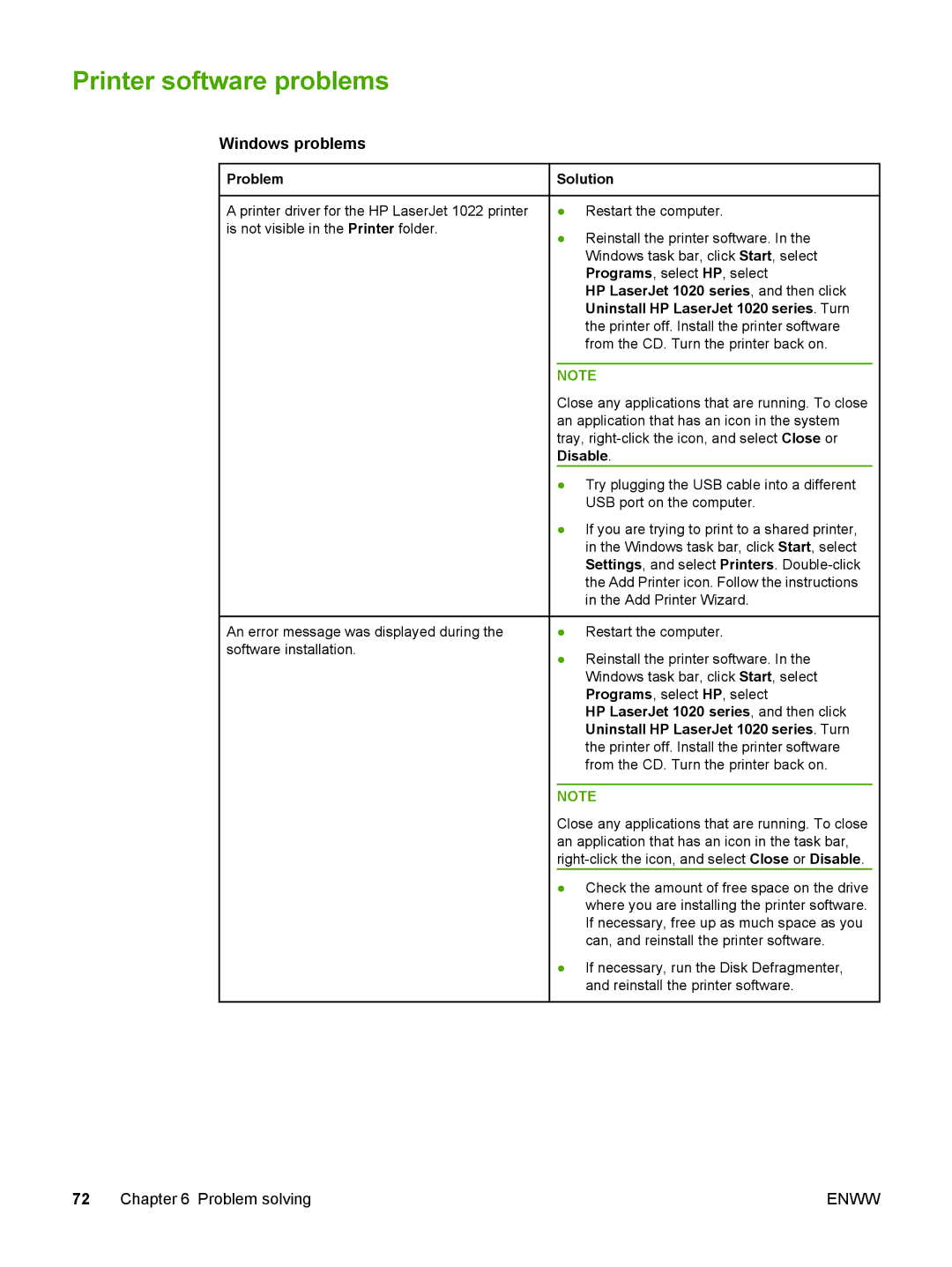Printer software problems
Windows problems
 Problem
Problem
A printer driver for the HP LaserJet 1022 printer is not visible in the Printer folder.
An error message was displayed during the software installation.
 Solution
Solution
●Restart the computer.
●Reinstall the printer software. In the Windows task bar, click Start, select Programs, select HP, select
HP LaserJet 1020 series, and then click Uninstall HP LaserJet 1020 series. Turn the printer off. Install the printer software from the CD. Turn the printer back on.
NOTE
Close any applications that are running. To close an application that has an icon in the system tray,
●Try plugging the USB cable into a different USB port on the computer.
●If you are trying to print to a shared printer, in the Windows task bar, click Start, select Settings, and select Printers.
●Restart the computer.
●Reinstall the printer software. In the Windows task bar, click Start, select Programs, select HP, select
HP LaserJet 1020 series, and then click Uninstall HP LaserJet 1020 series. Turn the printer off. Install the printer software from the CD. Turn the printer back on.
NOTE
Close any applications that are running. To close an application that has an icon in the task bar,
●Check the amount of free space on the drive where you are installing the printer software. If necessary, free up as much space as you can, and reinstall the printer software.
●If necessary, run the Disk Defragmenter, and reinstall the printer software.
72 Chapter 6 Problem solving | ENWW |