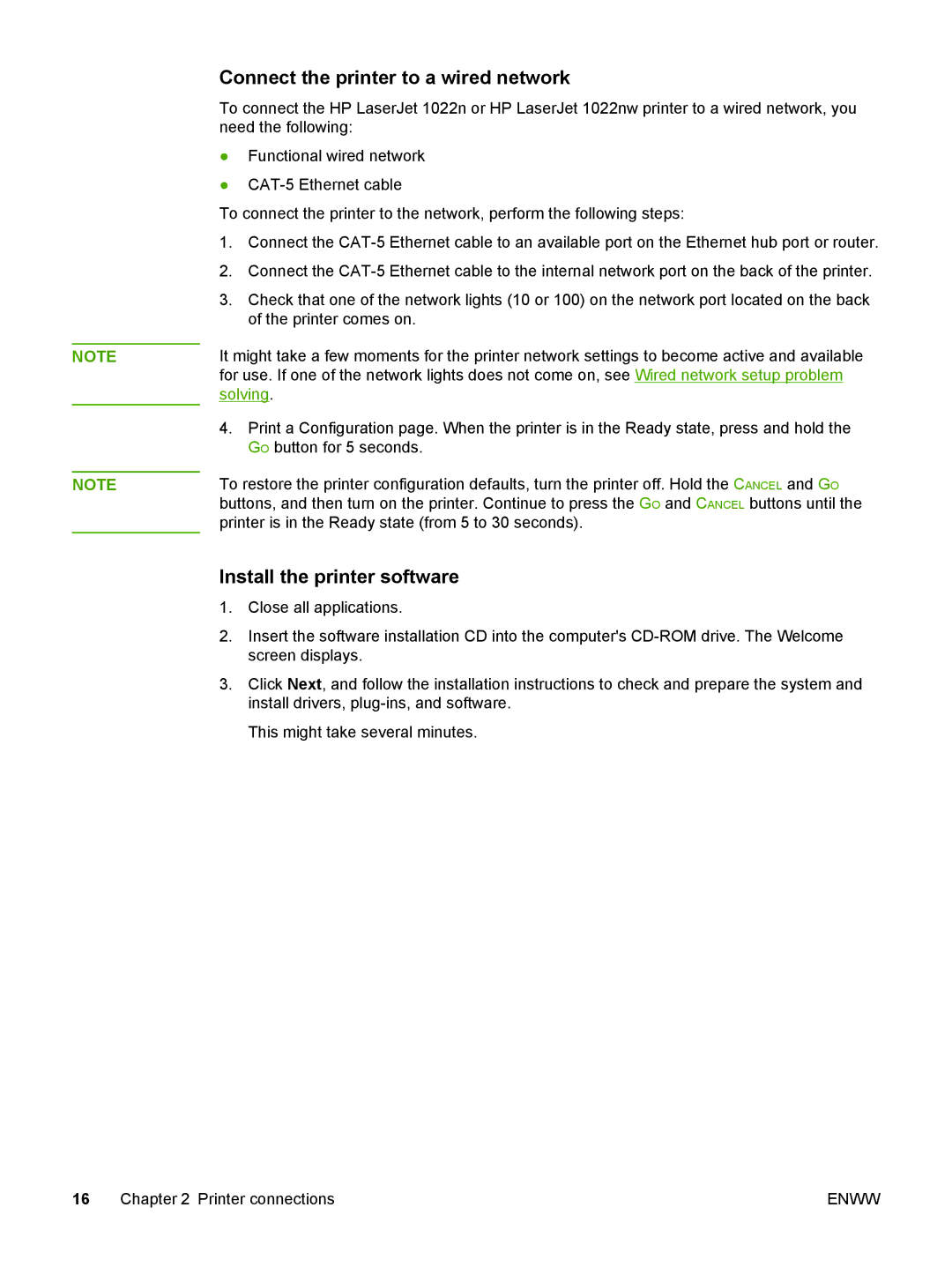NOTE
NOTE
Connect the printer to a wired network
To connect the HP LaserJet 1022n or HP LaserJet 1022nw printer to a wired network, you need the following:
●Functional wired network
●
To connect the printer to the network, perform the following steps:
1.Connect the
2.Connect the
3.Check that one of the network lights (10 or 100) on the network port located on the back of the printer comes on.
It might take a few moments for the printer network settings to become active and available for use. If one of the network lights does not come on, see Wired network setup problem solving.
4.Print a Configuration page. When the printer is in the Ready state, press and hold the GO button for 5 seconds.
To restore the printer configuration defaults, turn the printer off. Hold the CANCEL and GO buttons, and then turn on the printer. Continue to press the GO and CANCEL buttons until the printer is in the Ready state (from 5 to 30 seconds).
Install the printer software
1.Close all applications.
2.Insert the software installation CD into the computer's
3.Click Next, and follow the installation instructions to check and prepare the system and install drivers,
This might take several minutes.
16 Chapter 2 Printer connections | ENWW |