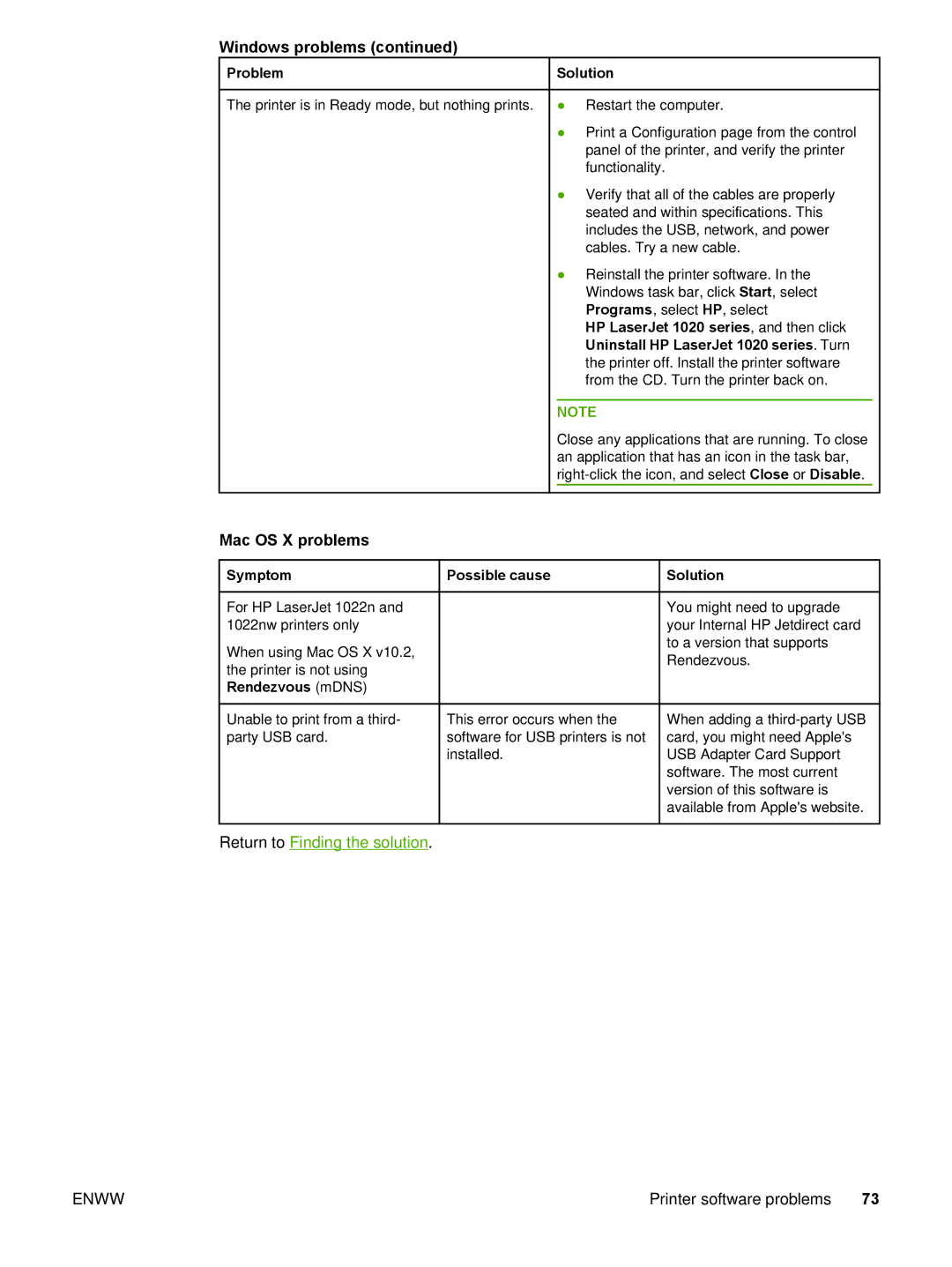Windows problems (continued)
Problem | Solution |
The printer is in Ready mode, but nothing prints. | ● Restart the computer. |
| ● Print a Configuration page from the control |
| panel of the printer, and verify the printer |
| functionality. |
| ● Verify that all of the cables are properly |
| seated and within specifications. This |
| includes the USB, network, and power |
| cables. Try a new cable. |
| ● Reinstall the printer software. In the |
| Windows task bar, click Start, select |
| Programs, select HP, select |
| HP LaserJet 1020 series, and then click |
| Uninstall HP LaserJet 1020 series. Turn |
| the printer off. Install the printer software |
| from the CD. Turn the printer back on. |
|
|
| NOTE |
| Close any applications that are running. To close |
| an application that has an icon in the task bar, |
|
Mac OS X problems
Symptom | Possible cause |
For HP LaserJet 1022n and 1022nw printers only
When using Mac OS X v10.2, the printer is not using Rendezvous (mDNS)
 Solution
Solution
You might need to upgrade your Internal HP Jetdirect card to a version that supports Rendezvous.
Unable to print from a third- party USB card.
This error occurs when the software for USB printers is not installed.
When adding a
Return to Finding the solution.
ENWW | Printer software problems 73 |