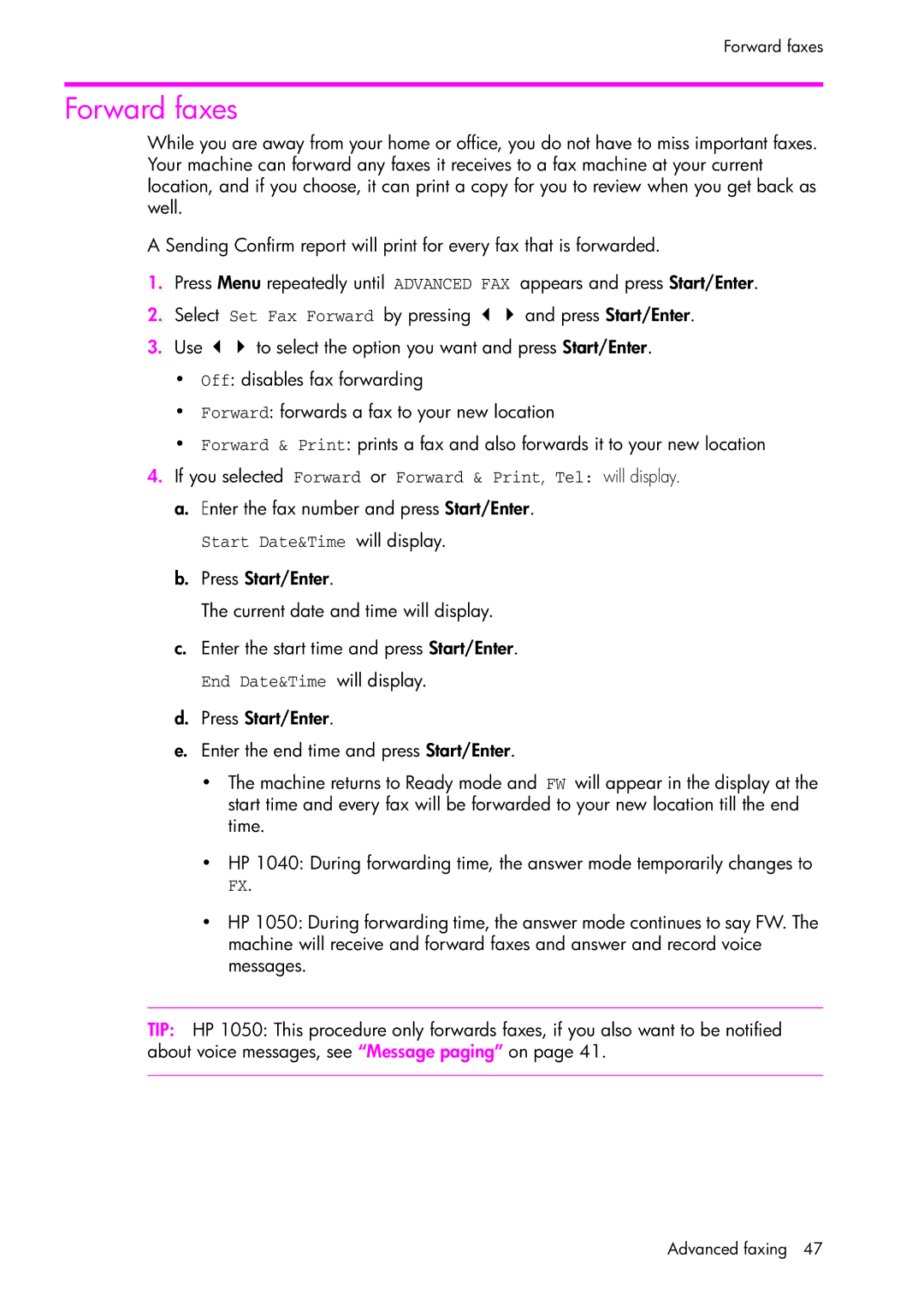Forward faxes
Forward faxes
While you are away from your home or office, you do not have to miss important faxes. Your machine can forward any faxes it receives to a fax machine at your current location, and if you choose, it can print a copy for you to review when you get back as well.
A Sending Confirm report will print for every fax that is forwarded.
1.Press Menu repeatedly until ADVANCED FAX appears and press Start/Enter.
2.Select Set Fax Forward by pressing !" and press Start/Enter.
3.Use !" to select the option you want and press Start/Enter.
•Off: disables fax forwarding
•Forward: forwards a fax to your new location
•Forward & Print: prints a fax and also forwards it to your new location
4.If you selected Forward or Forward & Print, Tel: will display.
a.Enter the fax number and press Start/Enter.
Start Date&Time will display.
b.Press Start/Enter.
The current date and time will display.
c.Enter the start time and press Start/Enter.
End Date&Time will display.
d.Press Start/Enter.
e.Enter the end time and press Start/Enter.
•The machine returns to Ready mode and FW will appear in the display at the start time and every fax will be forwarded to your new location till the end time.
•HP 1040: During forwarding time, the answer mode temporarily changes to
FX.
•HP 1050: During forwarding time, the answer mode continues to say FW. The machine will receive and forward faxes and answer and record voice messages.
TIP: HP 1050: This procedure only forwards faxes, if you also want to be notified about voice messages, see “Message paging” on page 41.
Advanced faxing 47