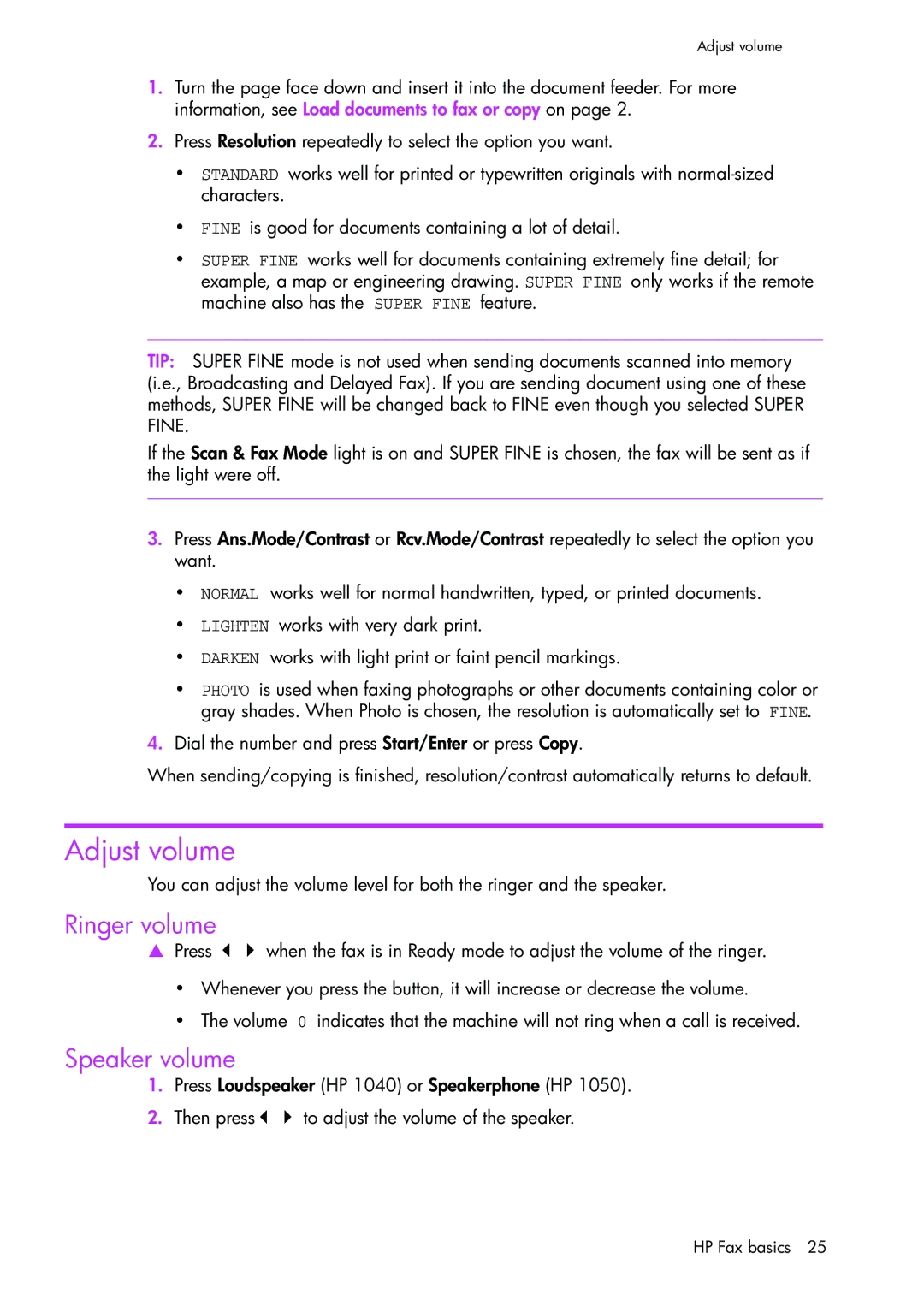Adjust volume
1.Turn the page face down and insert it into the document feeder. For more information, see Load documents to fax or copy on page 2.
2.Press Resolution repeatedly to select the option you want.
•STANDARD works well for printed or typewritten originals with
•FINE is good for documents containing a lot of detail.
•SUPER FINE works well for documents containing extremely fine detail; for example, a map or engineering drawing. SUPER FINE only works if the remote machine also has the SUPER FINE feature.
TIP: SUPER FINE mode is not used when sending documents scanned into memory (i.e., Broadcasting and Delayed Fax). If you are sending document using one of these methods, SUPER FINE will be changed back to FINE even though you selected SUPER FINE.
If the Scan & Fax Mode light is on and SUPER FINE is chosen, the fax will be sent as if the light were off.
3.Press Ans.Mode/Contrast or Rcv.Mode/Contrast repeatedly to select the option you want.
•NORMAL works well for normal handwritten, typed, or printed documents.
•LIGHTEN works with very dark print.
•DARKEN works with light print or faint pencil markings.
•PHOTO is used when faxing photographs or other documents containing color or gray shades. When Photo is chosen, the resolution is automatically set to FINE.
4.Dial the number and press Start/Enter or press Copy.
When sending/copying is finished, resolution/contrast automatically returns to default.
Adjust volume
You can adjust the volume level for both the ringer and the speaker.
Ringer volume
!Press !" when the fax is in Ready mode to adjust the volume of the ringer.
•Whenever you press the button, it will increase or decrease the volume.
•The volume 0 indicates that the machine will not ring when a call is received.
Speaker volume
1.Press Loudspeaker (HP 1040) or Speakerphone (HP 1050).
2.Then press!" to adjust the volume of the speaker.
HP Fax basics 25