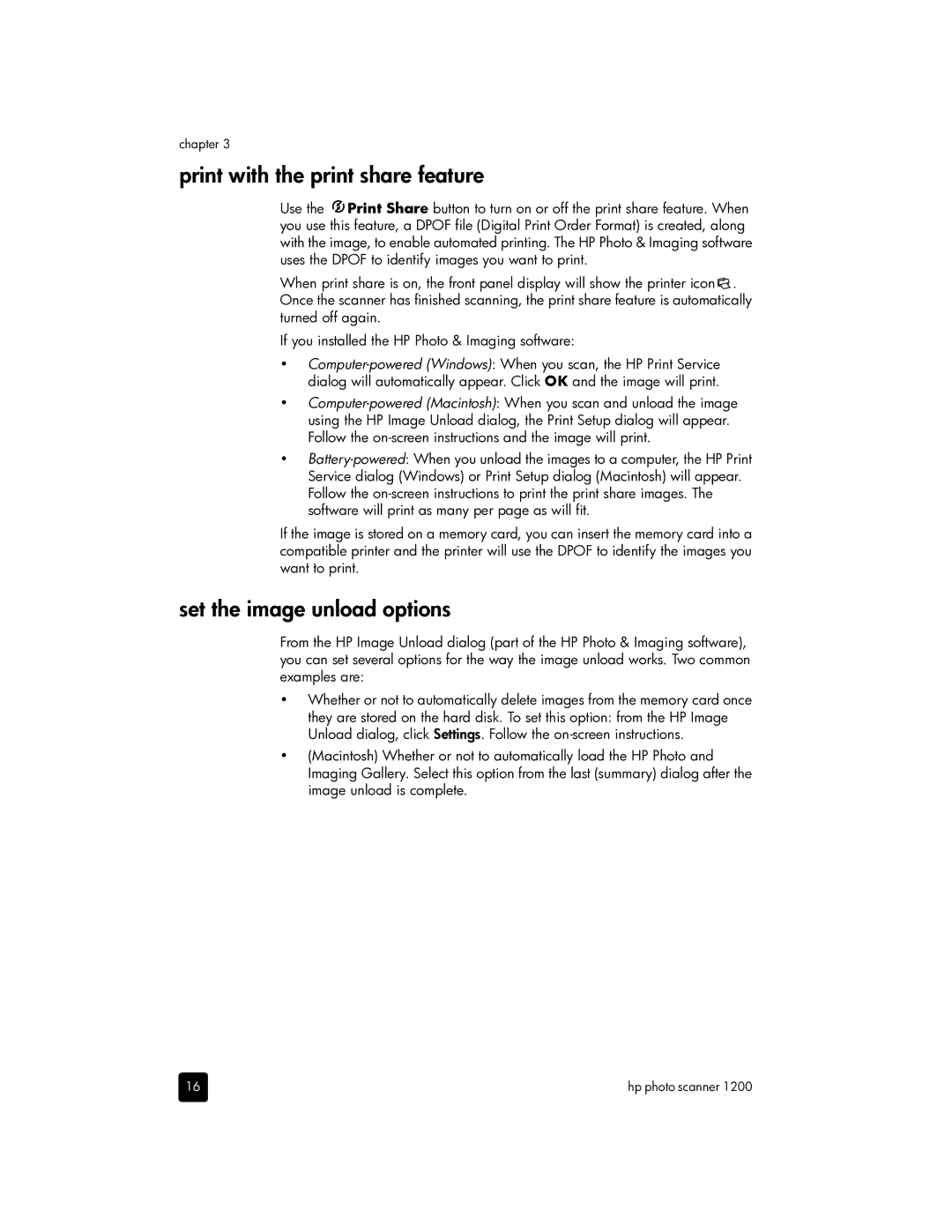chapter 3
print with the print share feature
Use the ![]() Print Share button to turn on or off the print share feature. When you use this feature, a DPOF file (Digital Print Order Format) is created, along with the image, to enable automated printing. The HP Photo & Imaging software uses the DPOF to identify images you want to print.
Print Share button to turn on or off the print share feature. When you use this feature, a DPOF file (Digital Print Order Format) is created, along with the image, to enable automated printing. The HP Photo & Imaging software uses the DPOF to identify images you want to print.
When print share is on, the front panel display will show the printer icon![]()
![]() . Once the scanner has finished scanning, the print share feature is automatically turned off again.
. Once the scanner has finished scanning, the print share feature is automatically turned off again.
If you installed the HP Photo & Imaging software:
•
•
•
If the image is stored on a memory card, you can insert the memory card into a compatible printer and the printer will use the DPOF to identify the images you want to print.
set the image unload options
From the HP Image Unload dialog (part of the HP Photo & Imaging software), you can set several options for the way the image unload works. Two common examples are:
•Whether or not to automatically delete images from the memory card once they are stored on the hard disk. To set this option: from the HP Image Unload dialog, click Settings. Follow the
•(Macintosh) Whether or not to automatically load the HP Photo and Imaging Gallery. Select this option from the last (summary) dialog after the image unload is complete.
16 | hp photo scanner 1200 |