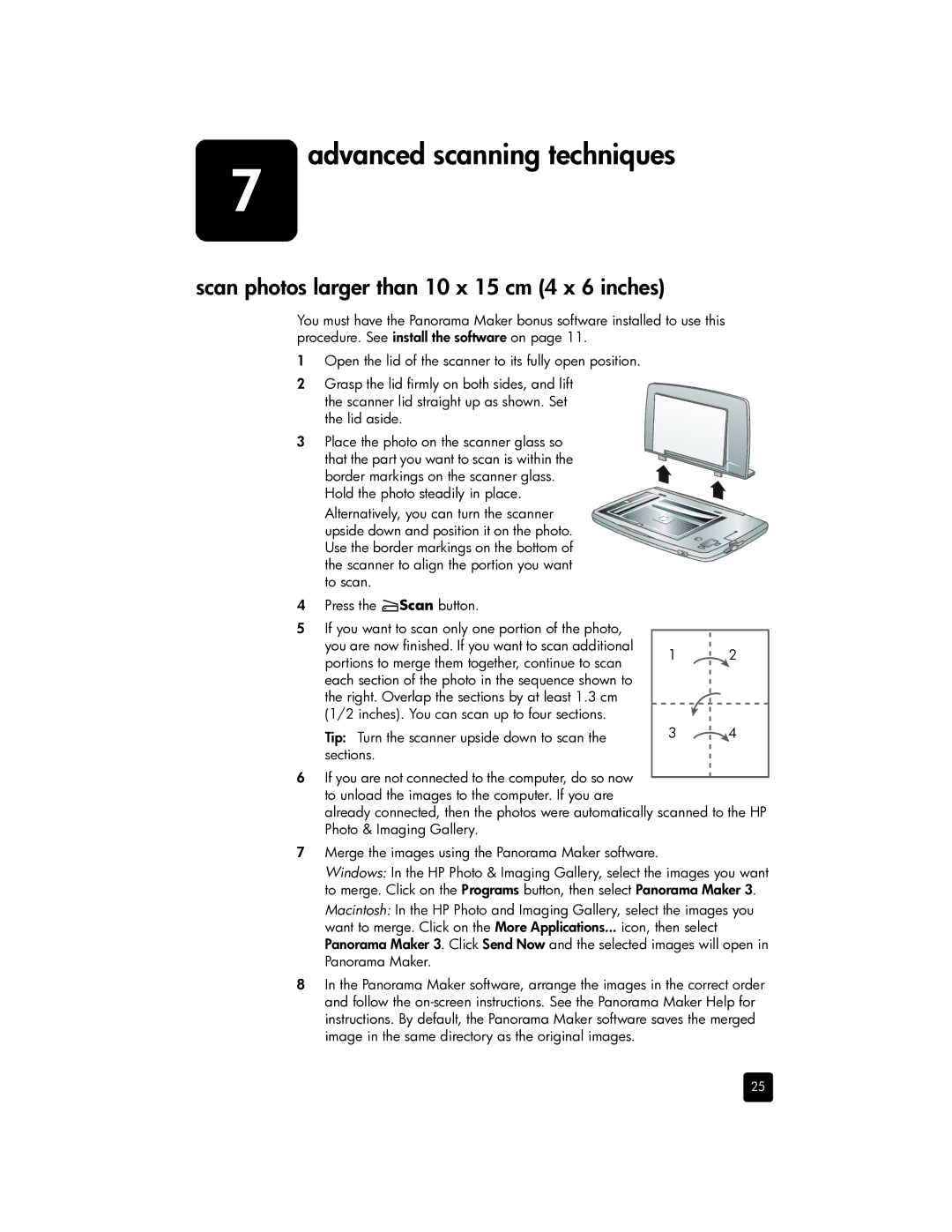7 | advanced scanning techniques |
scan photos larger than 10 x 15 cm (4 x 6 inches)
You must have the Panorama Maker bonus software installed to use this procedure. See install the software on page 11.
1Open the lid of the scanner to its fully open position.
2 Grasp the lid firmly on both sides, and lift the scanner lid straight up as shown. Set the lid aside.
3Place the photo on the scanner glass so
that the part you want to scan is within the border markings on the scanner glass. Hold the photo steadily in place.
Alternatively, you can turn the scanner upside down and position it on the photo. Use the border markings on the bottom of the scanner to align the portion you want to scan.
4 Press the | Scan button. |
|
| |
5 If you want to scan only one portion of the photo, |
|
| ||
|
| |||
you are now finished. If you want to scan additional | 1 | 2 | ||
portions to merge them together, continue to scan | ||||
|
| |||
each section of the photo in the sequence shown to |
|
| ||
the right. Overlap the sections by at least 1.3 cm |
|
| ||
(1/2 inches). You can scan up to four sections. |
|
| ||
Tip: Turn the scanner upside down to scan the | 3 | 4 | ||
sections. |
|
|
| |
6If you are not connected to the computer, do so now to unload the images to the computer. If you are
already connected, then the photos were automatically scanned to the HP Photo & Imaging Gallery.
7Merge the images using the Panorama Maker software.
Windows: In the HP Photo & Imaging Gallery, select the images you want to merge. Click on the Programs button, then select Panorama Maker 3.
Macintosh: In the HP Photo and Imaging Gallery, select the images you want to merge. Click on the More Applications... icon, then select Panorama Maker 3. Click Send Now and the selected images will open in Panorama Maker.
8In the Panorama Maker software, arrange the images in the correct order and follow the
25