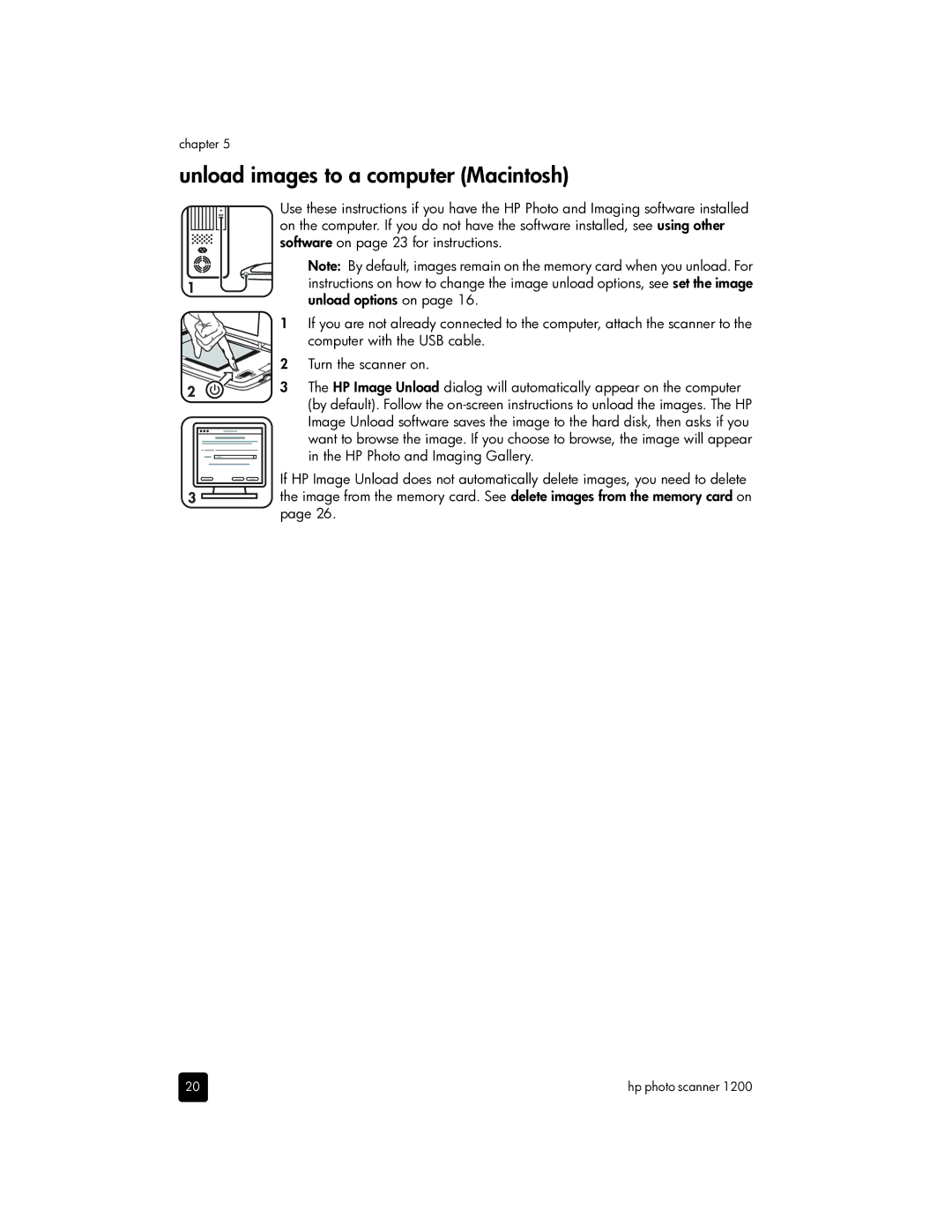chapter 5
unload images to a computer (Macintosh)
Use these instructions if you have the HP Photo and Imaging software installed
on the computer. If you do not have the software installed, see using other
software on page 23 for instructions.
Note: By default, images remain on the memory card when you unload. For
instructions on how to change the image unload options, see set the image unload options on page 16.
1 If you are not already connected to the computer, attach the scanner to the
computer with the USB cable.
2 Turn the scanner on.
3 The HP Image Unload dialog will automatically appear on the computer (by default). Follow the
want to browse the image. If you choose to browse, the image will appear
in the HP Photo and Imaging Gallery.
If HP Image Unload does not automatically delete images, you need to delete the image from the memory card. See delete images from the memory card on page 26.
20 | hp photo scanner 1200 |