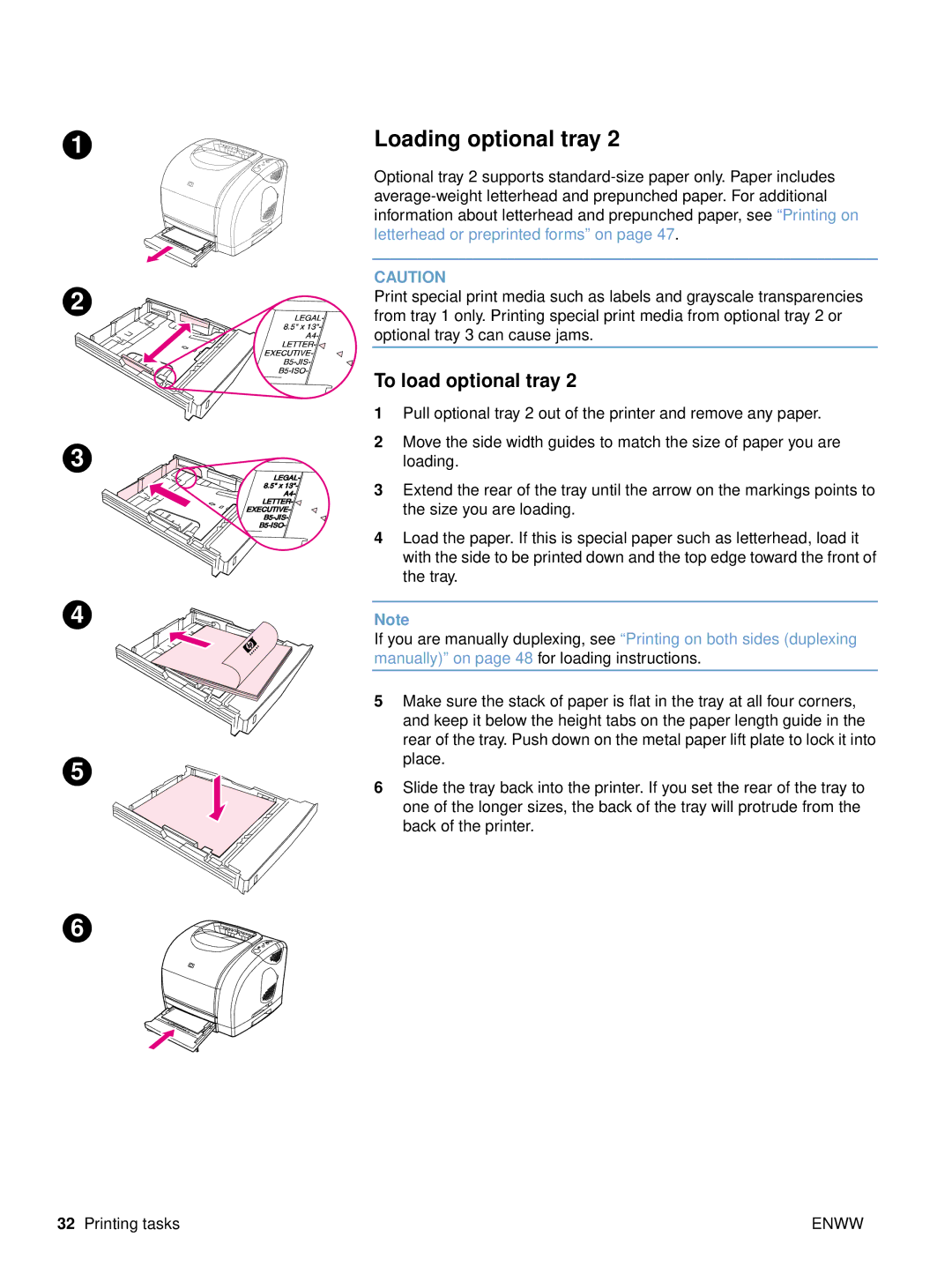1
2 ![]()
3
4
5
6
Loading optional tray 2
Optional tray 2 supports
CAUTION
Print special print media such as labels and grayscale transparencies from tray 1 only. Printing special print media from optional tray 2 or optional tray 3 can cause jams.
To load optional tray 2
1Pull optional tray 2 out of the printer and remove any paper.
2Move the side width guides to match the size of paper you are loading.
3Extend the rear of the tray until the arrow on the markings points to the size you are loading.
4Load the paper. If this is special paper such as letterhead, load it with the side to be printed down and the top edge toward the front of the tray.
Note
If you are manually duplexing, see “Printing on both sides (duplexing manually)” on page 48 for loading instructions.
5Make sure the stack of paper is flat in the tray at all four corners, and keep it below the height tabs on the paper length guide in the rear of the tray. Push down on the metal paper lift plate to lock it into place.
6Slide the tray back into the printer. If you set the rear of the tray to one of the longer sizes, the back of the tray will protrude from the back of the printer.
32 Printing tasks | ENWW |