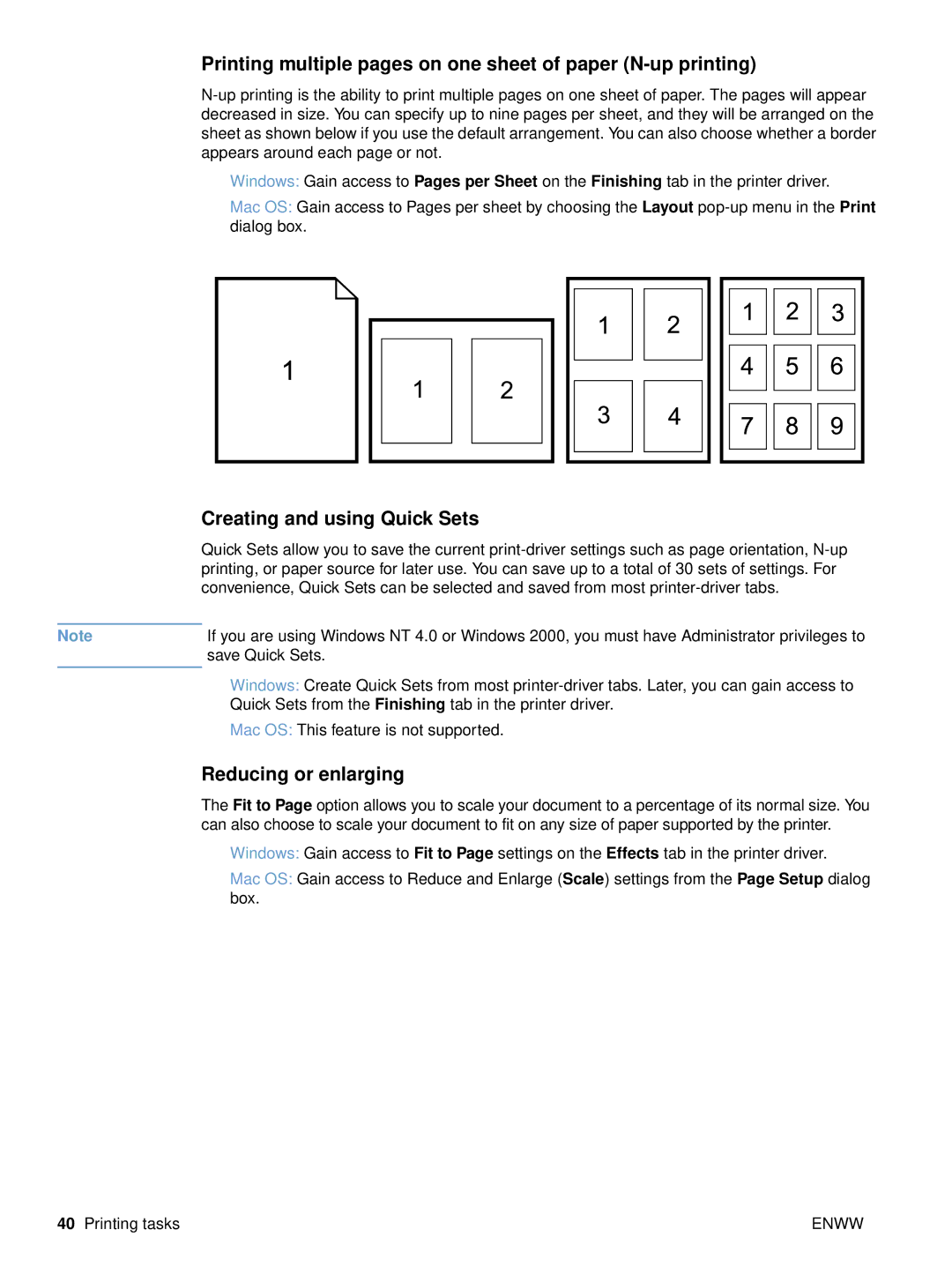Printing multiple pages on one sheet of paper (N-up printing)
●Windows: Gain access to Pages per Sheet on the Finishing tab in the printer driver.
●Mac OS: Gain access to Pages per sheet by choosing the Layout
Creating and using Quick Sets
Quick Sets allow you to save the current
Note | If you are using Windows NT 4.0 or Windows 2000, you must have Administrator privileges to |
| save Quick Sets. |
|
|
●Windows: Create Quick Sets from most
●Mac OS: This feature is not supported.
Reducing or enlarging
The Fit to Page option allows you to scale your document to a percentage of its normal size. You can also choose to scale your document to fit on any size of paper supported by the printer.
●Windows: Gain access to Fit to Page settings on the Effects tab in the printer driver.
●Mac OS: Gain access to Reduce and Enlarge (Scale) settings from the Page Setup dialog box.
40 Printing tasks | ENWW |