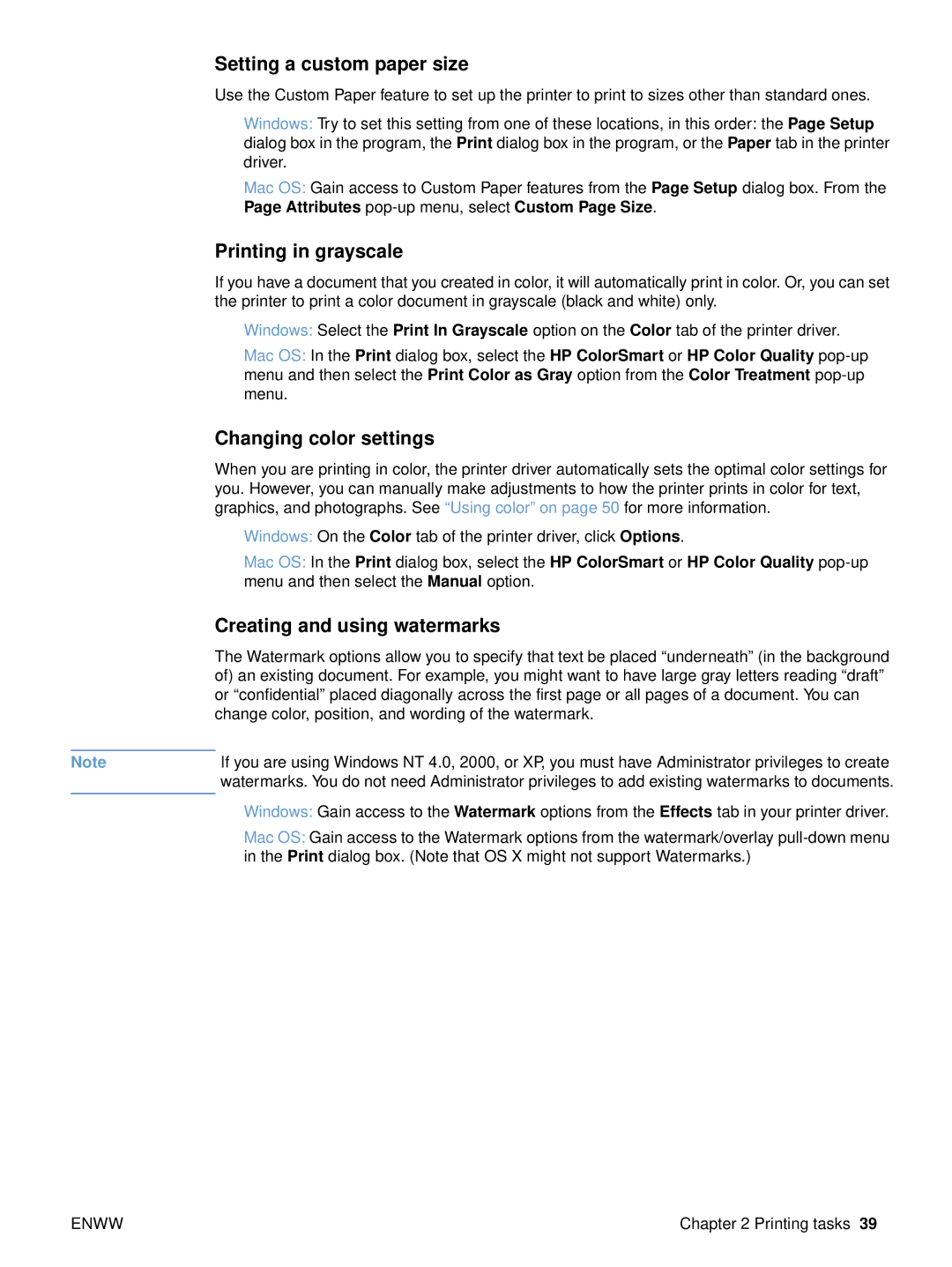Setting a custom paper size
Use the Custom Paper feature to set up the printer to print to sizes other than standard ones.
●Windows: Try to set this setting from one of these locations, in this order: the Page Setup dialog box in the program, the Print dialog box in the program, or the Paper tab in the printer driver.
●Mac OS: Gain access to Custom Paper features from the Page Setup dialog box. From the Page Attributes
Printing in grayscale
If you have a document that you created in color, it will automatically print in color. Or, you can set the printer to print a color document in grayscale (black and white) only.
●Windows: Select the Print In Grayscale option on the Color tab of the printer driver.
●Mac OS: In the Print dialog box, select the HP ColorSmart or HP Color Quality
Changing color settings
When you are printing in color, the printer driver automatically sets the optimal color settings for you. However, you can manually make adjustments to how the printer prints in color for text, graphics, and photographs. See “Using color” on page 50 for more information.
●Windows: On the Color tab of the printer driver, click Options.
●Mac OS: In the Print dialog box, select the HP ColorSmart or HP Color Quality
Creating and using watermarks
The Watermark options allow you to specify that text be placed “underneath” (in the background of) an existing document. For example, you might want to have large gray letters reading “draft” or “confidential” placed diagonally across the first page or all pages of a document. You can change color, position, and wording of the watermark.
Note | If you are using Windows NT 4.0, 2000, or XP, you must have Administrator privileges to create |
| watermarks. You do not need Administrator privileges to add existing watermarks to documents. |
|
|
●Windows: Gain access to the Watermark options from the Effects tab in your printer driver.
●Mac OS: Gain access to the Watermark options from the watermark/overlay
ENWW | Chapter 2 Printing tasks 39 |