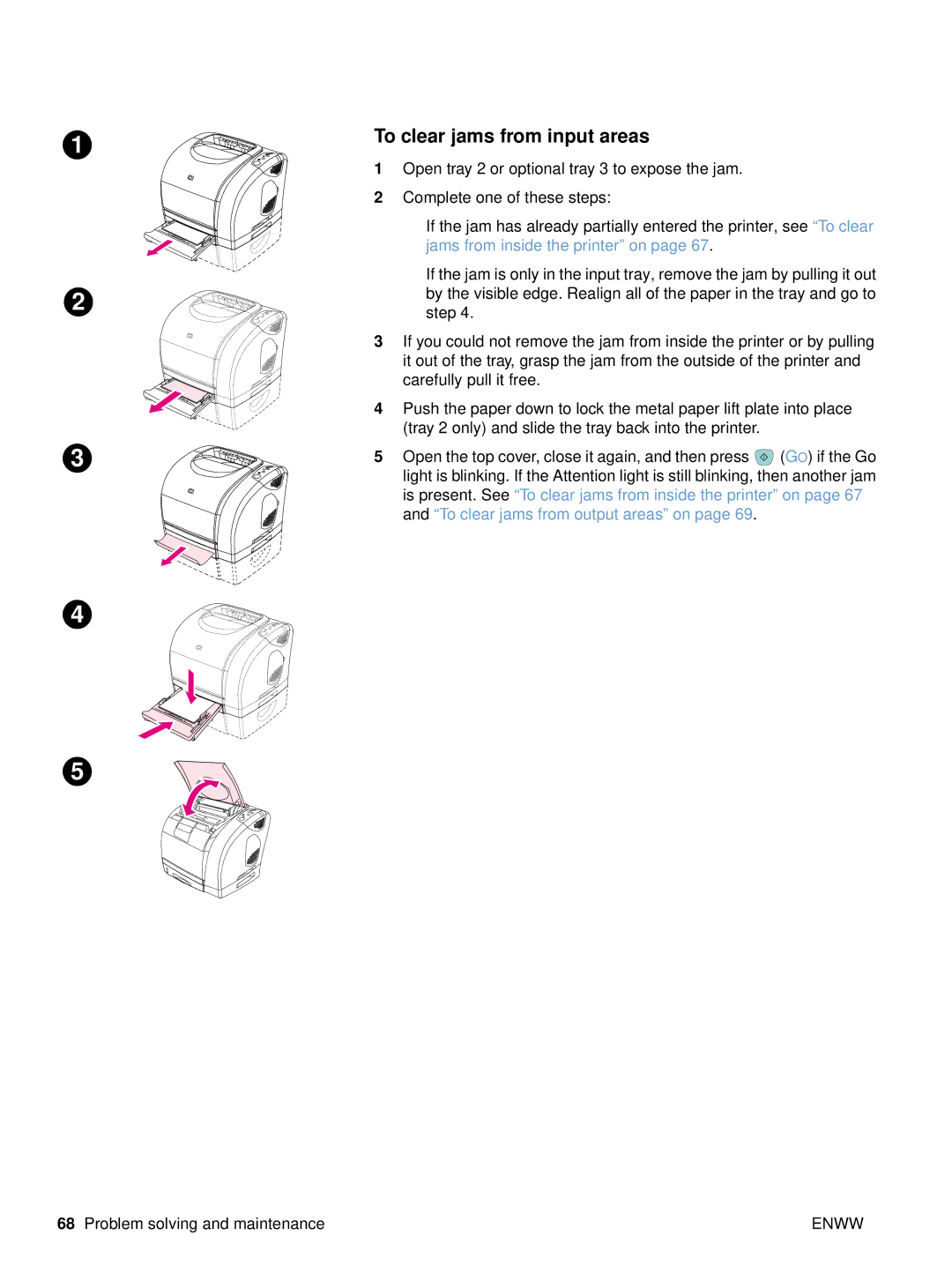1
2
3
4
5
68Problem solving and maintenance
To clear jams from input areas
1Open tray 2 or optional tray 3 to expose the jam.
2Complete one of these steps:
●If the jam has already partially entered the printer, see “To clear jams from inside the printer” on page 67.
●If the jam is only in the input tray, remove the jam by pulling it out by the visible edge. Realign all of the paper in the tray and go to step 4.
3If you could not remove the jam from inside the printer or by pulling it out of the tray, grasp the jam from the outside of the printer and carefully pull it free.
4Push the paper down to lock the metal paper lift plate into place (tray 2 only) and slide the tray back into the printer.
5Open the top cover, close it again, and then press ![]() (GO) if the Go light is blinking. If the Attention light is still blinking, then another jam is present. See “To clear jams from inside the printer” on page 67 and “To clear jams from output areas” on page 69.
(GO) if the Go light is blinking. If the Attention light is still blinking, then another jam is present. See “To clear jams from inside the printer” on page 67 and “To clear jams from output areas” on page 69.