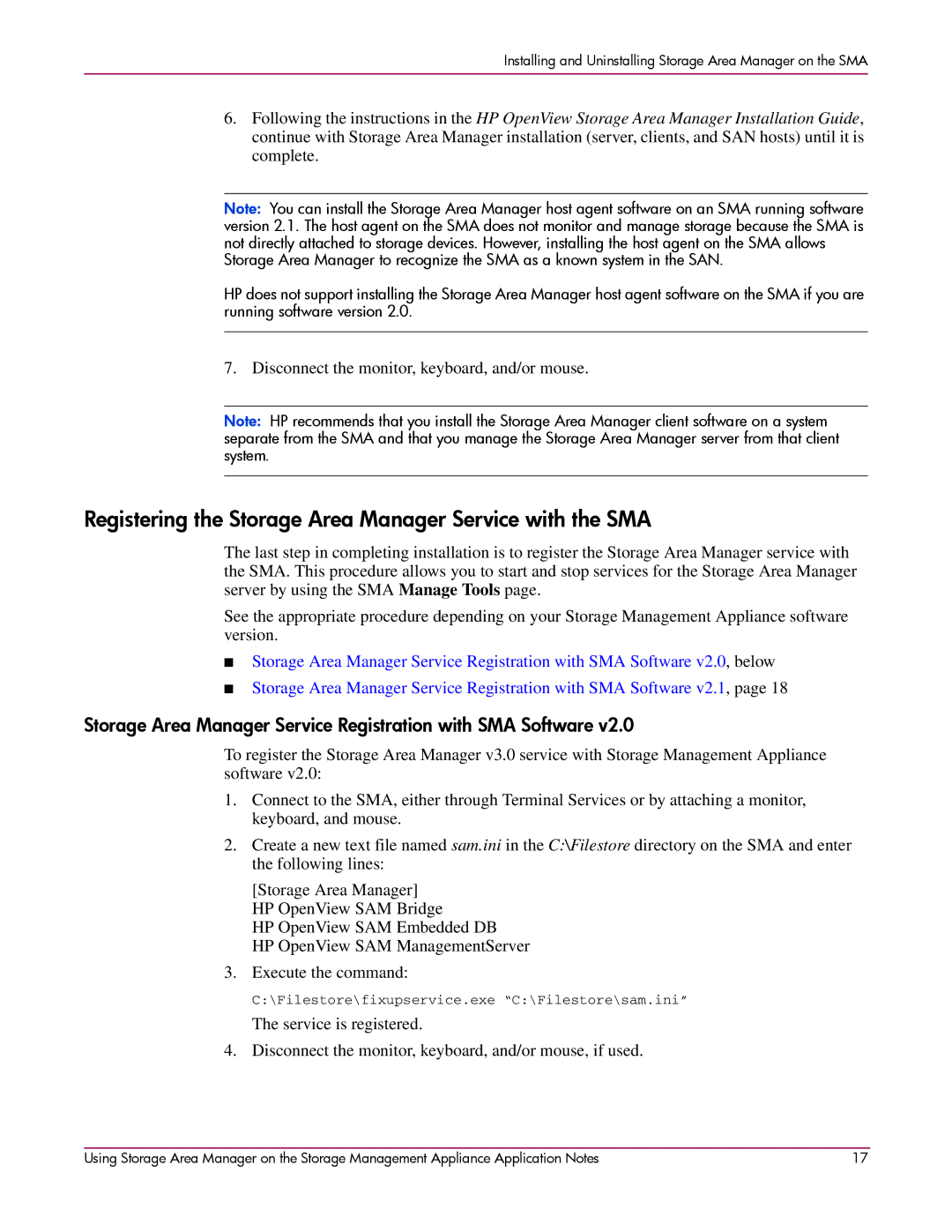Installing and Uninstalling Storage Area Manager on the SMA
6.Following the instructions in the HP OpenView Storage Area Manager Installation Guide, continue with Storage Area Manager installation (server, clients, and SAN hosts) until it is complete.
Note: You can install the Storage Area Manager host agent software on an SMA running software version 2.1. The host agent on the SMA does not monitor and manage storage because the SMA is not directly attached to storage devices. However, installing the host agent on the SMA allows Storage Area Manager to recognize the SMA as a known system in the SAN.
HP does not support installing the Storage Area Manager host agent software on the SMA if you are running software version 2.0.
7. Disconnect the monitor, keyboard, and/or mouse.
Note: HP recommends that you install the Storage Area Manager client software on a system separate from the SMA and that you manage the Storage Area Manager server from that client system.
Registering the Storage Area Manager Service with the SMA
The last step in completing installation is to register the Storage Area Manager service with the SMA. This procedure allows you to start and stop services for the Storage Area Manager server by using the SMA Manage Tools page.
See the appropriate procedure depending on your Storage Management Appliance software version.
■Storage Area Manager Service Registration with SMA Software v2.0, below
■Storage Area Manager Service Registration with SMA Software v2.1, page 18
Storage Area Manager Service Registration with SMA Software v2.0
To register the Storage Area Manager v3.0 service with Storage Management Appliance software v2.0:
1.Connect to the SMA, either through Terminal Services or by attaching a monitor, keyboard, and mouse.
2.Create a new text file named sam.ini in the C:\Filestore directory on the SMA and enter the following lines:
[Storage Area Manager] HP OpenView SAM Bridge
HP OpenView SAM Embedded DB
HP OpenView SAM ManagementServer
3.Execute the command:
C:\Filestore\fixupservice.exe “C:\Filestore\sam.ini”
The service is registered.
4. Disconnect the monitor, keyboard, and/or mouse, if used.
Using Storage Area Manager on the Storage Management Appliance Application Notes | 17 |