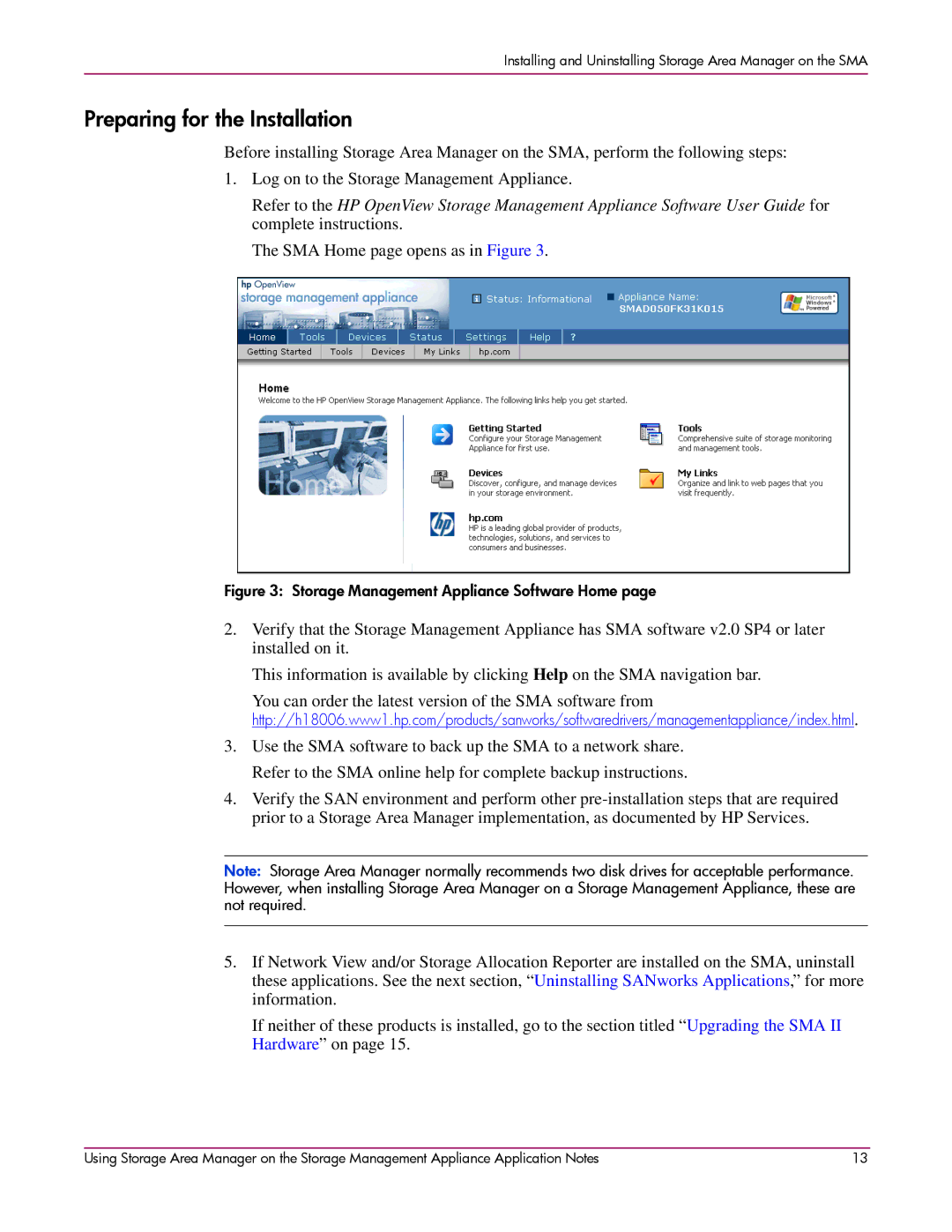Installing and Uninstalling Storage Area Manager on the SMA
Preparing for the Installation
Before installing Storage Area Manager on the SMA, perform the following steps:
1.Log on to the Storage Management Appliance.
Refer to the HP OpenView Storage Management Appliance Software User Guide for complete instructions.
The SMA Home page opens as in Figure 3.
Figure 3: Storage Management Appliance Software Home page
2.Verify that the Storage Management Appliance has SMA software v2.0 SP4 or later installed on it.
This information is available by clicking Help on the SMA navigation bar.
You can order the latest version of the SMA software from http://h18006.www1.hp.com/products/sanworks/softwaredrivers/managementappliance/index.html.
3.Use the SMA software to back up the SMA to a network share. Refer to the SMA online help for complete backup instructions.
4.Verify the SAN environment and perform other
Note: Storage Area Manager normally recommends two disk drives for acceptable performance. However, when installing Storage Area Manager on a Storage Management Appliance, these are not required.
5.If Network View and/or Storage Allocation Reporter are installed on the SMA, uninstall these applications. See the next section, “Uninstalling SANworks Applications,” for more information.
If neither of these products is installed, go to the section titled “Upgrading the SMA II Hardware” on page 15.
Using Storage Area Manager on the Storage Management Appliance Application Notes | 13 |