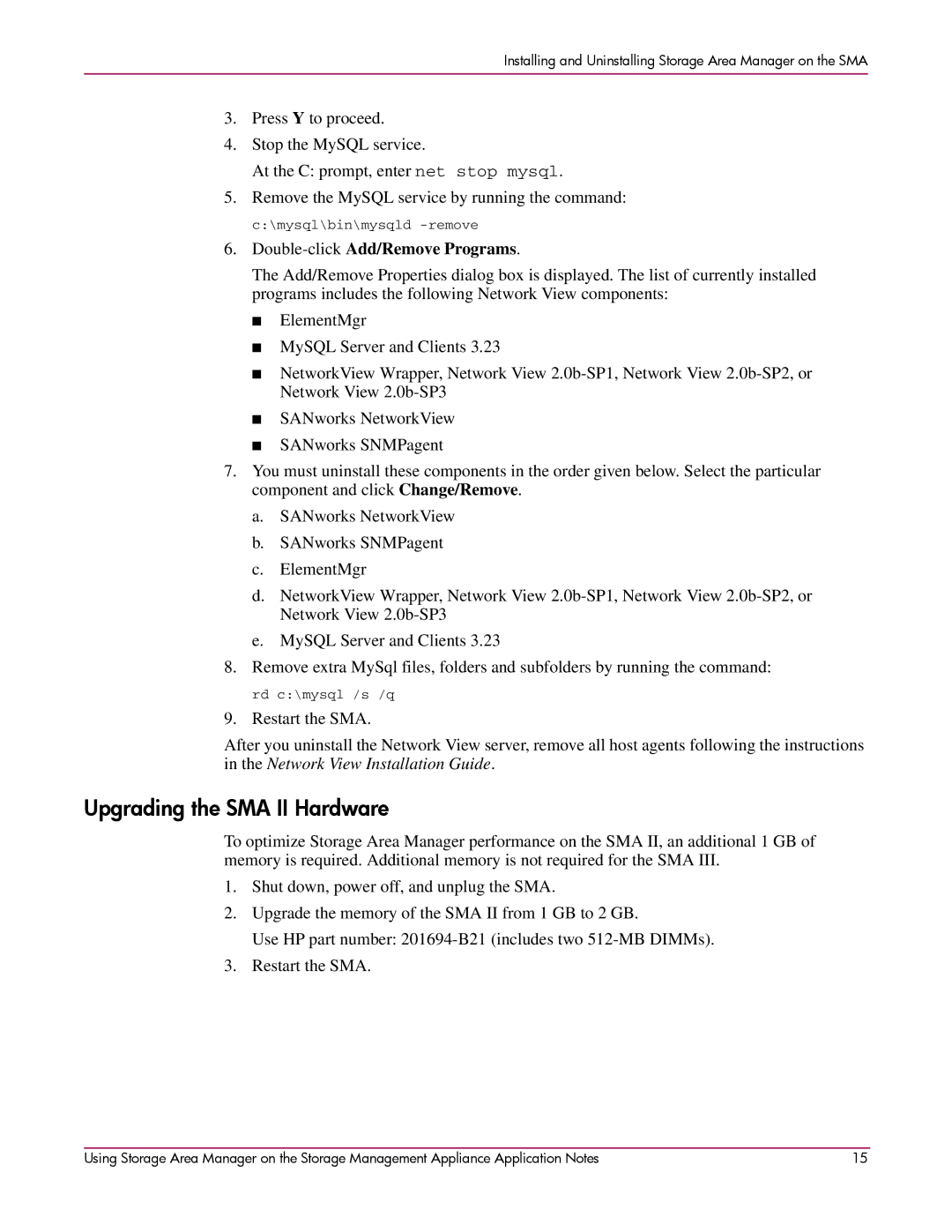Installing and Uninstalling Storage Area Manager on the SMA
3.Press Y to proceed.
4.Stop the MySQL service.
At the C: prompt, enter net stop mysql.
5.Remove the MySQL service by running the command:
c:\mysql\bin\mysqld
6.Double-click Add/Remove Programs.
The Add/Remove Properties dialog box is displayed. The list of currently installed programs includes the following Network View components:
■ElementMgr
■MySQL Server and Clients 3.23
■NetworkView Wrapper, Network View
■SANworks NetworkView
■SANworks SNMPagent
7.You must uninstall these components in the order given below. Select the particular component and click Change/Remove.
a.SANworks NetworkView
b.SANworks SNMPagent
c.ElementMgr
d.NetworkView Wrapper, Network View
e.MySQL Server and Clients 3.23
8. Remove extra MySql files, folders and subfolders by running the command:
rd c:\mysql /s /q
9. Restart the SMA.
After you uninstall the Network View server, remove all host agents following the instructions in the Network View Installation Guide.
Upgrading the SMA II Hardware
To optimize Storage Area Manager performance on the SMA II, an additional 1 GB of memory is required. Additional memory is not required for the SMA III.
1.Shut down, power off, and unplug the SMA.
2.Upgrade the memory of the SMA II from 1 GB to 2 GB.
Use HP part number:
3.Restart the SMA.
Using Storage Area Manager on the Storage Management Appliance Application Notes | 15 |