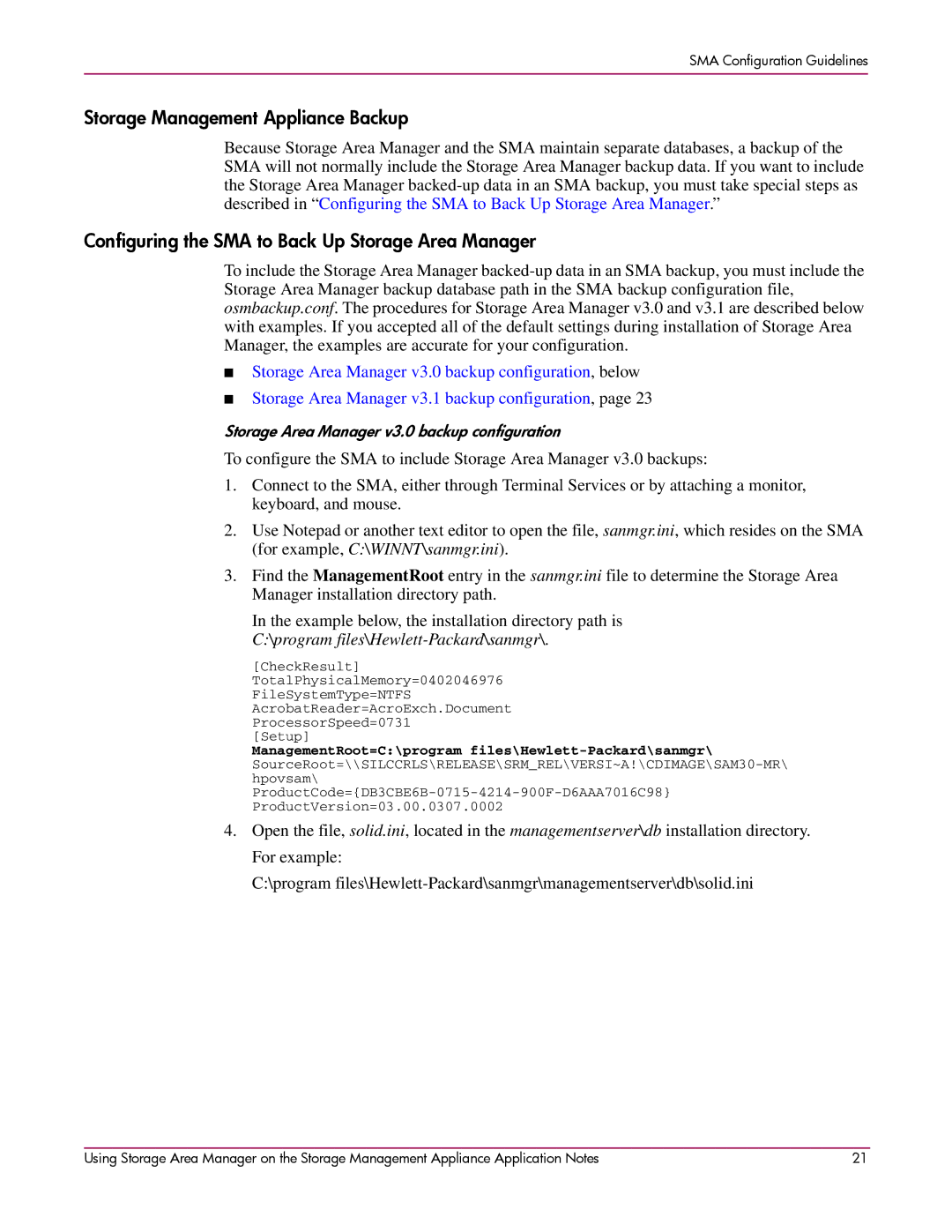SMA Configuration Guidelines
Storage Management Appliance Backup
Because Storage Area Manager and the SMA maintain separate databases, a backup of the SMA will not normally include the Storage Area Manager backup data. If you want to include the Storage Area Manager
Configuring the SMA to Back Up Storage Area Manager
To include the Storage Area Manager
■Storage Area Manager v3.0 backup configuration, below
■Storage Area Manager v3.1 backup configuration, page 23
Storage Area Manager v3.0 backup configuration
To configure the SMA to include Storage Area Manager v3.0 backups:
1.Connect to the SMA, either through Terminal Services or by attaching a monitor, keyboard, and mouse.
2.Use Notepad or another text editor to open the file, sanmgr.ini, which resides on the SMA (for example, C:\WINNT\sanmgr.ini).
3.Find the ManagementRoot entry in the sanmgr.ini file to determine the Storage Area Manager installation directory path.
In the example below, the installation directory path is
C:\program files\Hewlett-Packard\sanmgr\.
[CheckResult]
TotalPhysicalMemory=0402046976
FileSystemType=NTFS
AcrobatReader=AcroExch.Document
ProcessorSpeed=0731
[Setup]
ManagementRoot=C:\program
4.Open the file, solid.ini, located in the managementserver\db installation directory. For example:
C:\program
Using Storage Area Manager on the Storage Management Appliance Application Notes | 21 |