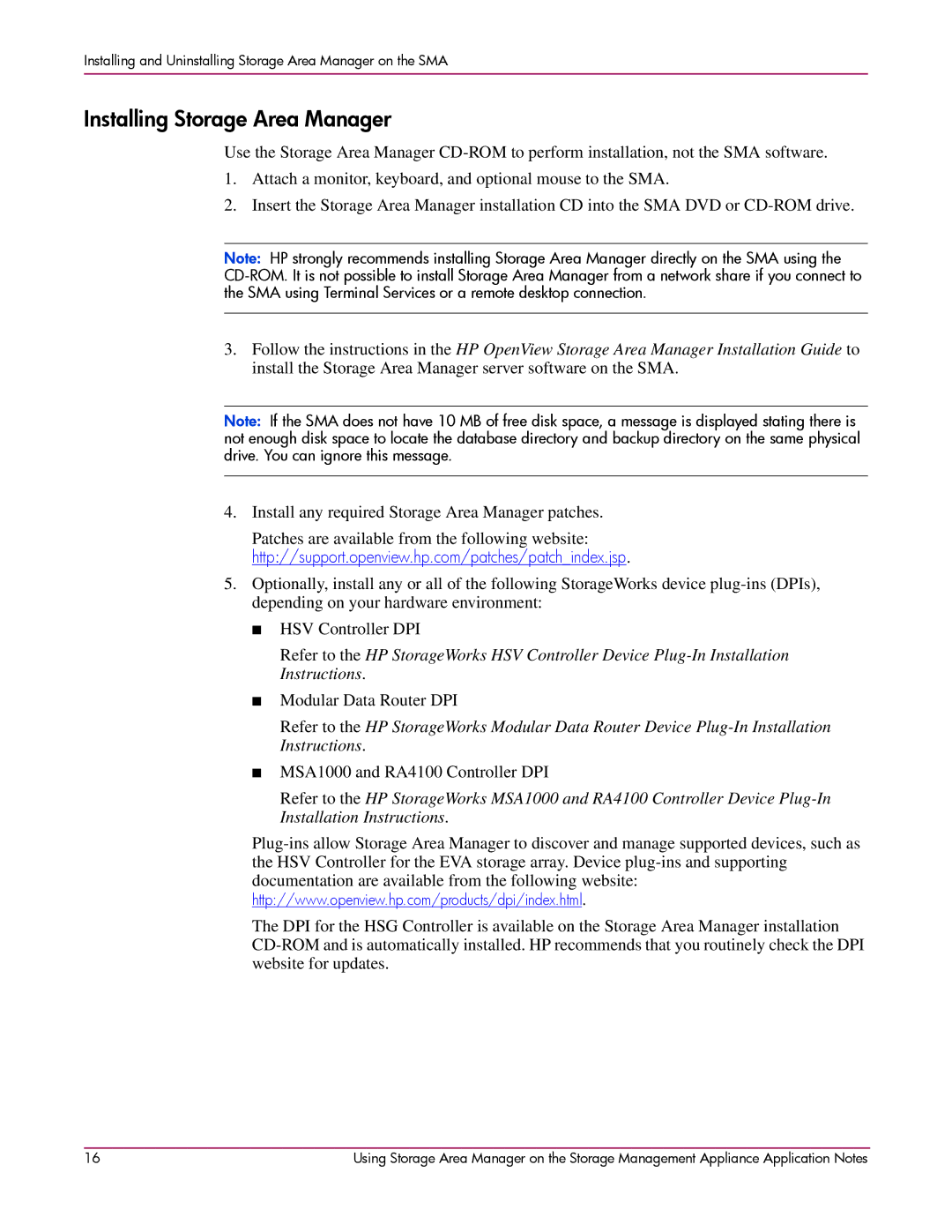Installing and Uninstalling Storage Area Manager on the SMA
Installing Storage Area Manager
Use the Storage Area Manager
1.Attach a monitor, keyboard, and optional mouse to the SMA.
2.Insert the Storage Area Manager installation CD into the SMA DVD or
Note: HP strongly recommends installing Storage Area Manager directly on the SMA using the
3.Follow the instructions in the HP OpenView Storage Area Manager Installation Guide to install the Storage Area Manager server software on the SMA.
Note: If the SMA does not have 10 MB of free disk space, a message is displayed stating there is not enough disk space to locate the database directory and backup directory on the same physical drive. You can ignore this message.
4.Install any required Storage Area Manager patches.
Patches are available from the following website: http://support.openview.hp.com/patches/patch_index.jsp.
5.Optionally, install any or all of the following StorageWorks device
■HSV Controller DPI
Refer to the HP StorageWorks HSV Controller Device
■Modular Data Router DPI
Refer to the HP StorageWorks Modular Data Router Device
■MSA1000 and RA4100 Controller DPI
Refer to the HP StorageWorks MSA1000 and RA4100 Controller Device
Installation Instructions.
documentation are available from the following website: http://www.openview.hp.com/products/dpi/index.html.
The DPI for the HSG Controller is available on the Storage Area Manager installation
16 | Using Storage Area Manager on the Storage Management Appliance Application Notes |