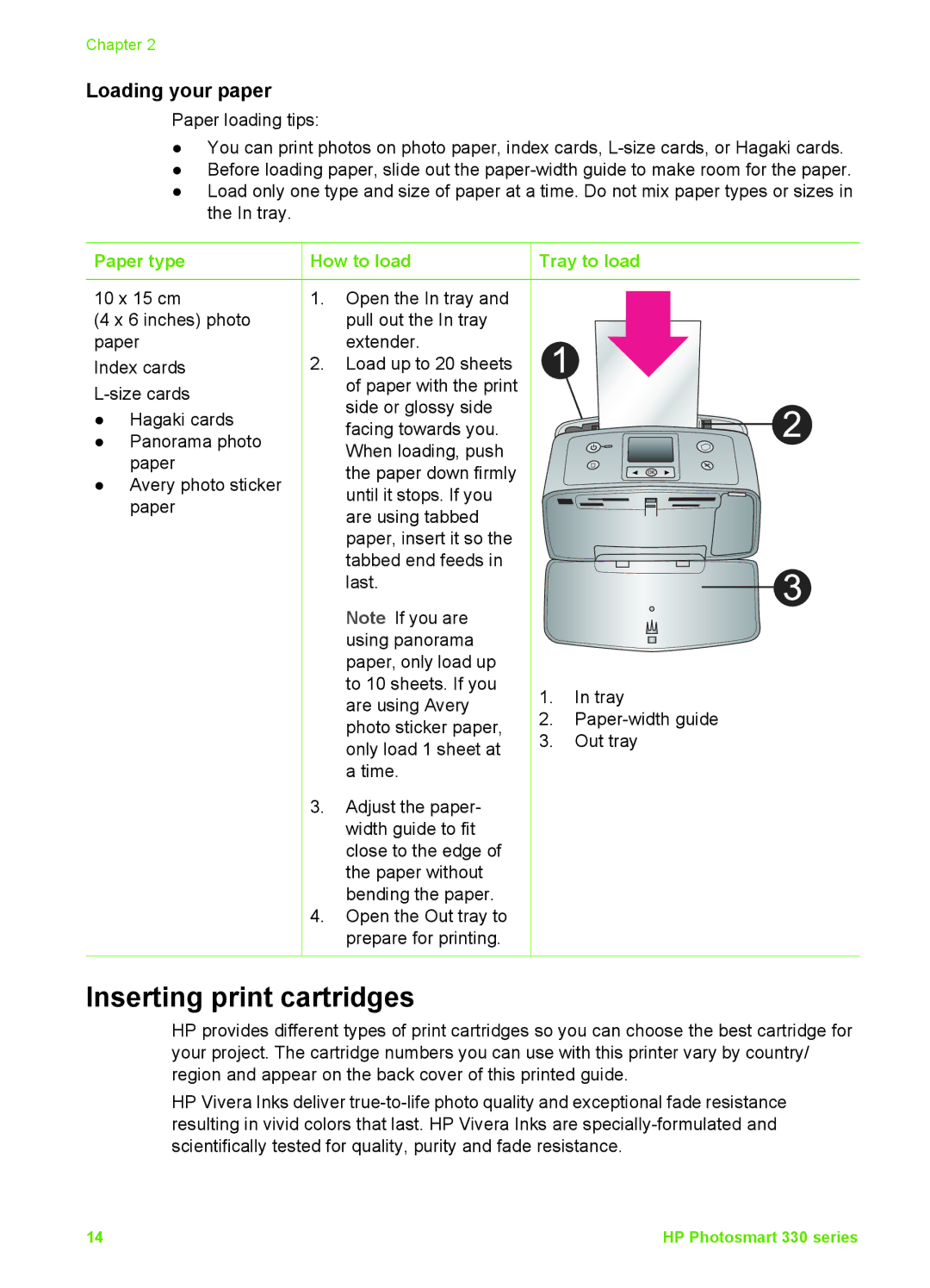Chapter 2
Loading your paper
Paper loading tips:
●You can print photos on photo paper, index cards,
●Before loading paper, slide out the
●Load only one type and size of paper at a time. Do not mix paper types or sizes in the In tray.
Paper type
10 x 15 cm
(4 x 6 inches) photo paper
Index cards
●Hagaki cards
●Panorama photo paper
●Avery photo sticker paper
 How to load
How to load
1.Open the In tray and pull out the In tray extender.
2.Load up to 20 sheets of paper with the print side or glossy side facing towards you. When loading, push the paper down firmly until it stops. If you are using tabbed paper, insert it so the tabbed end feeds in last.
Note If you are using panorama paper, only load up to 10 sheets. If you are using Avery photo sticker paper, only load 1 sheet at a time.
3.Adjust the paper- width guide to fit close to the edge of the paper without bending the paper.
4.Open the Out tray to prepare for printing.
 Tray to load
Tray to load
1.In tray
2.
3.Out tray
Inserting print cartridges
HP provides different types of print cartridges so you can choose the best cartridge for your project. The cartridge numbers you can use with this printer vary by country/ region and appear on the back cover of this printed guide.
HP Vivera Inks deliver
14 | HP Photosmart 330 series |