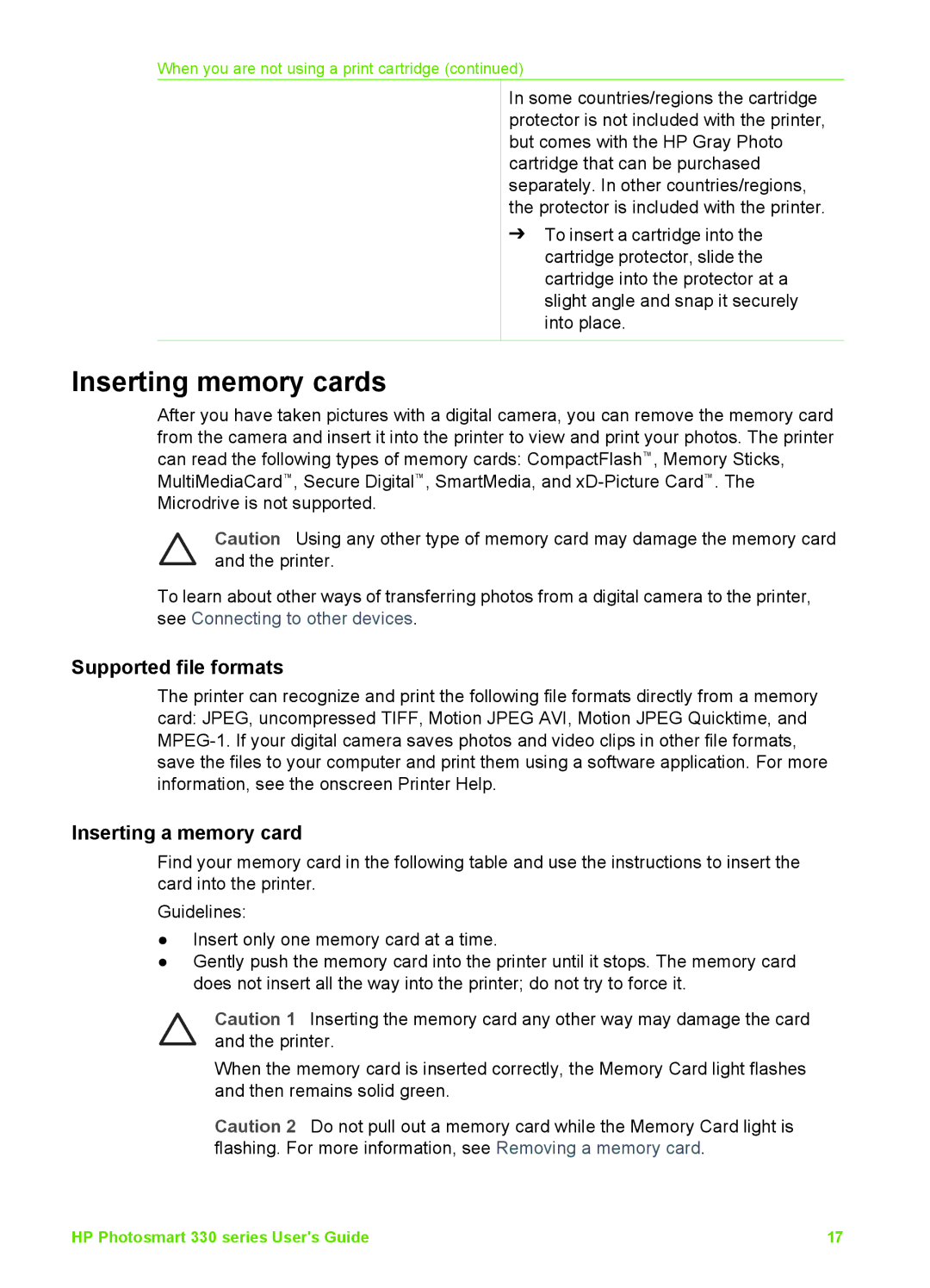When you are not using a print cartridge (continued)
In some countries/regions the cartridge protector is not included with the printer, but comes with the HP Gray Photo cartridge that can be purchased separately. In other countries/regions, the protector is included with the printer.
➔ To insert a cartridge into the cartridge protector, slide the cartridge into the protector at a slight angle and snap it securely into place.
Inserting memory cards
After you have taken pictures with a digital camera, you can remove the memory card from the camera and insert it into the printer to view and print your photos. The printer can read the following types of memory cards: CompactFlash™, Memory Sticks, MultiMediaCard™, Secure Digital™, SmartMedia, and
Caution Using any other type of memory card may damage the memory card and the printer.
To learn about other ways of transferring photos from a digital camera to the printer, see Connecting to other devices.
Supported file formats
The printer can recognize and print the following file formats directly from a memory card: JPEG, uncompressed TIFF, Motion JPEG AVI, Motion JPEG Quicktime, and
Inserting a memory card
Find your memory card in the following table and use the instructions to insert the card into the printer.
Guidelines:
●Insert only one memory card at a time.
●Gently push the memory card into the printer until it stops. The memory card does not insert all the way into the printer; do not try to force it.
Caution 1 Inserting the memory card any other way may damage the card and the printer.
When the memory card is inserted correctly, the Memory Card light flashes and then remains solid green.
Caution 2 Do not pull out a memory card while the Memory Card light is flashing. For more information, see Removing a memory card.
HP Photosmart 330 series User's Guide | 17 |