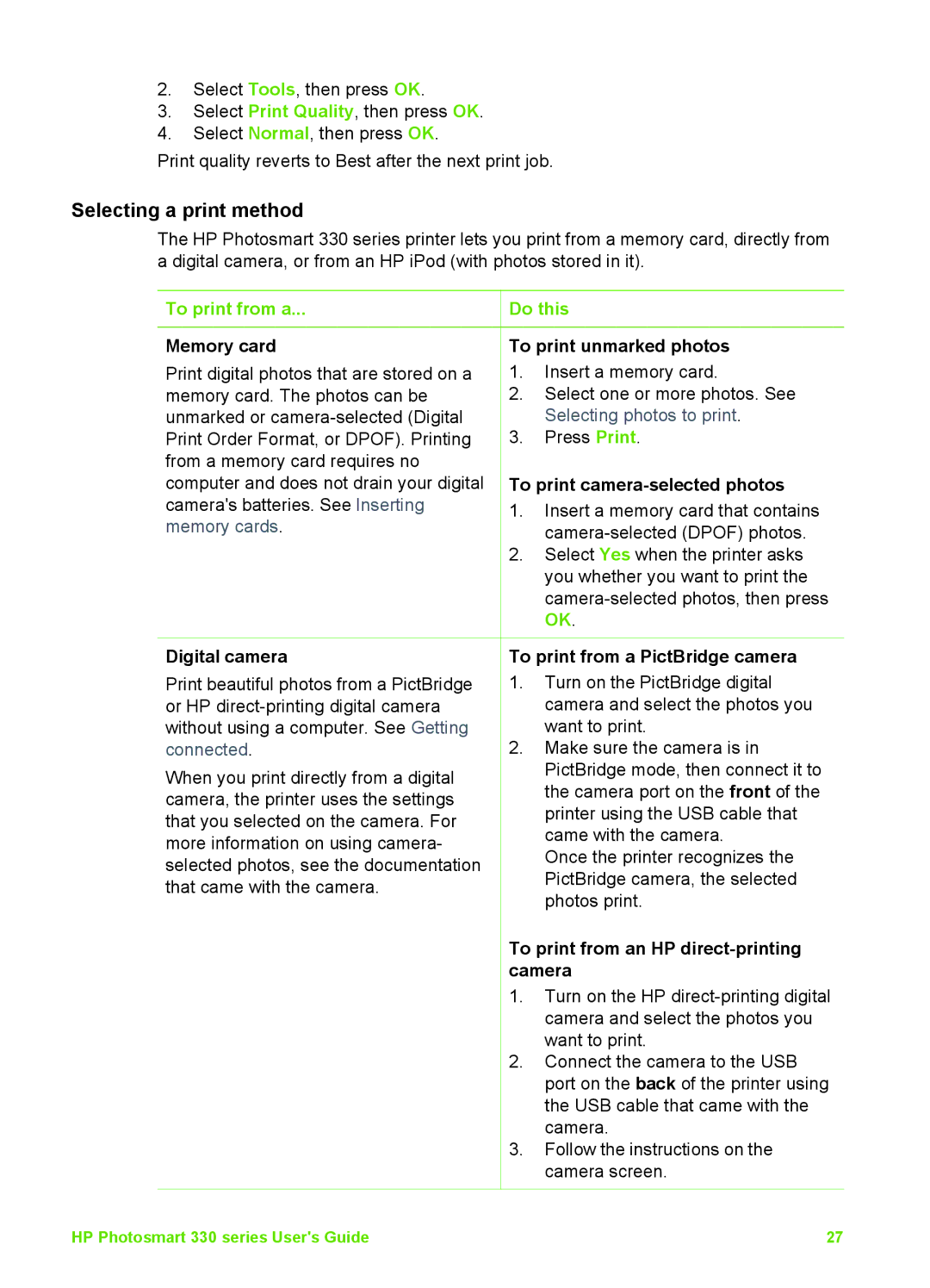2.Select Tools, then press OK.
3.Select Print Quality, then press OK.
4.Select Normal, then press OK.
Print quality reverts to Best after the next print job.
Selecting a print method
The HP Photosmart 330 series printer lets you print from a memory card, directly from a digital camera, or from an HP iPod (with photos stored in it).
To print from a...
Memory card
Print digital photos that are stored on a memory card. The photos can be unmarked or
![]() Do this
Do this
To print unmarked photos
1.Insert a memory card.
2.Select one or more photos. See Selecting photos to print.
3.Press Print.
To print camera-selected photos
1.Insert a memory card that contains
2.Select Yes when the printer asks you whether you want to print the
Digital camera
Print beautiful photos from a PictBridge or HP
When you print directly from a digital camera, the printer uses the settings that you selected on the camera. For more information on using camera- selected photos, see the documentation that came with the camera.
To print from a PictBridge camera
1.Turn on the PictBridge digital camera and select the photos you want to print.
2.Make sure the camera is in PictBridge mode, then connect it to the camera port on the front of the printer using the USB cable that came with the camera.
Once the printer recognizes the PictBridge camera, the selected photos print.
To print from an HP direct-printing camera
1.Turn on the HP
2.Connect the camera to the USB port on the back of the printer using the USB cable that came with the camera.
3.Follow the instructions on the camera screen.
HP Photosmart 330 series User's Guide | 27 |