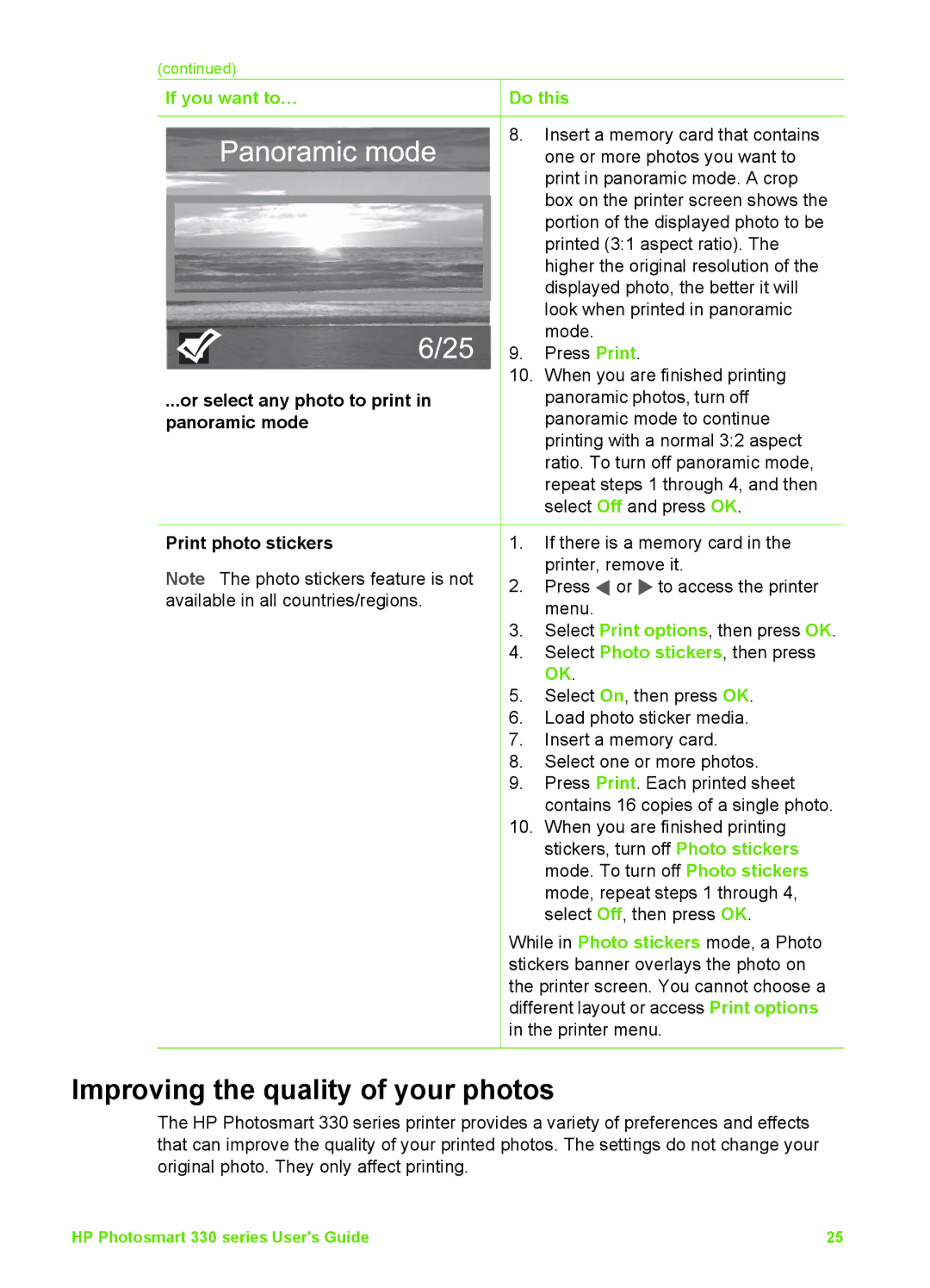(continued)
If you want to…
...or select any photo to print in panoramic mode
Print photo stickers
Note The photo stickers feature is not available in all countries/regions.
![]() Do this
Do this
8.Insert a memory card that contains one or more photos you want to print in panoramic mode. A crop box on the printer screen shows the portion of the displayed photo to be printed (3:1 aspect ratio). The higher the original resolution of the displayed photo, the better it will look when printed in panoramic mode.
9.Press Print.
10.When you are finished printing panoramic photos, turn off panoramic mode to continue printing with a normal 3:2 aspect ratio. To turn off panoramic mode, repeat steps 1 through 4, and then select Off and press OK.
1.If there is a memory card in the printer, remove it.
2.Press ![]() or
or ![]() to access the printer menu.
to access the printer menu.
3.Select Print options, then press OK.
4.Select Photo stickers, then press OK.
5.Select On, then press OK.
6.Load photo sticker media.
7.Insert a memory card.
8.Select one or more photos.
9.Press Print. Each printed sheet contains 16 copies of a single photo.
10.When you are finished printing stickers, turn off Photo stickers mode. To turn off Photo stickers mode, repeat steps 1 through 4, select Off, then press OK.
While in Photo stickers mode, a Photo stickers banner overlays the photo on the printer screen. You cannot choose a different layout or access Print options in the printer menu.
Improving the quality of your photos
The HP Photosmart 330 series printer provides a variety of preferences and effects that can improve the quality of your printed photos. The settings do not change your original photo. They only affect printing.
HP Photosmart 330 series User's Guide | 25 |