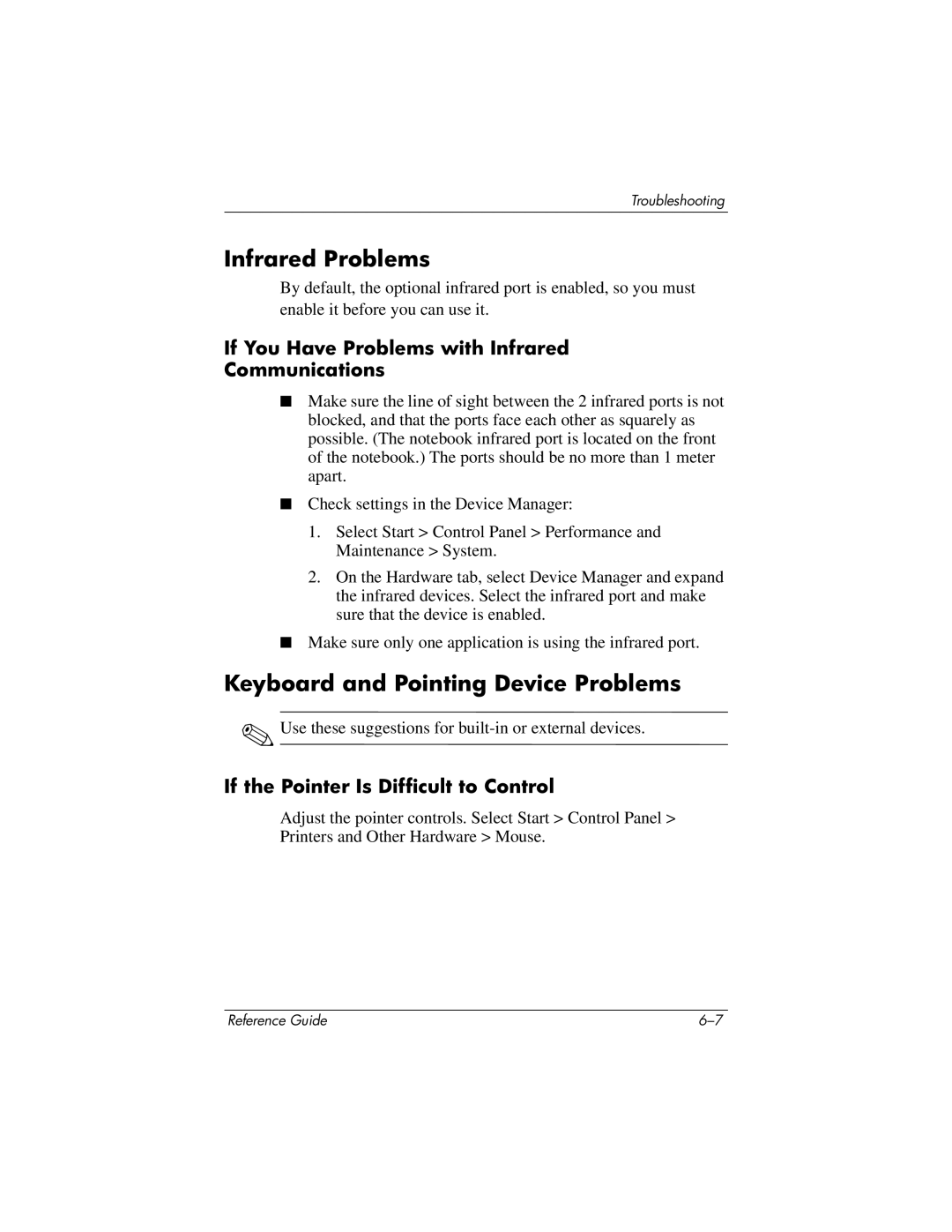Troubleshooting
Infrared Problems
By default, the optional infrared port is enabled, so you must enable it before you can use it.
If You Have Problems with Infrared
Communications
■Make sure the line of sight between the 2 infrared ports is not blocked, and that the ports face each other as squarely as possible. (The notebook infrared port is located on the front of the notebook.) The ports should be no more than 1 meter apart.
■Check settings in the Device Manager:
1.Select Start > Control Panel > Performance and Maintenance > System.
2.On the Hardware tab, select Device Manager and expand the infrared devices. Select the infrared port and make sure that the device is enabled.
■Make sure only one application is using the infrared port.
Keyboard and Pointing Device Problems
✎Use these suggestions for
If the Pointer Is Difficult to Control
Adjust the pointer controls. Select Start > Control Panel > Printers and Other Hardware > Mouse.
Reference Guide |