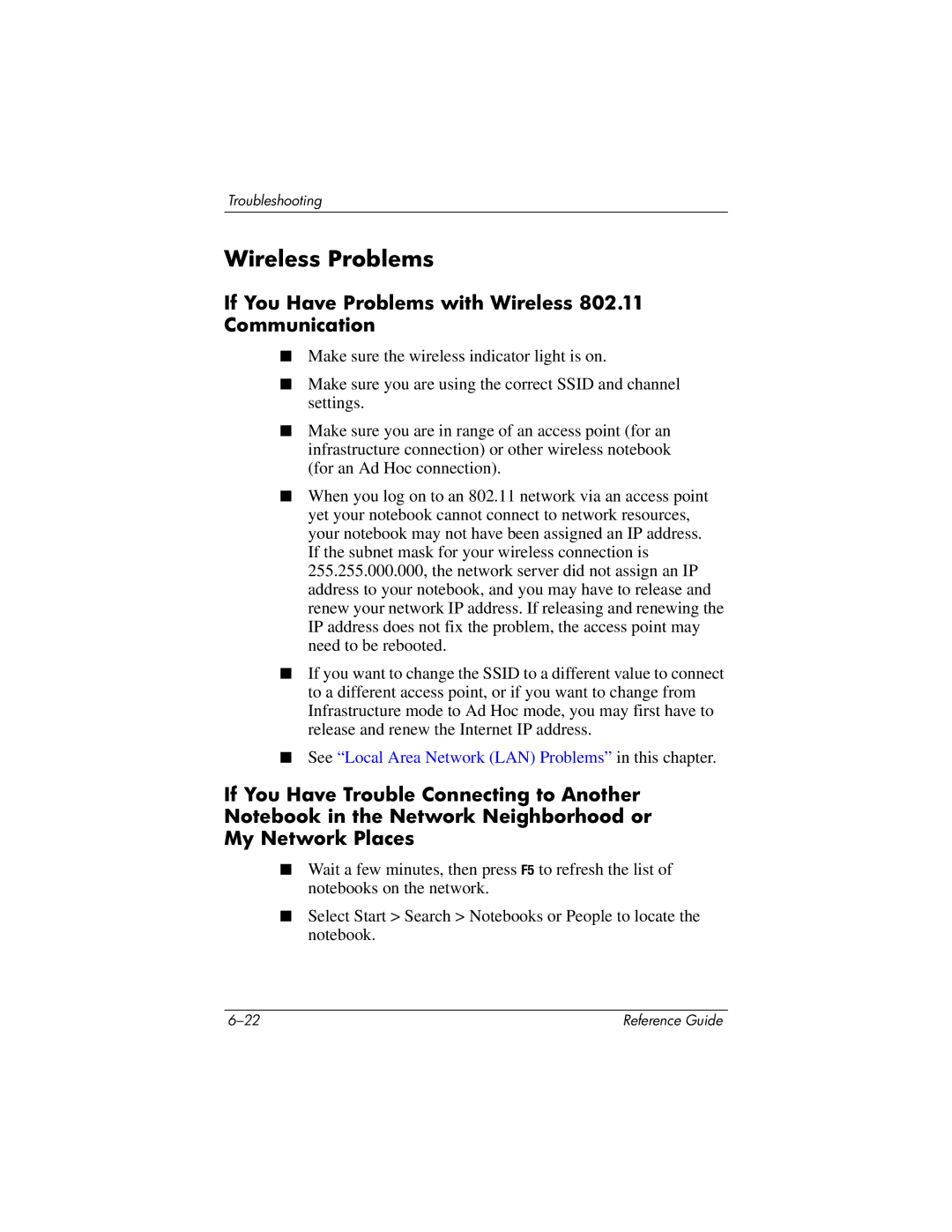Troubleshooting
Wireless Problems
If You Have Problems with Wireless 802.11 Communication
■Make sure the wireless indicator light is on.
■Make sure you are using the correct SSID and channel settings.
■Make sure you are in range of an access point (for an infrastructure connection) or other wireless notebook (for an Ad Hoc connection).
■When you log on to an 802.11 network via an access point yet your notebook cannot connect to network resources, your notebook may not have been assigned an IP address. If the subnet mask for your wireless connection is 255.255.000.000, the network server did not assign an IP address to your notebook, and you may have to release and renew your network IP address. If releasing and renewing the IP address does not fix the problem, the access point may need to be rebooted.
■If you want to change the SSID to a different value to connect to a different access point, or if you want to change from Infrastructure mode to Ad Hoc mode, you may first have to release and renew the Internet IP address.
■See “Local Area Network (LAN) Problems” in this chapter.
If You Have Trouble Connecting to Another Notebook in the Network Neighborhood or My Network Places
■Wait a few minutes, then press F5 to refresh the list of notebooks on the network.
■Select Start > Search > Notebooks or People to locate the notebook.
Reference Guide |