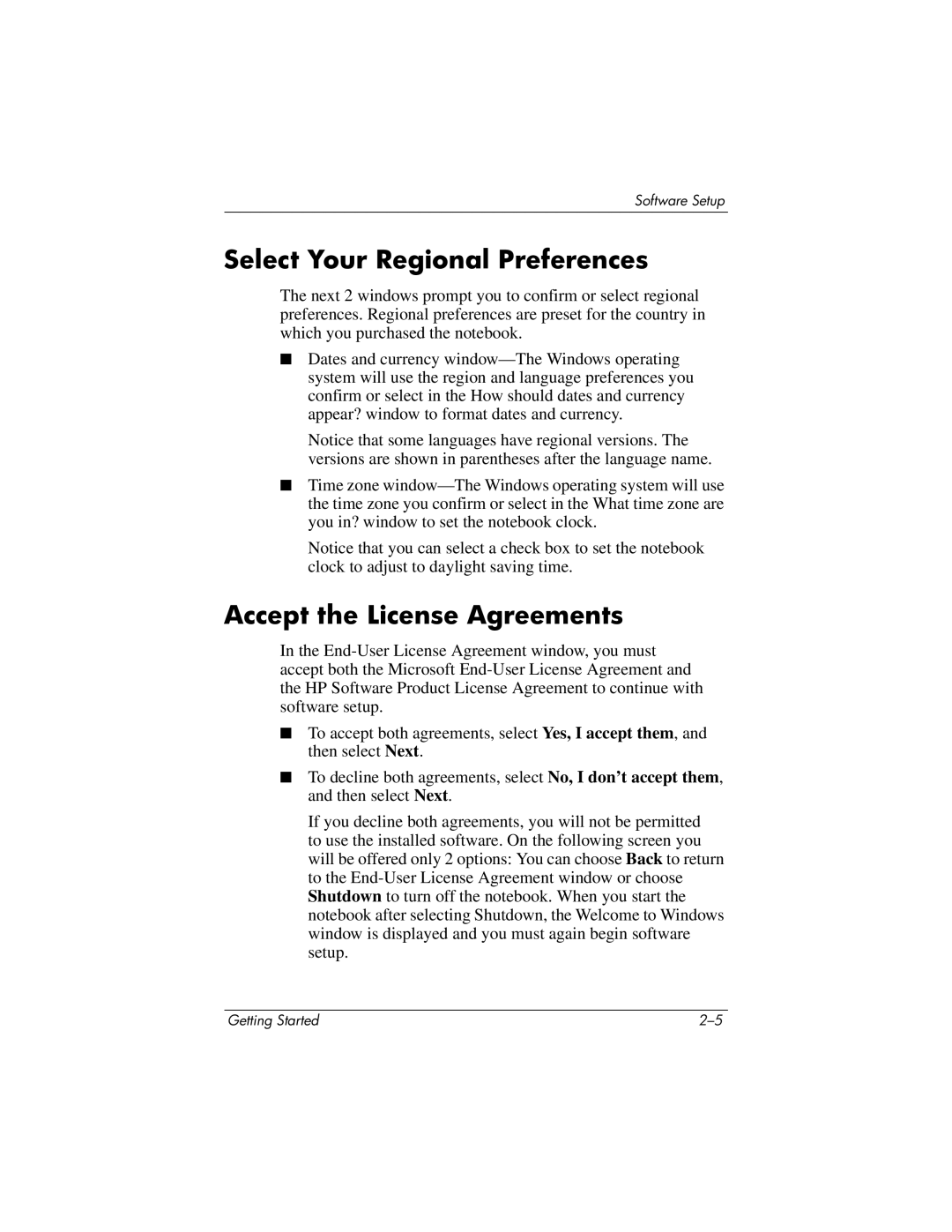Software Setup
Select Your Regional Preferences
The next 2 windows prompt you to confirm or select regional preferences. Regional preferences are preset for the country in which you purchased the notebook.
■Dates and currency
Notice that some languages have regional versions. The versions are shown in parentheses after the language name.
■Time zone
Notice that you can select a check box to set the notebook clock to adjust to daylight saving time.
Accept the License Agreements
In the
■To accept both agreements, select Yes, I accept them, and then select Next.
■To decline both agreements, select No, I don’t accept them, and then select Next.
If you decline both agreements, you will not be permitted to use the installed software. On the following screen you will be offered only 2 options: You can choose Back to return to the
Getting Started |